In the QuickBooks Desktop Payroll, it is possible to accurately adjust YTD (year-to-date) additions or the deductions on any particular paycheck only when:
- An improper tax tracking type is used in the payroll item.
- An accurate tax tracking type is used in the payroll item, however, the client altered the checkmarks in the specific tax item window, leading to wage and tax base calculation inaccuracy.
Note: You can correct the next paycheck of the same year, only if it is for wages.What is Year-to-Date (YTD) Payroll?
The money that is spent on payroll from the commencement of the fiscal year to the current date of the payroll is called a Year-to-Date payroll. This payroll depends on the gross salary of the employee. YTD payroll also comprises the money given to independent contractors.
In simple words, it is the gross income of the employees. Regarding business, it is all the earnings plus the payments that employees earn in the present year.
Why is YTD crucial?
YTD aids you in differentiating the employee expenses from the annual budget for costs so that a business accountant can compare and know the actual payroll expenses and the total expenses. It also helps in the prediction of tax liability.
Read More: Fix QuickBooks Payroll Not Calculating Social Security
How to Adjust the YTD Gross in QuickBooks Desktop?
- In the QuickBooks account, click the Help menu and select About QuickBooks.
- Select Ctrl+ Shift to open the specific YTD screen.
- In the YTD amounts screen, fill up the YTD entries and tax payments
- Only enter the document you need in the YTD history and select Next
- Enter the date you wish your YTD entries to impact your account when prompted. Also, add the estimated payroll date in all the boxes and choose Next.
- Add the YTD summaries of the particular employee.
- Select an employee from the list and choose the Enter Summary tab to open the window that says YTD adjustment.
- YTD for the last year is added as a lump sum for each employee, and the present year YTD is added per employee payroll.
- Adjust the particular dates on the top right of the box
- Add the wage information in the particular Earning Items box
- Choose Show Wage Base to put in a column to showcase the taxable income amount for each payroll item.
- After the first entry, choose the Next Period button, and choose OK to save the work.
- Select Finish and then close the screen.
The above-mentioned steps can be a bit tricky for someone who is new at this. That is why it is recommended to hire the services of a professional for the same.
Read More: Run Manual Payroll in QuickBooks
How to Enter Year-to-Date (YTD) Amounts in QuickBooks Desktop Payroll
If you’re using QuickBooks Desktop Payroll and need to set up year-to-date payroll amounts, follow these steps to ensure your payroll records are accurate for the current year:
- Open the Payroll Center
- From the top menu bar, go to Employees, then click on Payroll Center.
- Start the YTD Setup Wizard
- In the Pay Employees tab, look for the Set Up YTD Amounts option under the Other Activities section and select it.
- Follow the On-Screen Instructions
- The setup wizard will guide you through entering your employees’ year-to-date payroll info, including wages, taxes, and deductions.
Finding Year-to-Date Earnings in QuickBooks Online (QBO)
If you’re using QuickBooks Online and need to check your Year-to-Date (YTD) payroll information, follow these simple steps:
- Sign in to your QuickBooks Online account.
- Make sure you’re logged into the correct company profile.
- Navigate to the Reports section.
- From the left-hand menu, click on Reports.
- Scroll to the Payroll section.
- Look for Payroll Summary by Employee and click to open it.
- Set your date range.
- Choose the appropriate date range to view Year-to-Date totals, then click Apply.
- Customize the report (optional).
- To include or exclude specific details, click Customize, adjust your settings, and then select Run report.
Speak to A Specialist about QuickBooks Software
Headache🥺. Huh, Save time & money with QuickBooks Support 24×7 @ +1-800-892-1352, we provide assistance to those who face problems while using QuickBooks (Support all U.S. & Canada Editions)
--- Support - We provide solutions for the following QuickBooks (Pro, Premier, Accountant, Enterprise, Payroll, Cloud) ---
- Error Support
- Data Import
- Data Conversion
- Payment Solutions
- Upgradation
- Payroll Support
- Data Export
- Software Integration
- QuickBooks Printer Support
- Complete QuickBooks Solutions
- Tax-Related Issues
- Data Damage Recovery
- Installation, Activation Help
- QuickBooks Windows Support
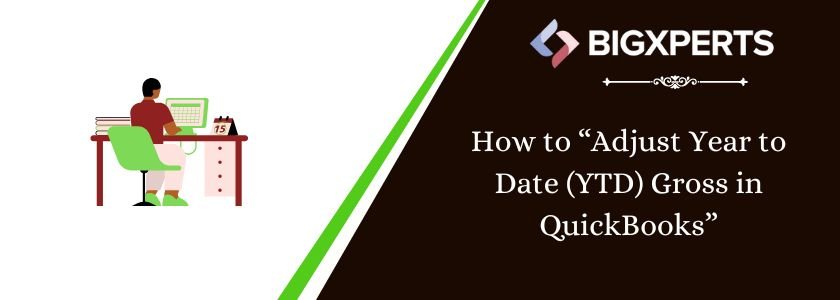
 1-800-892-1352
1-800-892-1352 Chat Now
Chat Now Schedule a Meeting
Schedule a Meeting