Payroll for any business is set up for employees, vendors, independent contractors, and clients. Independent contractors are widely preferred in businesses, but on the one hand, when they save money in the long run, paying them is a strictly manual process. Now, let’s start with how to pay contractors in QuickBooks Online via Direct Deposit or with a paper check.
Difference Between Employees and Independent Contractors
The main factors of difference between employees and independent contractors are the level of control put on them and the independence to work freely given. Independent contractors have a high level of independence and are allowed to work more freely. Lesser control over the nature of work and a sense of independence measures the relationship between the worker and the business as an employee.
At times users do get confused between employees and independent contractors. This is because features and functionality are mostly not clearly defined in black and white; in fact, most of the lines are blurred grey. QuickBooks at present helps nearly 1.5 million businesses with their payroll and filing of annual taxes, and the ease of paying individual contractors makes it a favorite.
How to Pay Contractors in QuickBooks Online
Additionally, when an employee is added to your account, you can select any of the following methods to pay:
- Pay with printing cheques in a blank check stock
- Pay with direct deposit into the bank account of the employee
- Pay with a company or personal cheque
- Pay by printing checks on particular preprinted check stock
Option 1: Steps to Pay Contractors Using Direct Deposit
If you’re working with independent contractors, QuickBooks Online makes it easy to pay them through direct deposit—quickly, securely, and efficiently. You can use QuickBooks Payroll or QuickBooks Contractor Payments to send direct deposit payments directly to their bank accounts. Prefer to use paper checks? That’s still an option, too.
Step 1: Add Your Contractor to QuickBooks
Before you can send any payments, you’ll need to create a profile for each contractor. This includes key details like their name, address, email, and tax ID.
- Locate the icon of the Vendor Center to enter the same. Another way is to click on the Vendor tab from the menu bar and then click on the Vendor Center option.
- Locate the New Vendor option and then again on the New Vendor tab, under which authentic information needs to be provided in the address info button similar to that of the W-9 form.
Step 2: Set Up Direct Deposit for Your Contractor
Once your contractor’s profile is added, you’ll need to:
- The name of your bank or financial institution
- The names of your contractor banks or financial institutions
- Routing numbers of your contractor banks
- Account numbers of your contractor.
If you’re using QuickBooks Contractor Payments, you’ll get access to direct deposit and 1099 e-filing for a flat monthly fee.
Step 3: Send a Direct Deposit Payment to a Contractor
When you’re ready to pay:
- Go to Expenses, then select Contractors.
- Click on Pay contractors.
- Confirm the bank account you’ll be paying from and choose the pay date.
- Select the contractor(s) you want to pay.
- Under Pay method, choose Direct deposit.
- From the Account drop-down, pick the expense category for this payment.
- Enter the amount, payment description, and any other relevant details.
- Select Preview contractor pay.
- Click Submit contractor pay.
- Hit Done to finish.
Paying Contractors Without a QuickBooks Online Payroll Plan
If you’re using QuickBooks Contractor Payments as a standalone service:
- Navigate to Contractors, then click Contractors again.
- Choose Pay contractors.
- Select the pay date.
- Pick the contractor(s) to pay.
- Set the payment method to Direct deposit.
- From the Category dropdown, choose either Contractor Payment or Contractor Reimbursement.
- Enter the amount and description.
- Click Preview contractor pay.
- Submit the payment by selecting Submit contractor pay.
- Click Done.
Related Topic: QuickBooks Payments Services Cancellation
Option 2: Steps to Pay Contractors with a Paper Check
QuickBooks Online makes it easy to pay your independent contractors, whether by direct deposit or by printing a paper check. If you prefer to pay by check, you can record and print it directly from QuickBooks. Here’s how to do it.
Step 1: Set Up Your Contractor
Before you can issue a payment, make sure your contractor has been added to QuickBooks as a vendor. You’ll need a completed vendor profile to move forward.
Step 2: Create and Print a Paper Check
If You Use QuickBooks Online Payroll or Contractor Payments
- Go to Payroll, then select Contractors.
- Find the contractor you want to pay. Click the dropdown arrow next to their name and select Write check.
- From the Bank account dropdown, choose the account you want to use to fund the check.
- Fill in the required payment details.
- If you’re ready to print the check now, select Print check to open the check printing queue.
- If you’d rather print it later, check the box labeled Print later.
- Click Save and Close to finish or Save and New to create another check.
Note: Saving the check adds it to your bank register. It will only be added to the print queue if you selected Print later.If You Use QuickBooks Contractor Payments Without QuickBooks Online:
- Go to Contractors, then click Contractors again.
- Select the contractor you want to pay.
- Click the Pay with direct deposit dropdown, then choose Write check.
- Enter the payment information.
- Click Save or Save and Print if you’re ready to print the check immediately.
Related Topic: Fix QuickBooks Direct Deposit Not Working
Final Words
Often, for someone new to such technical aspects, paying contractors in QBO can be a difficult task with some probable mistakes.
Frequently Asked Questions
Can I pay a contractor by both direct deposit and check in QuickBooks?
Yes, you can choose either payment method for each transaction. Just make sure the contractor profile includes the necessary bank info for direct deposits.
How long does a direct deposit to a contractor take?
Direct deposits usually take 1–2 business days to process. Ensure payroll deadlines are met to avoid delays.
Is there a fee for paying contractors with direct deposit?
QuickBooks may charge a fee for direct deposit, depending on your subscription plan. Check your plan details for exact pricing.
Can I cancel or void a contractor payment after issuing a check or direct deposit?
Yes, for paper checks, you can void the check in QuickBooks by locating the transaction and selecting Void. For direct deposits, timing is key—if the payment hasn’t been processed yet, you may be able to cancel it.
How do I track contractor payments for 1099 filing in QuickBooks?
QuickBooks automatically tracks contractor payments if the vendor is marked as a 1099 contractor and paid through QuickBooks.
Speak to A Specialist about QuickBooks Software
Headache🥺. Huh, Save time & money with QuickBooks Support 24×7 @ +1-800-892-1352, we provide assistance to those who face problems while using QuickBooks (Support all U.S. & Canada Editions)
--- Support - We provide solutions for the following QuickBooks (Pro, Premier, Accountant, Enterprise, Payroll, Cloud) ---
- Error Support
- Data Import
- Data Conversion
- Payment Solutions
- Upgradation
- Payroll Support
- Data Export
- Software Integration
- QuickBooks Printer Support
- Complete QuickBooks Solutions
- Tax-Related Issues
- Data Damage Recovery
- Installation, Activation Help
- QuickBooks Windows Support
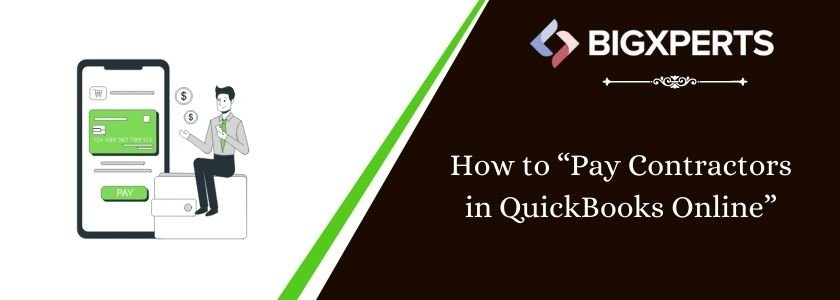
 1-800-892-1352
1-800-892-1352 Chat Now
Chat Now Schedule a Meeting
Schedule a Meeting