Intuit offers various QuickBooks products, and QuickBooks online is one of them. The software was created specifically to cater to the needs of small and medium-sized businesses. In the article below, we will discuss how to set up the Payroll on QuickBooks Online (Core, Premium, or Elite).
Uses of Payroll in QuickBooks Online?
Payroll, integrated with QuickBooks Online, offers several features through its different kinds of plans. Some of those features are as follows:
- Automatic payroll runs.
- Calculation and filing of payroll taxes.
- Leave tracking, health & retirement benefits tracking, etc.
Steps to Set up Payroll in QuickBooks Online?
Before you can start paying your team, you’ll need to complete a few setup steps. This guide walks you through everything you need to get started—plus, we’ve included helpful videos along the way.
Not sure which payroll plan you have?
- Sign in to your QuickBooks Online account.
- Go to Settings (⚙️ gear icon), then select Subscriptions and Billing.
- Look at the second box to see your payroll plan (Core, Premium, or Elite).
Related Topic: Setup Auto Payroll in QuickBooks Online
Step 1: Starting Payroll Setup
- Sign in as the primary admin.
- Go to Payroll > Overview.
- Using Elite? You can schedule a setup call or have an expert do it for you
- Click Get started and follow these steps:
- Let us know if you (or someone else) paid employees this year.
- Choose your first payroll date in QuickBooks.
- Enter your main business address (must be a physical location—no PO Boxes).
- Provide your primary payroll contact info (this person gets payroll notifications and may interact with QuickBooks support).
- Tell us how you’ve run payroll in the past—we may be able to import your data to speed things up.
Step 2: Add Your Team
You can enter employee info manually or make it easier by:
- Inviting employees via QuickBooks Workforce to fill in their info.
- Importing from ADP, Gusto, or Paychex (if used earlier this year).
You’ll need:
- Completed Form W-4 and any state-specific forms
- Hire date and birth date
- Pay rate
- Deductions (benefits, garnishments, etc.)
- Direct deposit info (if applicable)
- Sick/vacation/PTO accruals (if any)
Step 3: Enter Your Payroll Tax Info
This step is essential for filing taxes correctly.
You’ll need:
- Your Federal Employer Identification Number (FEIN)
- State withholding and unemployment account numbers
- Local tax IDs (if applicable)
- Your federal, state, and local tax deposit frequencies
- State tax rates (unemployment, disability, etc.)
Related Topic: How to Set up Payroll Liabilities in QuickBooks
Step 4: Connect Your Bank
Link your payroll bank account for direct deposit and automatic tax payments.
What you’ll need:
- Principal officer’s full name, home address, SSN, and birth date
- Your business banking credentials or routing and account number
Step 5: Add Payroll History (If You’ve Already Paid Employees This Year)
Entering your year-to-date payroll history ensures correct tax calculations and W-2 forms.
You’ll need:
- Pay stubs or reports for each employee
- Quarterly totals for wages and taxes
- Year-to-date totals for each employee (even if paid by another provider)
Step 6: Set Tax Preferences
Decide how you want payroll taxes and forms handled:
- Let QuickBooks pay/file automatically (default)
- You initiate payments/forms via QuickBooks
- You file manually through agency websites or mail.
Note: Local tax automation is only available with Premium and Elite. Core users need to handle local filings manually.Confirm Taxes You’ve Already Paid
If you’ve made payroll tax payments this year:
- Review what’s already paid (based on the history you entered).
- Choose how taxes and forms will be handled going forward.
- Your principal officer will e-sign the payroll authorization forms.
You’ll need:
- Reports or receipts of payroll taxes paid
- The principal officer’s assistance to sign off.
Related Topic: Change a PIN in QuickBooks Payroll
Frequently Asked Questions (FAQ’s)
Can you confirm the Cut-off time for QuickBooks Payroll?
The cut-off time for QuickBooks payroll is 5:00 PM PST, 2 business days before the payday.
How to Pay Payroll Taxes through QuickBooks Online?
You do not need to do anything; QuickBooks payroll will deduct the payroll taxes automatically from your bank account.
Can you explain what is W-2 Employee form is and what it is used for?
The W-2 employee form is used for reporting an employee’s gross wages earned, tax withholdings. The form is issued to the employees.
Can you throw some light on the different kinds of payroll plans available in QuickBooks Online?
Basic: Pays employees through checks and direct deposit, does not handle payroll taxes. It costs $20.30/month + $2 per month per employee.
Enhanced plan: A Do-it-yourself plan for payroll processing and tax filing through QuickBooks. It costs $45/month +$2 per month per employee.
Assisted plan: Helps in automatic payroll runs and files the payroll tax return for the business. It costs $109/month +$2 per month for every employee.
When will the Payroll deposit check get cleared?
It usually takes around two business days for deposit check clearance, but sometimes it can take a long time depending upon circumstances.
Speak to A Specialist about QuickBooks Software
Headache🥺. Huh, Save time & money with QuickBooks Support 24×7 @ +1-800-892-1352, we provide assistance to those who face problems while using QuickBooks (Support all U.S. & Canada Editions)
--- Support - We provide solutions for the following QuickBooks (Pro, Premier, Accountant, Enterprise, Payroll, Cloud) ---
- Error Support
- Data Import
- Data Conversion
- Payment Solutions
- Upgradation
- Payroll Support
- Data Export
- Software Integration
- QuickBooks Printer Support
- Complete QuickBooks Solutions
- Tax-Related Issues
- Data Damage Recovery
- Installation, Activation Help
- QuickBooks Windows Support
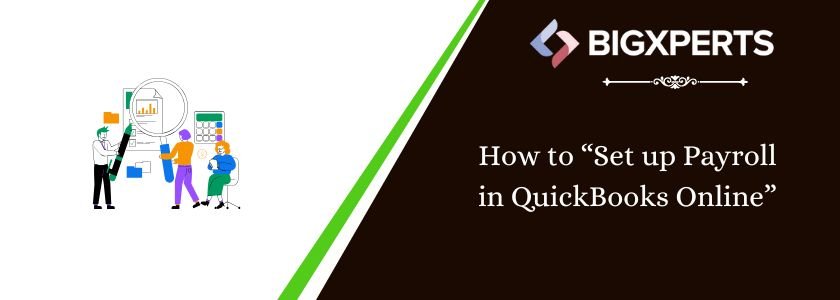
 1-800-892-1352
1-800-892-1352 Chat Now
Chat Now Schedule a Meeting
Schedule a Meeting