QuickBooks is a popular accounting software developed by Intuit, designed to assist small and medium-sized businesses in managing their financial activities. It provides a range of tools and features for tasks such as tracking income and expenses, invoicing, payroll management, inventory tracking, and generating financial reports.
Bounced checks refer to checks that have been returned unpaid by the bank due to insufficient funds or other reasons. QuickBooks provides features and tools to record bounced checks or returned payments, allowing businesses to maintain accurate financial records and manage their cash flow effectively.
Importance of Accurately Recording Bounced Checks in QuickBooks Online
Accurately recording returned payments in QuickBooks Online is vital for several reasons when it comes to effectively managing finances and maintaining accurate records:
- Accurate recording ensures that financial records in QuickBooks Online reflect the true state of finances.
- Tracking bounced checks helps address cash flow gaps and take necessary actions.
- Accurate recording enables proper bank account reconciliation in QuickBooks Online.
- Provides supporting documentation for effective communication with vendors and customers.
- Helps track outstanding payments and maintain strong customer relationships.
- Reliable data for generating financial reports and gaining insights for informed decision-making.
- Meets legal and regulatory requirements and facilitates audits.
Read More: How to Record a Customer Refund in QuickBooks Online
Steps to Accurately Record Bounced Check in QuickBooks Online
To record a bounced check in QuickBooks Online, recategorize the payment to Accounts Receivable to reopen the invoice, unapply the payment, create a new invoice for bank fees, and send a statement to the customer explaining the charges and outstanding balance.
Step 1: Setting up Bounced Check Accounts
Setting up bounced check accounts in QuickBooks involves the following steps:
- Create a new bank account for tracking bounced checks.
- Open QuickBooks Online and access the Chart of Accounts.
- Click on the “New” button to add a new account.
- Choose the account type as “Bank” for the new account.
- Provide a name for the account (e.g., Bounced Check Account).
- Assign a unique account number if desired.
- Add a description to help identify the account’s purpose.
- Save the account to create a new bank account for tracking bounced checks.
- Link the new account to QuickBooks Online by connecting it to the bank.
- Follow the prompts to connect the new bank account securely.
- Enter the necessary login credentials and authorize the connection.
- QuickBooks Online will sync the bank account, allowing you to record and track transactions related to bounced checks accurately.
Step 2: Identifying the Bounced Check
Identifying a bounced check in QuickBooks Online involves the following steps:
- Review the notification received from the bank regarding the bounced check.
- Note the check number mentioned in the notification.
- Identify the date when the check was presented to the bank.
- Take note of the amount stated on the bounced check.
- Understand the reason provided by the bank for the check bounce, such as insufficient funds or a closed account.
- Use this information to accurately identify the bounced check in QuickBooks Online for recording and tracking purposes.
Step 3: Voiding the Original Payment
Voiding the original payment in QuickBooks Online involves the following steps:
- Locate the original payment transaction in QuickBooks Online.
- Open the payment transaction for editing.
- Select the “More” option or ellipsis (…) button.
- Choose the “Void” option from the drop-down menu.
- Confirm the void action when prompted.
- Update the associated invoices or bills to reflect the voided payment.
- Mark the invoices or bills as unpaid or open to accurately represent the reversal of the payment.
Step 4: Recording the Bounced Check
Recording the bounced check in QuickBooks Online involves the following steps:
- Create a new transaction in QuickBooks Online.
- Select the appropriate transaction type, such as a check or expense.
- Enter the date of the bounced check.
- Fill in the payee information (if applicable).
- Specify the bounced check number in the designated field.
- Enter the amount of the bounced check.
- Categorize the transaction using the newly created Bounced Check account.
- Save the transaction to record the bounced check accurately in QuickBooks Online.
Read More: QuickBooks Credit Card Refund
Managing Non-Sufficient Funds (NSF) or Bounced Checks in QBO
Managing NSF (Non-Sufficient Funds) fees in QuickBooks Online involves the following steps:
- Record the NSF fee as a new transaction in QuickBooks Online.
- Choose the appropriate transaction type, such as an expense or check.
- Enter the date of the NSF fee transaction.
- Specify the payee as the bank or financial institution charging the fee.
- Enter the amount of the NSF fee.
- Categorize the transaction under the appropriate expense account for NSF fees.
- Save the transaction to accurately record and track the NSF fee in QuickBooks Online.
Conclusion
In conclusion, accurately recording bounced checks in QBO is vital for effective financial management. By following the necessary steps, including setting up bounced check accounts, identifying the bounced checks, voiding the original payment, recording the bounced checks, and managing NSF fees, can maintain accurate financial records and gain insights into their cash flow. Accurate and timely recording of bounced checks allows businesses to make informed decisions, address cash flow gaps, and maintain strong vendor and customer relationships. Therefore, it is essential to prioritize the accurate recording of bounced checks in QuickBooks Online for efficient financial management. If you are still facing issues resolving the error, feel free to contact our Experts, who are available 24×7 to help you with any difficulty.
General FAQ’s
How do I create a new bank account for tracking bounced checks in QuickBooks Online?
To create a new bank account for tracking bounced checks in QuickBooks Online, follow these steps:
Go to the Chart of Accounts, click on the “New” button to add a new account, then select the account type as “Bank., Provide the necessary information, such as the account name, account number, and description, Save the account to create a new bank account dedicated to tracking bounced checks.
How do I link the new bank account to QuickBooks Online?
To link the newly created bank account to QuickBooks Online, use the following procedure:
Access the Chart of Accounts, locate the newly created account in the list, and click on “Connect bank” to initiate the bank connection process. Follow the prompts to select your bank, provide login credentials, and authorize the connection. Once connected, QuickBooks Online will start syncing the bank account, enabling you to track and record transactions related to bounced checks.
What information do I need to identify a bounced check and understand the bank’s notification?
When identifying a bounced check and understanding the bank’s notification, pay attention to the following information: Check number: Note the specific check number that bounced. Date: Identify the date when the check was presented to the bank. Amount: Take note of the amount stated on the bounced check. Reason: Understand the reason provided by the bank for the check bounce, such as insufficient funds or a closed account.
How do I void the original payment in QuickBooks Online and update the associated invoices or bills?
To void the original payment in QuickBooks Online and update associated invoices or bills, follow these steps: Locate the original payment transaction in QuickBooks Online, either through the transaction list or by searching for the associated invoice or bill. Open the payment transaction and select the “More” option. Choose “Void” to reverse the payment. Update the associated invoices or bills by marking them as unpaid or open, ensuring they reflect the voided payment.
How do I record a bounced check as a new transaction in QuickBooks Online?
To record a bounced check as a new transaction in QuickBooks Online, perform the following steps: Create a new check transaction, enter the date of the bounced check, the payee (if applicable), and the amount of the bounced check. Include the bounced check number and any additional information in the respective fields. Categorize the transaction appropriately, selecting the newly created Bounced Check account to track these transactions specifically.
What steps should I follow to reconcile the Bounced Check account during the bank reconciliation process?
When reconciling the Bounced Check account during the bank reconciliation process in QuickBooks Online, follow these steps: Access the bank reconciliation feature in QuickBooks Online. Select the Bounced Check account for reconciliation. Compare the transactions listed in QuickBooks Online with the entries on the bank statement specifically related to the bounced checks. Ensure that the transactions match, confirming the accuracy and consistency between QuickBooks Online and the bank statement.
How do I record and categorize NSF fees incurred due to the bounced check in QuickBooks Online?
To record and categorize NSF (Non-Sufficient Funds) fees incurred due to bounced checks in QuickBooks Online, perform the following steps: Create a separate expense account specifically for recording NSF fees. When entering the transaction related to the bounced check, assign the NSF fee expense account to accurately categorize and track these fees.· This ensures proper expense tracking and reporting for NSF fees associated with bounced checks.
Speak to A Specialist about QuickBooks Software
Headache🥺. Huh, Save time & money with QuickBooks Support 24×7 @ +1-800-892-1352, we provide assistance to those who face problems while using QuickBooks (Support all U.S. & Canada Editions)
--- Support - We provide solutions for the following QuickBooks (Pro, Premier, Accountant, Enterprise, Payroll, Cloud) ---
- Error Support
- Data Import
- Data Conversion
- Payment Solutions
- Upgradation
- Payroll Support
- Data Export
- Software Integration
- QuickBooks Printer Support
- Complete QuickBooks Solutions
- Tax-Related Issues
- Data Damage Recovery
- Installation, Activation Help
- QuickBooks Windows Support
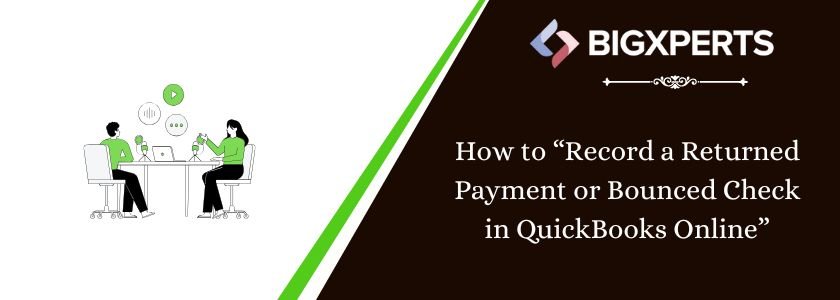
 1-800-892-1352
1-800-892-1352 Chat Now
Chat Now Schedule a Meeting
Schedule a Meeting