These are the fees debited for the cost of credit. These charges assist small organizations in managing timely payments. QuickBooks gains access to finance charges on unpaid balances independent of unapplied payments. This blog will teach you how to assess finance charges in QuickBooks Desktop for Windows and Mac.
How to Assess Finance Charges in QuickBooks Desktop
To assess finance charges in QuickBooks Desktop, first set up your Finance Charge preferences under Edit > Preferences > Finance Charge. Then, go to Customers > Assess Finance Charges, choose the A/R account, set the assessment date, and select the customers to apply the finance charges.
Step 1: Set up Finance Charge Preferences
- Sign in with Admin mode to QuickBooks company file
- Navigate the Edit option located in the menu and choose Preferences
- Afterwards, click on Finance Charge and then discover the company preferences option
- Input the Minimum Finance Charge, Annual Interest Rate(%), and Grace Period Box
- Search out the account that you wish to track from the drop-down, which says Finance charge Account
- If you don’t want QuickBooks to access the finance charge, then unselect the checkbox named Access Overdue finance charge
- Choose the relevant radio button for invoice/billed or due date to notify whenever you wish the software to perform finance calculations
- Choose the checkbox named Mark finance charge invoice that needs to be printed whenever there is a need to print entire finance charges in a single mode.
- QuickBooks will add the finance charges to the customer’s next statement if the
checkbox is not selected. - Hit OK.
Step 2: Assess the Finance Charge
- Discover the customer option and click on Assess Finance Charges
- Select the suitable A/R account. Ensure that QuickBooks shows only the field that says
- A/R account if there are multiple A/R accounts present in Charts of Accounts
- Select the Assessment date
- Choose the customer and jobs for which you wish to assess the finance charge.
- Hit on Assess Charge (The software generates a Finance charge invoice per client).
Read More: How to Set up Bank Feeds in QuickBooks Desktop
Methods to Prevent Finance Charges from being Assessed
There are two techniques available to exclude invoices from a customer balance whenever assessing finance charges:
First method: Create a Job
- Add a job to exclude from finance charges:
- Navigate the customer menu and then choose Customer Center
- Choose the customer, then hit on Add Job listed on the drop-down located in the upper left
- Write customer’s Name and No FC in the field named Job Name
- Click OK
- Modify the invoice and add the customer that you recently created
- Hit Save and Close
- Locate the Customer menu and then click Access Finance Charges
- Now you can choose the invoice that you wish to apply finance charges to without selecting the newly created invoice.
Second Method: Add another Receivable Account that you can block from Finance Charges
- Navigate the Company menu and choose Chart of Accounts
- Look at the window named Chart of Account and perform a right-click with your mouse anywhere on the screen, then select New
- Choose Other Account Types and afterward choose Account Receivable listen on the
drop-down button - Hit on Continue
- Write Account Receivable –No FC on the appearing Account field
- Modify the existing invoice that you want to block from the finance charge and then hit on the new A/R account.
Read More: Cancel QuickBooks Payments Services
Conclusion
Hopefully, this blog guided you on how to setup finance charges in QuickBooks. As the finance charges parameter in QuickBooks is tricky, if you get stuck in any of the steps or face any other QuickBooks error, reach the team at the toll-free QuickBooks Support 1800-816-6849. The team members carry years of experience to quickly provide a better resolution in a single call. Even though there is another method of dropping an email and live chat. Don’t forget to comment if you need any other assistance.
Speak to A Specialist about QuickBooks Software
Headache🥺. Huh, Save time & money with QuickBooks Support 24×7 @ +1-800-892-1352, we provide assistance to those who face problems while using QuickBooks (Support all U.S. & Canada Editions)
--- Support - We provide solutions for the following QuickBooks (Pro, Premier, Accountant, Enterprise, Payroll, Cloud) ---
- Error Support
- Data Import
- Data Conversion
- Payment Solutions
- Upgradation
- Payroll Support
- Data Export
- Software Integration
- QuickBooks Printer Support
- Complete QuickBooks Solutions
- Tax-Related Issues
- Data Damage Recovery
- Installation, Activation Help
- QuickBooks Windows Support
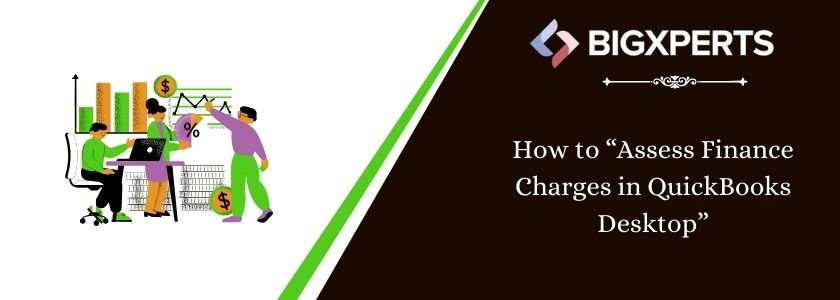
 1-800-892-1352
1-800-892-1352 Chat Now
Chat Now Schedule a Meeting
Schedule a Meeting