QuickBooks Payroll makes all way easy to handle accounting issues. Among all the advanced features, they make electronic filing easy. With E-filling, you can save your valuable time as well as money. Users can easily fill out your 1099 form. So, you can easily send all copies to the contractors and then also get back to the business which is one of the best and easiest ways.
Those employees who are not issued with W-2 forms are generally passed on with a 1099 form. They consist of many types of forms based on transactions like Contributions from Cooperatives, Social Security Benefits, Government Payments, etc. One type of 1099 form is the 1099 MISC form which is one of the most common types.
This form is generally generated for independent contractors who garner it from the companies and employers that have utilized their services. Suppose the employee is working as a freelancer then they will receive the 1099 MISC form to fill out and file the amount paid to them.
Read this blog, you get complete information about QuickBooks E-file a 1099-MISC.
Why are 1099s important?
The IRS requires businesses to file Form 1099s to report payments they’ve made to their employees. This includes wages, tips, commissions, and other types of compensation. Not filing these forms can lead to fines and penalties. Form 1099s are important because they help your business keep track of the money it’s spending on employee compensation. This information helps you comply with tax laws and avoid getting in trouble with the IRS.
How to E-file Federal 1099s Forms with QuickBooks Online
The applicant has two options to fill out the 1099 form – one is manually (through email) and the second is electronically (through the online method. In both, the manual and the digital, the applicant will be required to send Copy A of the 1099 form to IRS and Copy B to the 1099 Contractor / Independent Contractor. To accurately fill and file the 1099 MISC form follow the steps below:
step 1: Gather Information Required for 1099 MISC Forms
Certain information is required to be put in by the applicant consisting of the following:
- Business Details (Federal Emp ID number, Business Address, and Name).
- Receiver’s Tax ID number (SSN or Federal EIN).
- Payment Amounts (Amt. paid by the Boxes Headers).
- Federal Income Tax Withheld (Amount withheld under Federal Income Tax in tandem with Box 4 in the above point).
- Section 409A Deferrals and Income (Boxes 15a and 15b provide information for 409A deferrals and income along with any other deferred compensation).
- Local and State Information (All the details regarding the withheld table under State income and taxes).
Step 2: E-Filling Process
- Once preparation is completed, choose the “E-File” option
- Then need to check and verify the 1099 forms and click on the “Continue” button
- Then select 1099 forms or select all that you want to submit and click on “Continue”
- Review all necessary details such as company and vendor details, and then choose “Back to home”
- Fill in all information related to your bill and then proceed with the “Approve” option.
- Make sure about the number of forms and total amount calculation and click on “Approve”
- For contractor copies, the user needs to choose the delivery option
- Then need to download first and submit the forms as “Employer: Copy 1 and Copy C” and for “Contractor: Copy B and Copy”
- If you choose “View forms” then you will get access to Copy A that was just sent to the IRS. All other copies of the 1099 are easily found on the homepage
- The last step is to click on the “Submit final form” to make sure about the accuracy because a single mistake is not accepted in this form.
To keep all records, you can utilize the paper version of Copy A of Form 1099. So, it is not necessary to print or mail this form to the IRS.
Related Topic: Set up 1099 Employees in QuickBooks Online
How to Print the 1099 Forms in QuickBooks
To Print 1099 Forms through QuickBooks follow the steps illustrated below, however, ensure that the software must be in the single-user platform and should have the 1099 form pre-printed.
The steps are:
- Applicants can use the QuickBooks Desktop 1099 wizard to ensure all the details filled in are correct.
- If the wizard method is employed, then at instruction number 6 choose the appropriate filing method and then click on the Print 1099s tab.
- Applicants with Wisconsin ID have forwarded a message which should be replied to with the OK tab to go through the print process.
- Next, select the appropriate date period for the current 1099 form being printed and then click on the OK tab.
- Now click on the 1099 form that needs to be printed followed by the Print tab.
- Applicants can go through the form generated by previewing it and also check other details like alignment.
Related Topic: Remove Mapped for 1099s in QuickBooks
Types of 1099s: Which 1099 form do I need?
There are a few different types of 1099 forms that businesses may receive from their customers.
The most common type of 1099 form is Form 1099-MISC, which is used to report payments made to individuals for services such as wages, tips, Medicaid, and Medicare. Other common forms include Form 1099-INT, which is used to report payments made to organizations for goods and services, and Form 1099-B, which is used to report payments made to partnerships and S corporations. Each type of form has its specific requirements for filing, so it’s important to be familiar with the different forms to correctly file your taxes.
How to Pay 1099 Contractors / Independent Contractors?
- Independent contractors or as many call them 1099 Contractors can garner compensation for their services through myriad options as discussed within the contract prepared by the company and the contractor. These two methods are:
- By the Job – One option is to pay the 1099 Contractor as and when the work distributed is done and completed. For example, freelance web developers can be provided compensation based on the websites developed by them.
- Hourly – Another option followed by many companies is the number of hours worked by the contractors. Suppose a program developer will be paid as per the hours put in by the developer on the computer program.
Setting up of 1099 Independent Contractor Vendor
Independent Contractor refers to an individual who is working under an independent business, trade, or profession that is open for public service with full control over what tasks will get done and how they will be done.
To set them up in accounting software like QuickBooks, follow the steps below:
- Switch QuickBooks software on and locate the 1099 MISC tab.
- Turn this feature on.
- Under the new screen select the option of ‘Add a Vendor’
- Organize the vendors who will get the 1099 MISC form
- Lastly, generate an expense account to facilitate vendor payments.
Related Topic: Fix Filling 1099 Form Error in QuickBooks
Whatever version [QuickBooks Pro, Premier, Enterprise, Payroll, Online] you are using whichever state your business runs, Experts can answer your queries and will resolve any issue you facing while filling out 1099 and 1099 MISC.
Speak to A Specialist about QuickBooks Software
Headache🥺. Huh, Save time & money with QuickBooks Support 24×7 @ +1-800-892-1352, we provide assistance to those who face problems while using QuickBooks (Support all U.S. & Canada Editions)
--- Support - We provide solutions for the following QuickBooks (Pro, Premier, Accountant, Enterprise, Payroll, Cloud) ---
- Error Support
- Data Import
- Data Conversion
- Payment Solutions
- Upgradation
- Payroll Support
- Data Export
- Software Integration
- QuickBooks Printer Support
- Complete QuickBooks Solutions
- Tax-Related Issues
- Data Damage Recovery
- Installation, Activation Help
- QuickBooks Windows Support
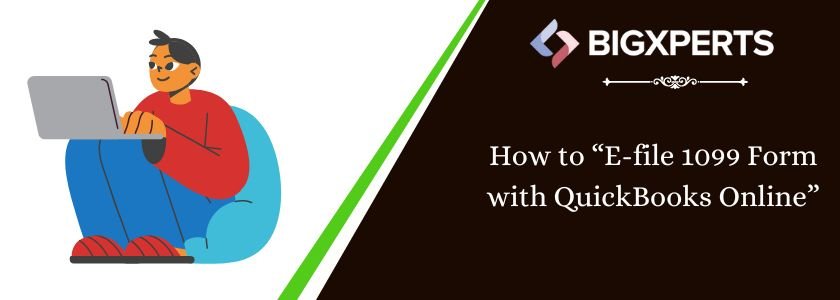
 1-800-892-1352
1-800-892-1352 Chat Now
Chat Now Schedule a Meeting
Schedule a Meeting