QuickBooks Credit Card Payment is not showing up in reconciliation when the user is trying to create a reconciliation report to root out all the errors from the accounting data. The reconciliation process not only ensures accuracy but also removes fraudulent transactions. The idea here is simple: match all the transactions in the QuickBooks Desktop with those on the bank statement. If a particular transaction is not present or its amount appears different, then the user can correct this error so that they can maintain an accurate database of their financial information.
While most users can create a reconciliation report without any problems, some users report that QuickBooks credit card payment isn’t showing up in reconciliation, making it impossible to reconcile the accounts and verify the accuracy of data properly. Incorrect opening or closing balances or deleted transactions can be the main reason behind the error. In some cases, a transaction that hasn’t cleared the bank or has failed can also lead to the same error.
Possible Credit Card Errors
- The difficulty arises when clients make partial payments on their credit card bills.
- Involvement of Accounts Payable in managing revolving debt balances.
- Tracking all account bills using the same account leads to errors.
- Challenges in reconciling credit card accounts.
Steps to Fix Credit Card Payment Not Showing up in QuickBooks Reconciliation
To fix the QuickBooks Credit Card payment that is not showing up in reconciliation, you need to follow each step carefully until the problem is resolved.
Step 1: Check Transaction Status
Before you even begin making changes to data in QuickBooks, you need to be certain that the transaction went through and didn’t fail.
For this, you can log into your bank account and check your transaction history. A detailed history reveals transactions that happened a long while back. You can use the various filter and sort options available on your bank’s website to quickly get to the status of the transaction.
Step 2: Check Transaction History
By looking at the transaction history, you can recover any transactions that are still mentioned on your bank statement but aren’t showing up in QuickBooks. You can even recover these transactions.
- From the Reports menu, choose Banking.
- Click on Reconciliation Discrepancy.
- Choose an account that the transaction belongs to.
- Click on OK, then review the created report.
- Speak to the person who changed, added, or deleted the particular transaction for more information.
Go through the Report and filter out all the transactions that show up on your Bank Statement, but not in QuickBooks. Any aberrant or missing transaction should be accounted for when reconciling an account in QuickBooks.
- Further, a transaction detail report can also show changes made to a particular transaction in QuickBooks.
To check credit card payments through the transaction detail report, follow these steps:
- From the Reports menu, click on Custom Reports.
- Choose Transaction Detail.
- In the Display Tab, select the date range using the Date From and Date To options.
- From the Filter tab, choose all the required filters that’ll help narrow down your search for transactions.
- Sort the transaction by Entered/Last Modified, then select OK.
- Once you have the Report, find the altered or deleted transaction and speak to the concerned person for further details.
- Click on OK after selecting the account that you want to reconcile.
Step 3: Find Adjustments for Reconciliation
When a user uses a journal entry or reconciliation adjustment to forcefully reconcile a transaction to match the transaction to the bank record, the transaction doesn’t show up when running a reconciliation report. While adjustments show that transactions are equal, they don’t fix the problem. Over time, this becomes a major problem when the user tries to create any type of report.
- Click on the Lists menu.
- Choose Chart of Accounts, then Reconciliation Discrepancies account.
- Enter the Date range for the adjustments.
- Find adjustments that lead to inaccuracy in your accounting data.
Once you’ve found such transactions, you can reverse them and ensure that transactions appear during reconciliation. Sometimes, an entry that was supposed to be made in a company’s accounting is not being recorded. If this happens, it will affect how a business performs.
Conclusion
If you’re having trouble reconciling your credit card payments in QuickBooks, there are a few things you can do to fix the problem. We’ve provided detailed solutions for each of the problems so that you can create a reconciliation report and ensure that all your accounting data is accurate.
Frequently Asked Questions
What other reasons can lead to a credit card payment not showing up during reconciliation on QuickBooks Desktop?
If you’re seeing payments not appear in your Reconciliation report, it might be because of one of the following reasons:
💠 The payment wasn’t made
💠 The payment was rejected by the bank
💠 Your bank’s reconciliation system is down
If you are experiencing an issue with QuickBooks Payments not showing up in the reconciliation, there are a few steps you can take to try and resolve the problem. First, make sure that all of your payments have been entered into QuickBooks correctly.
Are there any custom ways to make the credit card payment show during QuickBooks reconciliation reporting?
If you’re not sure whether or not payment has been entered correctly, you can use QuickBooks’ Payment Entry Assistant to help you get everything entered correctly. Additionally, make sure that your bank account information is current and accurate in QuickBooks. If your bank account information is incorrect or out of date, this could cause problems with the reconciliation process.
Is there a particular way of using reconciliation in QuickBooks to resolve errors?
If you’ve been experiencing reconciliation problems in QuickBooks, there are a couple of things you can do to fix the issue. First, make sure that you have installed the latest version of QuickBooks. Second, make sure that you have configured QuickBooks to use the correct bank account for your payments. Finally, make sure that you have entered the correct payment dates and amounts into QuickBooks.
Speak to A Specialist about QuickBooks Software
Headache🥺. Huh, Save time & money with QuickBooks Support 24×7 @ +1-800-892-1352, we provide assistance to those who face problems while using QuickBooks (Support all U.S. & Canada Editions)
--- Support - We provide solutions for the following QuickBooks (Pro, Premier, Accountant, Enterprise, Payroll, Cloud) ---
- Error Support
- Data Import
- Data Conversion
- Payment Solutions
- Upgradation
- Payroll Support
- Data Export
- Software Integration
- QuickBooks Printer Support
- Complete QuickBooks Solutions
- Tax-Related Issues
- Data Damage Recovery
- Installation, Activation Help
- QuickBooks Windows Support
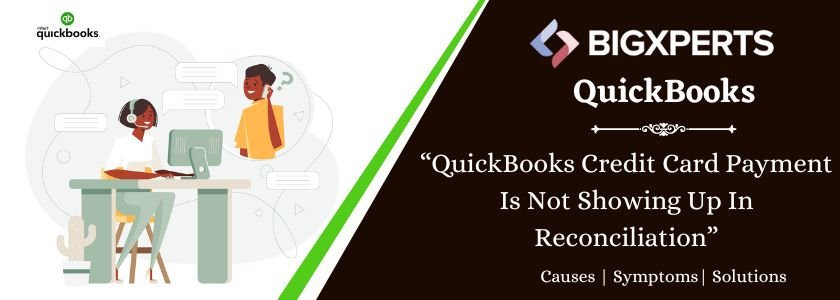
 1-800-892-1352
1-800-892-1352 Chat Now
Chat Now Schedule a Meeting
Schedule a Meeting