Loan manager in QuickBooks Desktop can help users keep track of interest rates and payment schedules. When you create a new loan to track in this utility, you can log all of your existing loan payments made repayment. Users can also compare different loan options and look at various scenarios to prepare for any future risks.
You can set up expense, vendor, and liability accounts to track loans with QuickBooks loan manager. You can also create an escrow account to keep track of any loans managed by third parties. Once you create a new loan through the banking menu, you can add information such as the due date of the next payment, the next payment number, and the payment amount. You can also set reminders for loan payments.
In this post, you will learn how to use QuickBooks Loan Manager efficiently and effectively.
What is the loan manager in QuickBooks?
QuickBooks loan manager is a tool available on QuickBooks desktop to help users keep track of loans, interest, and loan payments. You can track due dates for every payment that you need to make.
Users can also create various liability and expense accounts to track loans that are managed by them themselves. On the other hand, users can create an escrow account to track loans managed by a third party.
How to track loans with the help of QuickBooks Loan Manager
Users first need to create relevant accounts that track the loan. Then they can record and track the loan and the various interest rates and due payments. Users can also use the “what if” scenario tool to look at possible risks that they may encounter in the future.
Step 1: set up an Account for a Loan
To track any item on QuickBooks Desktop, you need to associate it with a particular account. As a loan is a liability to your business, you have to create vendor, liability, and interest accounts to track the loan.
Create a liability account
- Launch QuickBooks Desktop and log in to the company file with an admin account.
- Click on the chart of accounts and right-click on an empty area to select new.
- Click on other account types and select one of the two options provided below:
- Other current liability: this option can be used to track short-term loans that can be repaid within a year.
- Long-term liability: this option can be used to track loans that may take more than one year to repay.
- Click on Continue and enter the name and number of the account.
- Click on save and close.
Create a new vendor account
- Go to the vendor’s menu.
- Click on the vendor center and choose a new vendor.
- Input the details for the vendor.
- Entered optional details such as phone number and email address for the vendor.
- Click on Ok.
Create an expense account
- Click on the chart of accounts from the lists menu.
- Right-click on an empty area and click on new.
- Choose expense and click on continue.
- Input the details for the account and choose to save and close.
You have created all the required accounts to track a loan that is managed directly by you. However, you may have to create an escrow account if the loan is being managed by a third party until the fulfillment of a particular condition.
Create an escrow account
- Click on the chart of accounts from the lists menu.
- Choose new from the account dropdown option.
- Click on other account types.
- Choose another current asset, then continue.
- Enter the information for the account click on save and close.
Step 2: Record loans to track them through the loan manager
Once you have created all the accounts that you require to track the loan, you can record the loan and map it to the correct accounts to enable tracking.
Here are the steps to record and track your loans using the QuickBooks loan manager:
- From the banking menu click on Loan Manager.
- Choose to add a loan.
- Enter all the essential information for the loan:
- Account name: enter the same name as the account you created in the previous step.
- Vendor: choose the vendor or Bank that issued you the loan.
- Origination date: enter the date on which the loan was sanctioned.
- Original amount: enter the original amount that was sanctioned for the loan.
- Term: enter the time it will take to repay the whole loan.
- Verify the information and click on next.
- Choose from these two payment options:
- Due date of next payment: Put the date on which you have to make the next payment towards the loan.
- Next payment number: If a payment has already been made against the loan, then enter the payment number for the next payment in this cycle.
- Payment amount: input the amount of money that you need to pay at the end of each period.
- Choose the option “alert me 10 days before a payment is made” if you want to keep track of any upcoming payments.
- Choose yes if an escrow account is associated with the loan that you want to track.
- When you choose yes, you will have to enter additional information regarding the escrow account.
- Click on next.
- Enter the interest rate info for the current loan.
- Click on finish.
Step 3: Use the what-if scenario tool
The what-if scenario tool can be used to compare different loan options to see which one will cost you less for a certain period. With this tool, you can maximize your returns while taking the minimum amount of loan.
Here are the steps to use the what-if scenario tool:
- From the banking menu. choose loan manager.
- Click on what-if scenario.
- Click on the Choose a Scenario dropdown menu and select one of the loan scenarios.
- Click on the Choose a Loan drop-down menu and select the Other loan to evaluate against.
- Enter all the necessary details and click on calculate.
- Click on print if you want a printout of this result.
By using the what-if scenario tool, you can successfully see which loan will cost you less. This is quite an important tool when you are choosing a particular loan.
Similar Topic: Fix QuickBooks Loan Manager Not Working
Conclusion
QuickBooks loan manager lets you manage every aspect of a loan, from interest calculation to payment reminders. You can also track your loans and your details about them once you have associated them with the correct account in QuickBooks Desktop. Also, you can use the what-if scenario tool to maximize your returns on your loan.
FAQ’s
How do I restore the loan manager in QuickBooks?
You cannot restore the loan manager in QuickBooks Desktop 2022. It is only available in versions released before 2022. If the loan manager disappeared after you installed updates or upgrades for your software, then you can properly configure your Internet Explorer and your system using the QuickBooks tool hub to bring back this feature.
Is there a debt schedule in QuickBooks?
The loan manager feature in QuickBooks Enterprise can help you in scheduling loan repayments. You can see how your payments are broken down and set up reminders to pay before the due date.
How to enter a loan payment in QuickBooks?
💠 You are required to locate the +New button & hit Receive Payment.
💠 Select Deposit to display box, choose the Un-deposited Funds, and click on Save.
Speak to A Specialist about QuickBooks Software
Headache🥺. Huh, Save time & money with QuickBooks Support 24×7 @ +1-800-892-1352, we provide assistance to those who face problems while using QuickBooks (Support all U.S. & Canada Editions)
--- Support - We provide solutions for the following QuickBooks (Pro, Premier, Accountant, Enterprise, Payroll, Cloud) ---
- Error Support
- Data Import
- Data Conversion
- Payment Solutions
- Upgradation
- Payroll Support
- Data Export
- Software Integration
- QuickBooks Printer Support
- Complete QuickBooks Solutions
- Tax-Related Issues
- Data Damage Recovery
- Installation, Activation Help
- QuickBooks Windows Support
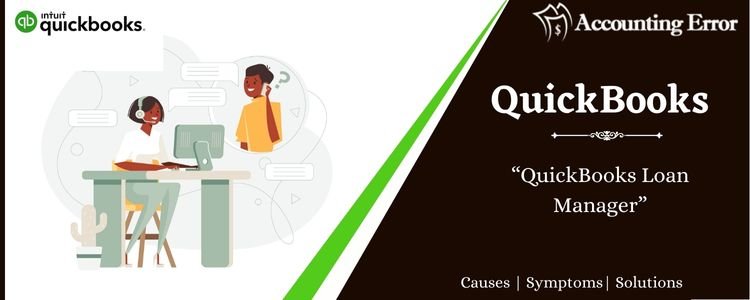
 1-800-892-1352
1-800-892-1352 Chat Now
Chat Now Schedule a Meeting
Schedule a Meeting