Business organizations operating in present-day markets require efficient financial management solutions that guarantee accurate results. Small and medium-sized enterprises (SMEs) depend on QuickBooks Online (QBO) as their essential foundation because it provides an extensive set of tools for managing their accounting work alongside invoice processing and reporting tasks.
Users need to work with data through a familiar spreadsheet interface for many of their operations. The vital asset Spreadsheet Sync for QuickBooks Online creates a bridge that brings together enterprise accounting software with traditional spreadsheet functionality. In this post, you’ll learn how to Sync Spreadsheet for QuickBooks Online (Advanced or Accountant).
Key Benefits of Syncing Spreadsheet with QBO
- Keeps data in sync: Users can add and edit data in bulk in Excel and also sync it directly to Advanced. Spreadsheet Sync assists users in avoiding physical errors and gives confidence in the accuracy of data. It will help the user to decide on growing business.
- Provides deeper financial insights: Leverage Excel to customize reports with advanced data, enabling you to track business performance effectively. Access pre-made templates, consolidated reports for multiple companies, and refreshed data with a single click.
- Increased Efficiency: Automation of data movement results in higher efficiency since it reduces time-consuming manual data manipulation tasks.
- Enhanced Accuracy: Excessive human intervention within data handling operations can be avoided with minimal manual steps.
- Improved Flexibility: Users should be able to adapt reports together with analytical tools to fulfill individual business requirements.
- Greater Control: You can keep financial data controlled despite using spreadsheets for maximum power.
- Better Decision-Making: Your organization can achieve a better understanding of financial performance through enhanced data analysis.
How to Spreadsheet Sync for QuickBooks Online?
Synchronization of spreadsheets with QuickBooks Online relies on the method chosen by users. The available methods of spreadsheet synchronization with QuickBooks Online are outlined below.
Note: you can only use Spreadsheet sync with Office 365 subscription. If you’ve a one-time purchase of the software on your system, then this feature will not work for you.Step 1: Native Export/Import Functionality (Limited)
- Subscribers to QuickBooks Online have access to simple exports using their accessible reporting and list capabilities. QuickBooks offers two export options accessible to users, which consist of Excel and CSV files.
- The QuickBooks Online import feature does exist with limitations because it only offers exclusive support for customer and vendor list imports.
- The data transfer method is appropriate for basic info transfer but provides less functionality compared to enterprise-grade sync software.
Steps for Exporting Data
- Open the Reports or Sales/Expenses sections from within QBO.
- Realize the report or list selection by both filtering your data and picking specific exportable information.
- To begin the export process select the “Export” option and choose your desired file format either as “Excel or CSV”.
- Download the saved file to your computer storage.
Steps for Importing Data (Limited)
- The import file needs preparation by meeting QBO’s formatting requirements for import.
- Choose the appropriate section when working in QBO by accessing either “Sales” or “Expenses” or “Lists”.
- After opening the import screen follow the presented instructions to upload and visualize how data should be mapped.
- Check the imported data through assessment before completing the save process.
Limitations
- The system allows users to transfer only limited data field types during export or import functions.
- Users need to handle field matching through manual efforts.
- The changes made to a spreadsheet might become challenging to transfer them back into QBO.
- The data synchronization process by this method provides limited value for maintaining ongoing or sophisticated data connections.
Step 2: Utilizing QuickBooks Online Advanced Spreadsheet Sync
- QuickBooks Online Advanced delivers enhanced spreadsheet synchronization tools for its users.
- This functionality helps users generate better reports in addition to bulk transaction upload capabilities.
- The basic import/export functions get an improved feature set from this solution.
- The function provides a superior way to implement spreadsheets with QuickBooks online.
General Use
- You can find this feature inside the QBO Advanced product.
- It uses Microsoft Excel.
- The features need the appropriate Excel add-in to work after its installation by users.
- After setup, the tool enables users to retrieve reports before they modify the data and then upload modified data within QuickBooks.
Third-Party Integration Tools
- Various specialized third-party applications enable the spreadsheet-QBO data connection.
- Such applications improve both automation capabilities and flexibility beyond what native QBO features provide.
- Such applications exist within the Intuit app store and Microsoft app store.
- Such connection tools include automatic synchronization capabilities that perform instant updates.
Advanced mapping tools in such applications enable easier and more effective setup processes.
Read More: Fix QuickBooks Sync Manager Issues
How to use Spreadsheet Sync with QBO
All approaches for deploying Spreadsheet Sync with QBO involve the following basic steps in workflow:
Step 1: Set up the Connection
- Native export/import: The latest interface of QBO offers users an easy method for accessing it.
- QBO advanced: The advanced QuickBooks product enables users to make this achievable once the excel plugin for it is installed.
- Third-party tools: Open a new account with the integration tool you choose and connect this account to your QuickBooks Online account. This involves allowing the app to access your QBO information.
Step 2: Select and Export Data
- Determine the data you need. You must identify those reports together with lists or transactions that provide the necessary data you want to analyze.
- The export functionality built into QBO or the integration tool helps users generate spreadsheets containing their data.
- Tools that allow report report-making function should generate their reports before users export their information.
Step 3: Format and Analyze the Data
- Check the spreadsheet data accuracy after opening the exported file.
- Apply necessary data clean-up techniques to create a structured presentation that is easy to understand.
- Spreadsheets enable analysis through formula applications that support functional and graphical tools to generate reports and create charts for calculation purposes.
- The tool requires extra columns when additional information needs to be added.
Step 4: Modify Data (Optional)
- You should modify data entries in the spreadsheet when the need arises.
- All changes must meet QBO’s data validation rules as well as its format requirements.
Step 5: Import Data Back into QBO (Optional)
- The related QBO records must be updated using either QBO import capability or an integration tool after you have modified your data.
- Use an exact mapping of the spreadsheet columns with the QBO data fields.
- Carefully examine the imported information before going ahead to affirm the process.
Step 6: Keep Data Synchronization
- You must establish an organized process of data syncing which will synchronize your spreadsheet records and QBO data.
- Each software with automatic synchronizing should get configuration for accurate implementation.
- An established schedule has to be built when using manual processes.
Best Practices for Spreadsheet Sync
- Data Accuracy: Proper verification of imported and exported data must be performed before proceeding to prevent inaccuracies.
- Data Security: Follow security best practices to safeguard financial data that holds sensitive information. You need to use complex passwords and establish security rules for authorized person access while also performing routine backups of your information.
- Data Validation: Data import operations will succeed when information follows all QBO validation requirements.
- Consistent Formatting: Uniform formatting of spreadsheets helps both data analysis and import processes.
- Regular Backups: The backup of both QuickBooks Online data and your spreadsheets must happen regularly to prevent any data loss situations.
- Use Templates: You should develop standard spreadsheet templates that help speed up the creation of frequently needed reports along with analysis tasks.
- Documentation: Create written documentation for your data synchronization procedures along with all created custom reports and formulas.
- Training: Teach users the correct usage of Spreadsheet Sync instruments as well as techniques through proper training sessions.
How to Use QuickBooks Online Advanced Reporting Tools with Spreadsheet Sync?
You can do it the other way around as well. You can use the tools available in QuickBooks online advanced with spreadsheet sync for better data analysis. With many accounting and finance-related inbuilt and customizable reports, QuickBooks can provide a far superior reporting toolset.
The tool available for Spreadsheet sync in QuickBooks online is called Fathom, aka Spreadsheet sync for reporting.
Creating basic reports with Fathom
Let’s start with building basic reports such as trial balance, balance sheet, and profit & loss statement. These basic yet essential financial statements give a comprehensive picture of the financial health of your business.
- Sample Management Report
- Balance Sheet
- Profit & Loss Statement
- Balance Sheet
- Other Reports
- Inventory valuation summary
- A/P and A/R aging summary or detail
- Expenses by Vendor
- Sales reports
- Statement of cash flows
- Customer balance summary or detail
When you have a tabular representation of the data, you can use more than 50 templates available within Fathom to create visual reports: graphs, presentations, or dashboards.
Spreadsheet & QuickBooks Sync troubleshooting
Troubleshooting issues with Spreadsheet Sync and Online QuickBooks advanced reports entirely on the problem that you’re facing. So let’s follow ahead with a question-answer format to simply troubleshoot.
What login details should I use to log into Spreadsheet sync?
You should use the login details for QuickBooks Online Advanced to log into Spreadsheet Sync. You need to make sure that you use the login details for an admin account to easily work with the tools.
Even if your bookkeeper or accountant is using the Spreadsheet sync, he or she can use all the features by simply providing the admin login details.
How to locate the Spreadsheet Sync function in QuickBooks Online Advanced?
You can locate the spreadsheet sync function after logging in to QuickBooks Online advanced with an admin account. Then you can proceed with the following steps:
- Go to the Settings menu.
- Click on the Dropdown menu.
- Choose Spreadsheet Sync.
You can also go to the Reports menu from the left navigation panel and follow these steps:
- Click on Spreadsheet Sync.
- Go to the Create New Report option.
- Click on In Spreadsheet.
Troubleshoot Posting of Data
While using a template from QuickBooks online advance, you may encounter errors that require troubleshooting. These templates may include invoices, purchase receipts, sales receipts, and bills. The errors are never technical. Instead, they’re often caused by inaccurate data entry or data validation failure.
- Users can find templates for lists through Manage Records > Records to create or edit.
- Spreadsheet sync validates criteria manually added to QuickBooks online.
- Validation criteria can be added using the Spreadsheet Snc list.
Fix common posting errors with Spreadsheet Sync?
When you want to post any data to QuickBooks online, you can use a transaction template including bills and invoices. However, inaccurate data entered into transactions can cause errors when you use the spreadsheet sync feature.
- Empty values: make sure that each cell that requires a value has a value.
- Date errors: if you don’t format the dates properly, then QuickBooks won’t be able to recognize the data and throw an error when the data is imported.
- Text errors: data entered in a particular column should always match the data type mentioned for the column. You can change the data type if you need to.
- Value errors: when you paste a transaction into Excel, the values may be altered because of formulae. Instead of the actual value, the formula for the cell gets entered, leading to an error. Also check any numerical values for more than one decimal point, as only one decimal point is allowed.
- Data validation: if you’ve set up data validation for a particular column or cell, then you need to ensure that the data entered is valid; otherwise, the sync operation will fail.
Troubleshoot data editing errors
You can go to the Settings menu, and choose Audit Log to view the changes made by different users in the Excel sheet. These changes are shown after the changes have been synced with QuickBooks Online Advanced.
Note: you need to be extremely careful when pulling data from one sheet into another. After pulling the data into a new sheet, excel doesn’t automatically save the previous sheet. So if you don’t have a saved copy of the earlier sheet, then you may have to start over to reverse any changes that you made.
Troubleshoot errors that occur when importing into a spreadsheet
While spreadsheet sync pulls in data from QuickBooks online advanced, some users may receive it and may encounter the OLE action error. Here are two scenarios in which this error occurs:
- Downloading large amounts of data: if you pull in thousands of transaction details at once, then you may encounter this error.
- Slow Internet connection: a slow or bad network connection can prevent the data from being pulled in, resulting in the OLE action error.
Conclusion
The Spreadsheet Sync feature in QuickBooks Online delivers a breakthrough solution for companies that need to optimize their financial data handling process. QuickBooks enables better data import and update processes through its connection to Excel and Google Sheets which also reduces human error. Spreadsheet Sync improves workplace performance and data quality when users execute bulk data processing, develop reports, and establish workflow automation.
Following the presented guidance enables users to establish Spreadsheet Sync successfully for QuickBooks Online and manage spreadsheet application synchronization. The best financial results stem from proper implementation of best practices and organization with this all-purpose tool to enhance your financial operations.
Frequently Asked Questions
QuickBooks Online Advanced allows up to 10 concurrent users for Spreadsheet Sync with Google Sheets. You can upgrade your subscription for more users
Automation stands as the core advantage of our process. All top tools contain scheduling tools that enable you to do these steps at scheduled times.
💠 Schedule automatic data exchange routines to take place at scheduled times such as each day, week, and month.
💠 You will get email messages when your sync processes finish either successfully or with errors.
💠 Automate report generation and distribution.
How many users can use spreadsheet sync concurrently for a connected QuickBooks online advanced company?
QuickBooks Online Advanced allows up to 10 concurrent users for Spreadsheet Sync with Google Sheets. You can upgrade your subscription for more users.
Do tasks of inventory management with Spreadsheet Sync?
Various software allow you to sync inventory using these major points of functionality:
💠 Directly add spreadsheet inventory quantities into QBO.
💠 Report and forecast inventory.
💠 Retrieve and control product price and availability.
Can I sync some QuickBooks financial reports to my spreadsheet?
Yes, you can utilize the sync settings to sync some financial information into your spreadsheet, including balance sheets, expense reports, profit and loss statements, and more.
How can Spreadsheet Sync enhance my financial management?
💠 Reduces manual data entry errors
💠 Time-saving data transmission through automation
💠 Provides real-time data synchronization.
💠 Improved financial analysis through custom reporting in spreadsheets
💠 Facilitates collaboration by offering access to shared, current data.
I would like to prepare a Profit & Loss (P&L) report to see. How can I accomplish that using Spreadsheet Sync?
With Spreadsheet Sync, you will be able to prepare high-level reports as well as regular transaction reports.
💠 Choose Run report in the Spreadsheet Sync task panel.
💠 Choose your QuickBooks Online Advanced or Accountant Company from the Select company ▼ dropdown.
💠 Choose Select report ▼ to select the report or template you wish to use.
💠 Choose the filters you wish to apply to the report.
💠 Under Date Range, choose how to view weekly, monthly, quarterly, or yearly data and the beginning and end dates of your data interval. (For multiple period reports, select filters for total time interval and comparative time intervals.)
💠 Choose Run report to create the report on the spreadsheet.
Speak to A Specialist about QuickBooks Software
Headache🥺. Huh, Save time & money with QuickBooks Support 24×7 @ +1-800-892-1352, we provide assistance to those who face problems while using QuickBooks (Support all U.S. & Canada Editions)
--- Support - We provide solutions for the following QuickBooks (Pro, Premier, Accountant, Enterprise, Payroll, Cloud) ---
- Error Support
- Data Import
- Data Conversion
- Payment Solutions
- Upgradation
- Payroll Support
- Data Export
- Software Integration
- QuickBooks Printer Support
- Complete QuickBooks Solutions
- Tax-Related Issues
- Data Damage Recovery
- Installation, Activation Help
- QuickBooks Windows Support
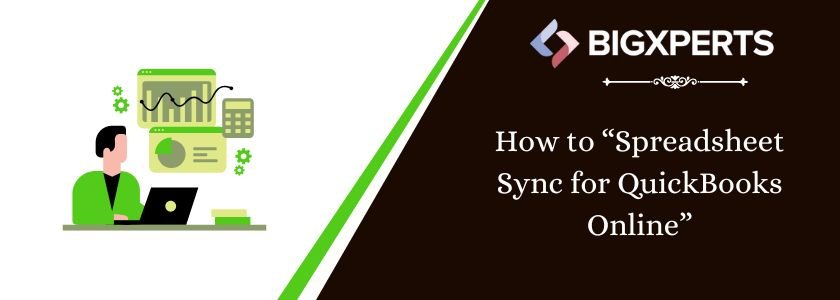
 1-800-892-1352
1-800-892-1352 Chat Now
Chat Now Schedule a Meeting
Schedule a Meeting