Error code 1303 is a common installation issue that is usually experienced if neither the ‘SYSTEM’ group nor the ‘Everyone’ group has Full Control privileges for the directory mentioned in the error message. This article gives you complete resolutions along with all possible causes and other related information for this QuickBooks error 1303.
Ways to Resolve QuickBooks Error 1303: The Installer has insufficient privileges to access this directory. C:\…\Intuit
Use extreme caution to prevent QuickBooks error 1303: The Installer has insufficient privileges to access this directory. C:\…\Intuit Let’s move on:
- Download and Install QuickBooks Tools Hub
- Running the Utility
- Manually resolve QuickBooks Error 1303
You can make a utility that restores the default settings for system groups and all group permissions. Manually changing the permissions for the system under full control and the folder C:\Document and Settings All Groups for all users is another option. Let’s have a look at each way individually:
Way #01: Download and Install QuickBooks Tools Hub
You can either download and install QuickBooks Tool Hub or follow the manual methods to resolve this error. You can also use the rebuild utility to fix the problem.
- Initially, download the QuickBooks install diagnostic tool.exe file.
- Then save the file on your system.
- Next, double-click on the file icon and select “Run” when prompted to do so.
- Now, select the tab “All the options” with having a problem installing QuickBooks and then click “OK”.
- After doing that, the QuickBooks diagnostic tool automatically verifies the issue and tries to amend it.
Way 2: Running the Utility
The tool restores the default window settings for system groups and all group permissions. Running the utility may help to resolve the problem to some extent. Let’s look at the steps:
- In the beginning, click on the link: permissionsfix.bat.
- Next, select the “Save” button to save the file on your affected system’s desktop.
- Now, double-click on the file and it will open the DOS window on your desktop screen.
- After that, type “Y” at the prompt, and with this run the script that will reset the permissions of the affected folders to the default settings.
- Once done with that then you’ll be prompted “Are you sure that you want to continue? (Y/N)”.
- In your next screen, simply press any of the keys and exit the DOS window.
- Follow the instructions that come on your screen after inserting QuickBooks CD and try once again to install it.
Way 3: Manually resolve QuickBooks Error 130
The last method that you can apply manually is changing the permission to full control for the system and everyone groups for the folder C:\Documents and settings\All users. The steps involved in this process are as follows:
Step 1: Editing the permissions for the appropriate folders
Steps to Edit Permissions for Appropriate Folders:
- First, open the Run window by pressing the Windows + R keys from your keyboard.
- In the open field, enter the “C:\ProgramData\COMMON FILES” path and then hit “OK”.
- This will open up the folder contents window.
- Next, hit the option “Organize” in the folder window.
- In Windows 10, select the “Properties” option.
- In the Properties window, select the “Security” tab.
- After that, click the tab “Advanced” >>> “Edit”.
- Scroll down the list of permission entries and then select “System User” by double-clicking on the same.
- Select the checkbox for the full control row in the allow column followed by clicking “OK”.
- Repeat the steps with every group, if exist.
- After that, check the “Replace all existing inheritable permissions” checkbox on all descendants with inheritable permissions.
- Hit the “OK” button.
- End this, by installing the QuickBooks Desktop.
Step 2: Turn off the simple file-sharing
Steps to Turn off Simple File Sharing:
- To start with open the Run window by pressing the Windows + R keys.
- Copy and paste the RunDll32.exe shell32.dll, Options_RunDLL 0 in the open run window, and then hit the “Enter” key.
- Next, go to the “Advanced Settings list” on the View tab.
- And clear the use of simple file-sharing checkboxes.
- At last, select the “OK” button and then move to the QuickBooks Desktop installation process.
FAQ
Why did I receive the QuickBooks Error 1301?
This error might happen when you forget to create the directory. The user has to be sure that a file with this type of name already exists. You need to remove or rename the file. After this, you can retry to click on the Cancel option to exit.
What are the causes of QuickBooks error 1301?
There are several reasons behind this error such as permission problems, incorrect patches installed, availability of older installation, incomplete packages being installed, and shared components unable to match the requirements.
Speak to A Specialist about QuickBooks Software
Headache🥺. Huh, Save time & money with QuickBooks Support 24×7 @ +1-800-892-1352, we provide assistance to those who face problems while using QuickBooks (Support all U.S. & Canada Editions)
--- Support - We provide solutions for the following QuickBooks (Pro, Premier, Accountant, Enterprise, Payroll, Cloud) ---
- Error Support
- Data Import
- Data Conversion
- Payment Solutions
- Upgradation
- Payroll Support
- Data Export
- Software Integration
- QuickBooks Printer Support
- Complete QuickBooks Solutions
- Tax-Related Issues
- Data Damage Recovery
- Installation, Activation Help
- QuickBooks Windows Support
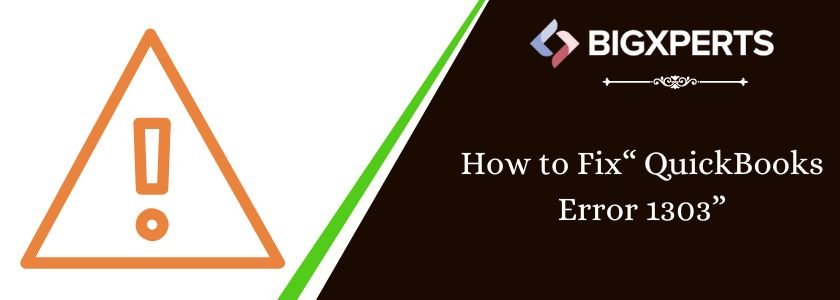
 1-800-892-1352
1-800-892-1352 Chat Now
Chat Now Schedule a Meeting
Schedule a Meeting