While working with QuickBooks accounting software, you may face many technical as well as functional error issues. Error code 377 generally occurs when QuickBooks has lost all connections with its bank accounts. It leads to major issues and blocks all transaction processes, such as users being unable to download the transaction receipt and not being able to track all other payment transactions. With the help of this blog, you are enabling to fix this banking error 377 in QuickBooks Online with all useful information.
Steps to Fix Bank Error 377 in QuickBooks Online or QuickBooks Self-Employed
To fix bank error 377 in QBO or QB Self-Employed, update your online bank connection. Go to Transactions > Bank transactions, then select Update Now from the bank connection banner. Follow the prompts to sign in to your bank. Once reconnected, QuickBooks will resume downloading transactions.
Step 1: Update the account
- Go to the left pane first and then mark your click on the “Banking” option
- After that, choose your bank
- Then, go to the right side of the banner and choose the “update” option, and you are all done with this process successfully
To check whether the issue is resolved or not, the user needs to go to the banking window and try to download all payment transaction receipts. If you find the same issue again, then go to the next solution.
Step 2: Utilize the web connections to download all bank transactions
In any case, if your bank is is unable to use the update connection option and you still do not get the record of all payment transactions. Then you can utilize these web connections and fix QuickBooks errors. To proceed with this process, you have to follow the below instructions:
- First of all, sign in to your online banking
- And then mark your click on the “Data Range and all transactions file” in the.QBO file format
- With the help of your default browser, again sign in to your QuickBooks online account and choose “Banking” from the available preferences in the Banking tab
- Then locate the “update” option and select the “File upload”
- After that, the user needs to click and select all transactions manually in any case if you connecting for the very first time
- Make sure about all selected transactions and choose the “Download file” and click on the Next button
- Then, from the QuickBooks accounts option, choose the “Account” on which the user has to upload all necessary data
- After all this, drop your cursor on the “Set up a new account” option and click on the “Gear” icon
- Then select “Import data” from the drop-down menu of tools
- Select the bank data and proceed forward with the Next click
- In the end, click on the “Let Go” option, and you are all resolved with this banking error issue.
Conclusion
After following all the above instructions, if you still need any help or guidance, connect with the QuickBooks chat support team. To get in touch with QuickBooks’ expertise, you can choose the LIVE CHAT option and chat with them or visit this website, bigxperts.com.
Speak to A Specialist about QuickBooks Software
Headache🥺. Huh, Save time & money with QuickBooks Support 24×7 @ +1-800-892-1352, we provide assistance to those who face problems while using QuickBooks (Support all U.S. & Canada Editions)
--- Support - We provide solutions for the following QuickBooks (Pro, Premier, Accountant, Enterprise, Payroll, Cloud) ---
- Error Support
- Data Import
- Data Conversion
- Payment Solutions
- Upgradation
- Payroll Support
- Data Export
- Software Integration
- QuickBooks Printer Support
- Complete QuickBooks Solutions
- Tax-Related Issues
- Data Damage Recovery
- Installation, Activation Help
- QuickBooks Windows Support
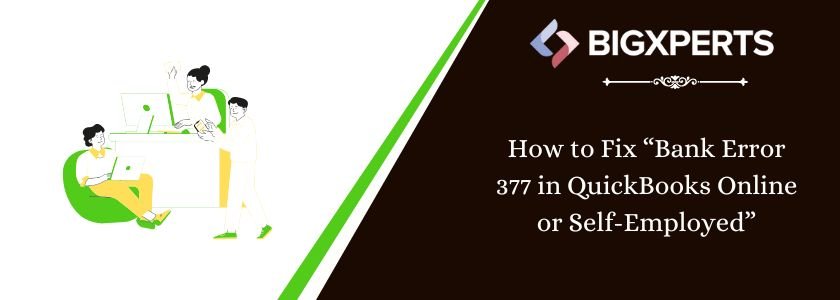
 1-800-892-1352
1-800-892-1352 Chat Now
Chat Now Schedule a Meeting
Schedule a Meeting