By this time, we have realized QuickBooks is one of the best accounting tools to collaborate with. You never have to worry about your record maintenance and bookkeeping was never more fun. It could be completed in a few minutes, and you can access the data anytime and anywhere you wish to. One of the bank accounts is no longer used, so learn how to delete a bank account in QuickBooks.
Record maintenance may include eliminating a few entries of transactions, vendors, or a bank account that you may not need in the future. Now, there will be two options you can choose from. One is to delete the account permanently from the Charts of Accounts (COA). The second is to deactivate the account, which will be as good as deleting the account with a recovery option.
Steps to Delete a Bank Account in QuickBooks Online
Now, if you have set your mind on deleting an account from your COA (chart of accounts), you should know that it is a permanent change. To delete a bank account in QuickBooks Online, go to Transactions > Bank transactions, select the account, click the Pencil icon, choose Edit Account Info, check Disconnect this Account on Save, then Save and Close.
Delete Account
- Go to Transactions, then select Bank transactions.
- Choose the bank account you want to delete and click the Pencil icon.
- Select Edit Account Info, tick Disconnect this Account on Save
- Click Save and Close.
Disconnect Account
- First of all, you need to go to the Banking menu
- Look for the Transactions menu
- Click on the blue tile for choosing your bank account
- Then click on the pencil icon that will allow you to edit the account
- Then select Edit account info
- You need to choose Disconnect this account
- Then save on checkbox
- Click on Save and close to complete the steps.
Related Topic: Setup Bank Feeds in QuickBooks
Steps to Delete a Bank Account in QuickBooks Self-Employed
So be sure when you plan to remove the bank account in QuickBooks. Because this change will not only delete your transactions, but also all the special calculations and transactions that have been created through your business’s history. You have a choice of methods to delete your bank account in QuickBooks Self-Employed. For instance, you can hide the bank account instead of deleting it, or delete the transactions and bank account via web browser, Android, or iOS devices.
Option 1: Remove Bank from QuickBooks by Hiding It
If you no longer want to see transactions from your bank account, you can simply hide transactions and keep your data safe. Let’s grab the steps:
- Launch “QuickBooks Self-Employed” in a browser.
- Click on the “Profile” icon.
- Select the “Bank Accounts” option now.
- Find your hidden account.
- Here, click the “OFF” button on the “Show Account” screen.
When you implement these steps, your account will not display in the account. All the data is still intact, but you won’t see any transactions. If you feel like showing the account again, simply choose the ON toggle this time.
Option 2: Delete the Transactions and Bank Accounts via Web Browser
Here are two easy ways to delete that information. You can either remove it from your account at the credit card company or you can remove them using a CSV file.
- Click on the “Profile” icon.
- Then, select the “Bank Accounts” option.
- Here, you can search for the account you wish to delete.
- Click on the “Trash” icon in that particular section.
- Now, you can type “Delete” and hit the “Delete” button to confirm.
Delete the Transactions and Bank Accounts via Android and iOS
If you want to delete your bank accounts and transactions, read this guide on how to use QuickBooks on iPhone, Android, and iPad devices.
iOS Device (iPhone and iPad)
- Go to the “Profile” icon.
- Then, select the “Settings” option.
- Click on the “Bank Accounts” option.
- Choose the bank account you wish to delete.
- Hit the “Delete Bank” option.
- Here, you can confirm your action that you want to stop this connection and then delete the data.
Android Tablet or Phone
- Navigate to the “Menu”.
- Open the “Settings” tab.
- Click on the “Bank Accounts” option.
- Press the three vertical dots for the bank you wish to delete.
- Here, you can hit the “Delete Bank” button.
- After this, click on the “Delete” button to confirm the action.
With this, you can delete your bank account. You can also hide it or delete its transactions and history in a web browser on your Android or iOS device.
Last Word
There are two ways to delete a bank account in QuickBooks. If you are not sure about deleting the bank from QuickBooks, you can disconnect or hide the account. This will make your account temporarily unavailable. If you need it again, simply reconnect it, and if not, delete it. Your account has been deleted permanently, so any data stored on the server won’t be recoverable.
Speak to A Specialist about QuickBooks Software
Headache🥺. Huh, Save time & money with QuickBooks Support 24×7 @ +1-800-892-1352, we provide assistance to those who face problems while using QuickBooks (Support all U.S. & Canada Editions)
--- Support - We provide solutions for the following QuickBooks (Pro, Premier, Accountant, Enterprise, Payroll, Cloud) ---
- Error Support
- Data Import
- Data Conversion
- Payment Solutions
- Upgradation
- Payroll Support
- Data Export
- Software Integration
- QuickBooks Printer Support
- Complete QuickBooks Solutions
- Tax-Related Issues
- Data Damage Recovery
- Installation, Activation Help
- QuickBooks Windows Support
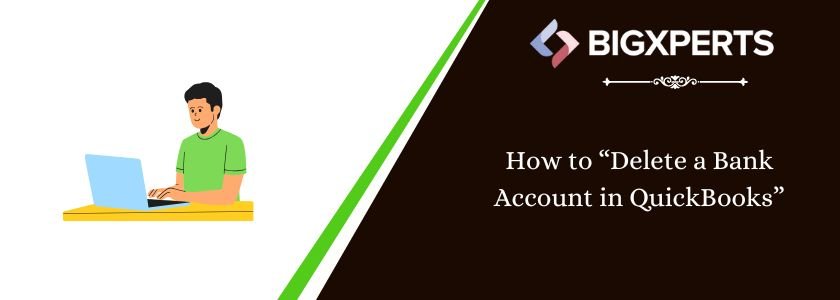
 1-800-892-1352
1-800-892-1352 Chat Now
Chat Now Schedule a Meeting
Schedule a Meeting