QuickBooks accounting application comes in both Desktop and Online versions. In this post, you read about managing expenses in QuickBooks Online, such as editing, entering, reviewing, and deleting.
Let us learn how to enter, manage, or delete an expense and the difference between checks, bills, and expenses in QuickBooks Online.
Steps For Entering Expense
Follow the below steps if you have already paid for an expense and you need to make an entry for the same.
- Select Add New or + New and click on Expense.
- Under the Payee tab, select the vendor.
- Go to the Payment account field and select the amount you want to pay for an expense.
- Enter the date of the expense under the Payment Date option.
- Define your method of expense, which means how you have paid your expense in the Payment method option.
- Select a preferred label to categorize your expense under the Tags option.
- Further, enter your expense info in the Category Details tab. From the Category drop-down menu select the account of expense you are using to track expense transactions. Provide a prescription.
- Itemize your expenses in the Item Detail tab.
- Enter the Amount and Tax info.
- If you plan to pay an expense later, select the Billable option and enter the customer name in the customer field.
- Save and close once you are done with the above step.
Important Point: If you need to enter multiple entries, you can record them directly to the account register.
Editing an Expense
Sometimes you need to edit or correct your expense figure provided; feel free to edit them anytime under the expense menu. Follow the steps below-
- Jump to the Expenses menu and select the Expenses option.
- Look for the expense you need to edit. Click view or edit in the action section.
- Click update.
- Save and close.
Similar Topic: Enter Payroll Expenses in QuickBooks Online
Reviewing Expenses
- To review your expenses, jump to the Reports menu.
- Try running an Income by income-by-customer summary report.
Steps for Delete an Expense
For that matter-
- Jump to the Expenses menu and click on the Expenses tab.
- Look for the expense entry you need to delete.
- Select Action from the drop-down menu.
- Click Delete.
- Select Yes to confirm the deletion.
- Once you are done deleting an expense, it goes away from the reports. But you can see it in the Audit log.
Related Topic: Billable Expenses in QuickBooks
Wrapping Up
Now that you know how to enter expenses in QuickBooks online and what the difference is between expenses and bills or invoices, you can track your transactions easily. Still not able to do that? Contact us anytime our QuickBooks experts via chat will help you out.
FAQ’s
How to enter bills in QuickBooks Online?
You can enter bills via the Enter Bills function. It allows you to keep track of invoices received, mark them in the accounts payable, and debit the expense amount for the total bill value. Go to QuickBooks Home, move to the Vendors menu, and select Enter Bills.
How to enter receipts in QuickBooks Online?
Go to the Customers menu and click Enter Sales Receipts.
From the drop-down menu, select Daily Sales Summary.
Register Summary in the customer tab.
Enter the amount from the first line in your registered tape.
Repeat the process for each registered transaction separately.
How to track expenses in QuickBooks Online?
Log in to your QuickBooks Online account. Click on the Expenses menu at the left and select Vendors. You can add your employees as vendors by marking a V next to their name. This is how you can track payroll or expenses.
Speak to A Specialist about QuickBooks Software
Headache🥺. Huh, Save time & money with QuickBooks Support 24×7 @ +1-800-892-1352, we provide assistance to those who face problems while using QuickBooks (Support all U.S. & Canada Editions)
--- Support - We provide solutions for the following QuickBooks (Pro, Premier, Accountant, Enterprise, Payroll, Cloud) ---
- Error Support
- Data Import
- Data Conversion
- Payment Solutions
- Upgradation
- Payroll Support
- Data Export
- Software Integration
- QuickBooks Printer Support
- Complete QuickBooks Solutions
- Tax-Related Issues
- Data Damage Recovery
- Installation, Activation Help
- QuickBooks Windows Support
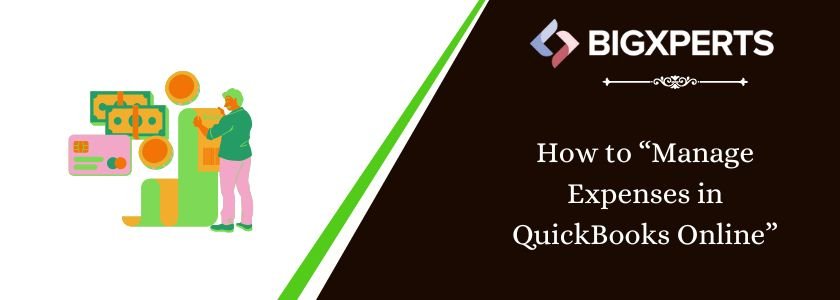
 1-800-892-1352
1-800-892-1352 Chat Now
Chat Now Schedule a Meeting
Schedule a Meeting