QuickBooks Multicurrency allows you to record payments and bills in foreign currencies for customers, vendors, or bank accounts. However, it doesn’t support QuickBooks Bill Pay or QuickBooks Payments. Once enabled, QuickBooks automatically converts transactions to your home currency.
The actual purpose of setting up foreign currency in QuickBooks is to help your business that has expanded in new countries and localities. With the help of QuickBooks, you can track as well as manage multiple currencies, and keep a tab on your income and expenditure accounts. Learn how to setup multicurrency in QuickBooks Online Essentials, Plus, and Advanced to manage transactions in foreign currencies.
Why do you need to set up Foreign Currency?
Setting up foreign currency in QuickBooks helps to keep a record of the transactions in different currencies. In case you have suppliers, customers, or any bank account that uses a foreign currency, tracking those transactions becomes impossible without setting up the multicurrency feature in QuickBooks. Additionally, you can track the exchange rate gains and losses.
Note: Once the multicurrency feature is switched on, it cannot be switched off again.Steps to Set Up Foreign Currency in QuickBooks Online
To use Multicurrency in QuickBooks Online, enable it in Settings > Account and settings > Advanced by selecting your home currency and checking the Multicurrency option. Add new currencies under Settings > Currencies and create foreign currency accounts in the Chart of Accounts. Once enabled, you can enter transactions in foreign currencies, and QuickBooks will manage conversions automatically.
Add a foreign currency account
- Go to Settings
- Choose the Chart of Accounts
- Choose New
- In the specific Account dialog box, choose the right Account Type and Detail type
- Select a specific Name for the new account and also add he optional Description
- Choose the currency to allocate to the account from the specific dropdown menu of Currency
- Choose Save and Close.
Note: The Currency column displayed in the Chart of Accounts display the currency allocated to the account.Switching Multicurrency on
Once Multicurrency is turned on, it can no longer be turned off. Ensure that you have a backup of your QuickBooks company file before you begin.
- QuickBooks desktop add-ons, some as the Statement Writer, Fixed Asset Manager, etc, are not impacted by this particular feature.
- You will not be able to choose numerous customers in the Invoices for the specific Time and Expense window.
- Online payments for invoices do not work with numerous currencies.
- You will not be able to utilize the Income Tracker, Insights, Bill Tracker, etc.
- You will not be able to transfer information with QuickBooks or duplicate company
Do not be overwhelmed or confused with the steps and procedures to set up foreign currency in QuickBooks. Just follow the above steps and set up foreign currency in QuickBooks, or hire the services of a certified professional for a more accurate approach. For any such technical assistance or help, feel free to connect with the QuickBooks experts Team.
Speak to A Specialist about QuickBooks Software
Headache🥺. Huh, Save time & money with QuickBooks Support 24×7 @ +1-800-892-1352, we provide assistance to those who face problems while using QuickBooks (Support all U.S. & Canada Editions)
--- Support - We provide solutions for the following QuickBooks (Pro, Premier, Accountant, Enterprise, Payroll, Cloud) ---
- Error Support
- Data Import
- Data Conversion
- Payment Solutions
- Upgradation
- Payroll Support
- Data Export
- Software Integration
- QuickBooks Printer Support
- Complete QuickBooks Solutions
- Tax-Related Issues
- Data Damage Recovery
- Installation, Activation Help
- QuickBooks Windows Support
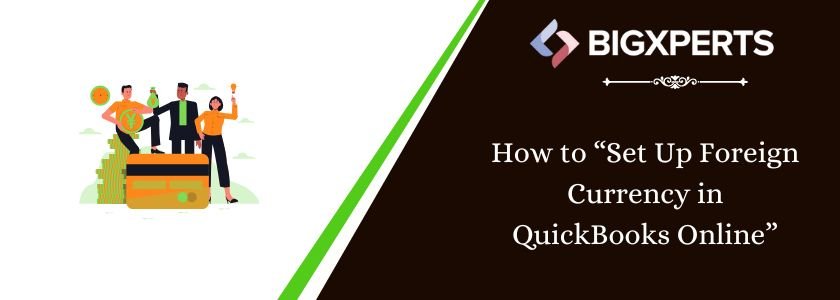
 1-800-892-1352
1-800-892-1352 Chat Now
Chat Now Schedule a Meeting
Schedule a Meeting