When QuickBooks is considered as one of the best accounting software solutions, there is something special that makes it the first choice of business owners. One such special feature that it offers is to set up overtime pay for the employees working with you in QuickBooks Online. Setting up overtime pay correctly ensures your employees are compensated accurately and your payroll runs smoothly. Here’s how to add an overtime pay item in both QuickBooks Online Payroll and QuickBooks Desktop Payroll.
Calculating Overtime Pay in QuickBooks
Maintaining records related to overtime manually is quite complicated. It involves a lot of calculations. However, when you have a software solution like QB to handle everything, you should surely go for it.
As a QuickBooks user, you need to set up an Overtime Pay account for the eligible employees. Whether it is for a salaried staff or a waged one, you can set up both types conveniently. Once the Overtime Pay in QuickBooks is set up, you just need to run payroll. Enter the hours of overtime in the Overtime section and get the final output instantly.
- QuickBooks overtime pay
- Overtime Calculation QuickBooks
- Desktop Payroll overtime QuickBooks
- Does QuickBooks automatically calculate overtime?
- Payroll Overtime pay QuickBooks online
- Calculating Overtime Pay QuickBooks
- Setting up banked hours in QuickBooks online
- Calculating overtime with two different pay rates
Steps to Set up an Overtime Pay Item in QuickBooks Online Payroll
Here are the steps to follow to set up an overtime pay item in QBO Payroll.
- Sign in to QuickBooks Online Payroll.
- Go to Payroll, then select Employees.
- Choose the employee you want to update.
- In the Pay types section, select Start or Edit.
- Under Common pay types, check the box for Overtime Pay.
- If applicable, you can also select Double Overtime Pay.
- Click Save to apply the changes.
Read More: How to Set up Auto Payroll in QuickBooks Online
Steps to Set up an Overtime Pay Item in QuickBooks Desktop Payroll
Here are the steps to follow to set up an overtime pay item in QBDT Payroll.
Step 1: Create an Overtime Pay Item
- Go to the top menu and select Lists, then choose Payroll Item List.
- Click the Payroll Item drop-down and select New.
- Choose Custom Setup, then click Next.
- Select Wage, then click Next twice.
- Choose Overtime Pay, then click Next.
- Enter a name for the overtime pay item (e.g., “OT Pay”), then click Next.
- Set the overtime pay rate you’d like to use (typically 1.5x the regular rate), then click Next.
- Select or create the Expense Account where this pay will be tracked.
- Click Finish.
Step 2: Assign the Overtime Pay Item to an Employee
- From the top menu, go to Employees, then select Employee Center.
- Double-click the name of the employee.
- Go to the Payroll Info tab.
- In the Earnings section, add the overtime pay item you created.
- Click OK to save.
Read More: How to Set Up Worker Compensation in QuickBooks Desktop
What to do if Overtime Hours do not get Calculated
There are times when the overtime hours do not get calculated or the computation undergoes some issues. As a result, the retrieval of the output becomes difficult. To identify the error and act accordingly, you can follow the below-mentioned steps:
- Check the settings of the software or app you are using
- Go to Settings to have a look at the Payroll screen
- Check the OT settings properly and ensure they are correct
- Go to Payroll Summary
- Select Daily hours to generate a report for the required period
- If the data generated is correct, understand that the issue is the QB setup that you have. Hence, you need to check the record of the employee in QB. To do so, you can:
- Open Employee
- Choose to check the Payroll tab
- Ensure the Overtime Payroll items are added for the employee
- You will come across the Use Time Data to Create Paychecks option. Ensure it is set as ON
- If the OT payroll details are not set for the employee, you have to set them up the same to make sure QB knows what wage or salary to pay to the employee for the OT hours.
However, if you get stuck with any of the steps to set up Overtime Pay in QuickBooks or find it difficult to identify the error, connect with our QB experts via live chat and get their assistance instantly.
Speak to A Specialist about QuickBooks Software
Headache🥺. Huh, Save time & money with QuickBooks Support 24×7 @ +1-800-892-1352, we provide assistance to those who face problems while using QuickBooks (Support all U.S. & Canada Editions)
--- Support - We provide solutions for the following QuickBooks (Pro, Premier, Accountant, Enterprise, Payroll, Cloud) ---
- Error Support
- Data Import
- Data Conversion
- Payment Solutions
- Upgradation
- Payroll Support
- Data Export
- Software Integration
- QuickBooks Printer Support
- Complete QuickBooks Solutions
- Tax-Related Issues
- Data Damage Recovery
- Installation, Activation Help
- QuickBooks Windows Support
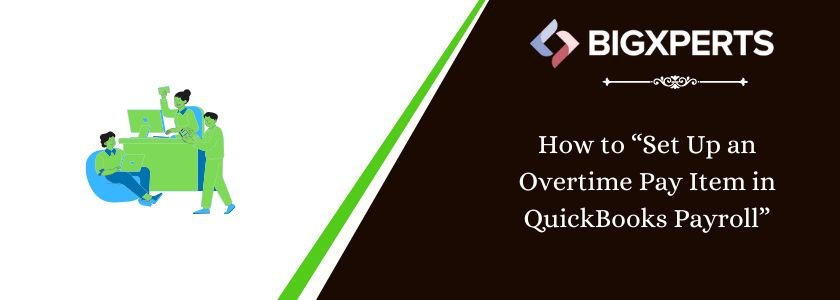
 1-800-892-1352
1-800-892-1352 Chat Now
Chat Now Schedule a Meeting
Schedule a Meeting