There may be various reasons why you would want to convert a QBX file into a QBW file. One important reason could be that a client has sent you a file with the .qbx extension and you are now unable to either open the file or access it. In this post, we are going to discuss how to convert a QuickBooks accountant’s copy file (.QBA) or transfer file (.QBX) to a regular company file (.QBW).
What’s Mean by QBX and QBW
QBX File
A QBX file is a QuickBooks company file accountant transfer copy. You can’t modify the format of a company file while adding journal notes. In case the client sends a QBX formatted file, you need to convert it to a Company file (QBW) or Accountant’s copy file(QBA) to use. You can convert the file saved in the active version of QuickBooks/the year prior. Learn more about QuickBooks Accountant Copy and create, share easily.
QBW File
A QBW file in QuickBooks is known as a financial data file generated by the QuickBooks finance management system. During the data file condense process, QuickBooks will generate an individual QBW file named Archive copy XX/XX/200X, followed by the QBW file name. This file is an original copy of the company file before the condensing process. Moreover, the file is useful to find the information related to the removed data during the condense process. The condensed process forcefully prompts a message to create a backup of the file(QBB).
Steps to Convert Accountant’s Copy To Company File in QuickBooks Desktop
To convert your accountant’s copy (.QBA or .QBX) to a regular company file (.QBW) in QuickBooks Desktop, first create a backup, then go to File > Send Company File > Accountant’s Copy and select Convert Accountant’s Copy to Company File/QBW!
- Open your accountant’s copy which will show the .QBX extension and create a backup before making the conversion.
- Go to the File menu. Choose “Send Company File” and then select “Accountant’s Copy”.
- Choose “Convert Accountant’s Copy to Company File/QBW”.
- Now, press “OK” to confirm that you want to go ahead with the conversion.
- Next, open the folder where you want to save .QBW file and rename the file. Choose “Save”.
- Finally, once the conversion is over, press “OK” to confirm.
Keep in mind that once you have converted your .qbx file into a .qbw file, you have to re-enter any changes you made to the original company file after creating the accountant’s copy. Additionally, you can no longer import an accountant’s changes (.QBY).
Troubleshoot Issues and Error Converting QBX To QBW
One of the most common issues or QuickBooks errors that you encounter while trying to convert a .QBX file to a .QBW file is an error message stating, “The filename you entered is too long or is not a valid filename.” This happens because a company file name cannot have more than 28 characters in its file name.
Fixing Steps
- Reduce the length of the computer file name to less than 28 characters.
- Copy the file to another location, like your Desktop or C:\ drive.
You should copy the file to your desktop or C:\ drive, also if it is on an external USB drive.
Converting a QBX file into a QBW file is extremely important if you wish to access the file or make alterations. To do that, you have to follow the steps discussed in the post. However, if you are unable to make the conversion due to an error message or any other problems, you must not avoid it and get in touch with our expert team of support professionals right away. You can contact the QuickBooks Desktop Support team either via phone call, email or chat.
Frequently Asked Questions
How to create a .QBX (accountant’s copy) file?
The steps to creating an Accountant’s Copy (.QBX) are as follows:
1. Choose File >> Send Company File.
2. Choose Accountant’s Copy >> Client Activities >> Save File
3. Choose a dividing date.
4. Click Next.
5. (Optional) Change the suggested location for the file and the filename that QuickBooks suggests for the Accountant’s Copy. The file must have a .qbx extension. You need to choose the desired location of where you will save the Accountant’s Copy.
6. Click Save.
7. Give the Accountant’s Copy transfer file (.qbx) to your accountant and continue to work.What steps should be followed to convert a .QBX file to .QBW in the QuickBooks Premier version?
The steps to convert.QBX to .QBW is the same for QuickBooks Premier as well as Pro and Accountant versions, irrespective of which year the software belongs to.
Speak to A Specialist about QuickBooks Software
Headache🥺. Huh, Save time & money with QuickBooks Support 24×7 @ +1-800-892-1352, we provide assistance to those who face problems while using QuickBooks (Support all U.S. & Canada Editions)
--- Support - We provide solutions for the following QuickBooks (Pro, Premier, Accountant, Enterprise, Payroll, Cloud) ---
- Error Support
- Data Import
- Data Conversion
- Payment Solutions
- Upgradation
- Payroll Support
- Data Export
- Software Integration
- QuickBooks Printer Support
- Complete QuickBooks Solutions
- Tax-Related Issues
- Data Damage Recovery
- Installation, Activation Help
- QuickBooks Windows Support
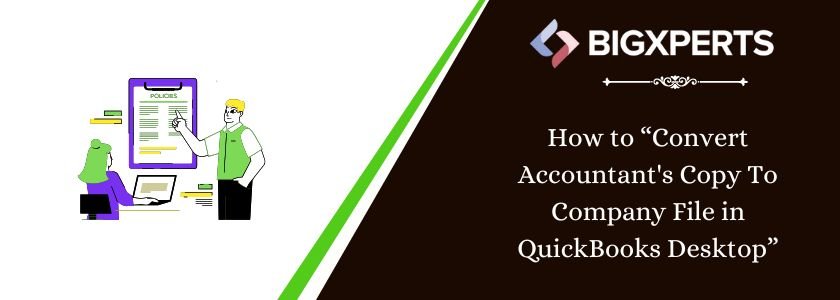
 1-800-892-1352
1-800-892-1352 Chat Now
Chat Now Schedule a Meeting
Schedule a Meeting