To convert from QuickBooks Accountant to Pro, you have two specific options. You can get an accountant copy or a backup file and import the data into QuickBooks Pro. Both solutions work differently because of the type of files being imported. In this article, you’ll learn how to convert QuickBooks Accountant to Pro.
QuickBooks Accountant Copy VS Backup File
Difference between accountant copy and backup file
- Accountant copy
An accountant copy is used to share essential accounting data between an accountant and his or her client. The keyword here is essential, as most of the redundant data like lists, charts of accounts, employee information, etc., isn’t included in the accountant copy. - Backup copy
A backup file contains all of the data from the company file in a compressed format. If you wish to import all the data from the accountant version to the pro version, then use the backup file.
Import QuickBooks Accountant Copy
From QuickBooks Accountant, you need to create an accountant copy of the company file. To do so, follow the steps provided below:
- From the File menu, click on Send Company File.
- Click on Accountant’s Copy.
- From the Client Activities menu, select Save File. Click on Next.
- Choose Accountant’s Copy. Hit Next.
- Enter the date range for which you want to send the data. Click on Next.
It’s a very easy process, but you should have strong backup without any issue. Either you want to convert QuickBooks to an Older Version or are looking to convert QuickBooks to a New Version. A new Accountant’s copy of the data will be created by QuickBooks. You can either send the data through a USB device or via email. The accountant’s copy is usually much smaller in size than the company file because only essential data is exported.
Converting QuickBooks Accountant Copy File into QuickBooks Pro Company File
To convert the accountant’s copy into a QuickBooks Pro company file, follow the steps provided below:
- Open the .QBA file you wish to export.
- Go to the File
- Click on Send Company File.
- Click on Accountant’s Copy.
- Click on Convert Accountant’s Copy to Company File/QBW.
- Hit Ok.
- Click on Browse and select the location in which you wish to store the company file created from the accountant’s copy.
- Hit Save.
All the essential accounting data will now be imported into a new QBW company file. You can work with this file in QuickBooks Pro. However, when importing accounting data, you usually don’t want to use the accountant’s copy. A lot of data, like lists and charts of accounts, aren’t included in the accountant’s copy. Therefore, you must create a backup of the company file and then import it into QuickBooks Pro.
Related Topic: Convert QuickBooks Desktop Enterprise to Premium or Pro
Import Data through QuickBooks Backup
To create a backup of the company file from QuickBooks Accountant, follow the steps provided below:
- Go to the File
- Choose Back Up Data.
- Either click on Default location or select a particular directory in which the backup file will be stored.
- Click on Backup.
- Once the process is complete, you’ll get a confirmation message. Hit Finish.
Now you have a backup copy of the company file, which can easily be imported into the pro version. Both Pro and Premier use the same database structure, so you can import the data in QB Premier as well.
Restore QB Pro From QB Backup File
To restore the backup file in QuickBooks Pro, follow the steps provided below:
- Click on File from the main menu.
- Click on Company Operations.
- From the Start Company Window, select Restore from Backup. Hit Next.
- Click on Browse to alternate backup file. Select the backup file you created using the aforementioned steps.
- Click on Next.
- Once all the data is imported into a new company file, you’ll receive a confirmation message. Click on Close.
Now, all the data from the accountant version will be imported into the pro version. This is the recommended method as it helps you convert all your accounting data along with lists and preferences. In case you only need the essential accounting data, go with the first method.
Speak to A Specialist about QuickBooks Software
Headache🥺. Huh, Save time & money with QuickBooks Support 24×7 @ +1-800-892-1352, we provide assistance to those who face problems while using QuickBooks (Support all U.S. & Canada Editions)
--- Support - We provide solutions for the following QuickBooks (Pro, Premier, Accountant, Enterprise, Payroll, Cloud) ---
- Error Support
- Data Import
- Data Conversion
- Payment Solutions
- Upgradation
- Payroll Support
- Data Export
- Software Integration
- QuickBooks Printer Support
- Complete QuickBooks Solutions
- Tax-Related Issues
- Data Damage Recovery
- Installation, Activation Help
- QuickBooks Windows Support
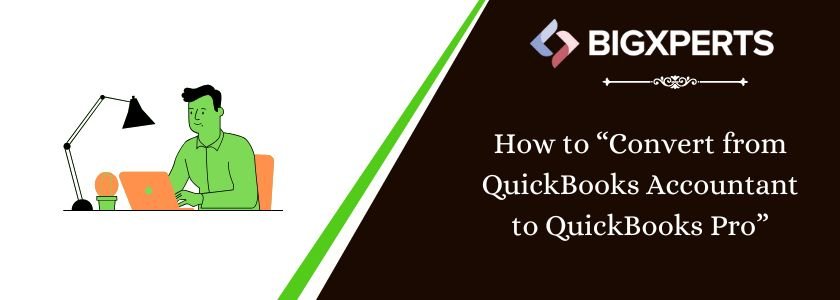
 1-800-892-1352
1-800-892-1352 Chat Now
Chat Now Schedule a Meeting
Schedule a Meeting