QuickBooks Online is known for the proper management of data that makes organizations store and retrieve information properly. Besides listing the names of vendors and customers, the software also organizes other details related to sales and purchases. Purchase orders come into play in that situation. You might not realize how important a purchase order is. We’ll discuss how to create a purchase order in QuickBooks Online for your small business.
How to Create and Send a Purchase Order in QuickBooks Online
Many businesses skip the step of entering purchase orders into their accounting software since they are non-posting entries, which means they have no impact on your financial statements. To create the purchase order in QuickBooks Online by enabling the purchase order feature, then create the order, add item details, and save or send. You can also track and update order statuses through reports.
Note: Purchase orders are only available in QuickBooks Online Plus and QuickBooks Online Advanced.Step 1: Enable the feature for purchase orders
The purchase order feature should be activated if it hasn’t already:
- Select Account and Settings under Settings.
- Choose the Expenses tab.
- Select the edit icon under “Purchase orders” in the section.
- Activate the option to use purchase orders.
- Add a default message for vendors and up to three custom fields if you like. These are not required.
- Choose Save, followed by Done.
Note: The formats for purchase orders are fixed. They won’t be modifiable, unfortunately.Step 2: Create and send a purchase order to vendors
- Select + New.
- Choose Purchase order.
- Pick the vendor from the Vendor dropdown.
- Examine the mailing address.
- Choose Ship via from the Ship to dropdown menu if you are sending the goods directly to a customer. Verify the shipping address to make sure it’s accurate.
- The date of the purchase order should be entered.
- On the Purchase Order form, click Settings. Then, on the Choose what you use panel, click the link to add your custom fields.
- Enter the items you wish to purchase in the Item details section. Please take note that you can only add goods or services that you have selected as “I buy this product/service from a vendor.” Find out more about editing tools and services.
- Go to Expenses if you choose to send the purchase order after all (Take me there).
- Choose to Send in the Action column after finding your purchase order.
Step 3: Change a purchase order’s status and include it in a bill
- The status of a purchase order is Open when it is created. The purchase order can be added to an expense or bill after your vendor accepts it to complete the transaction.
- To add purchase orders to expenses or bills, follow these steps. The status is automatically changed to Closed by QuickBooks.
Step 4: Evaluate your outstanding purchase orders
- Reports can also be accessed by going to Business overview and selecting it (Take me there).
- A Purchases by Product/Service Detail report, a Purchases by Vendor Detail report, an Open Purchase Order List report, or an Open Purchase Order Detail report can all be found and run.
Read More: Create Sales Orders in QuickBooks
How to Run the Open Purchase Order Summary Report and Details Report
Summary Report
You can use a variety of reports in QuickBooks Online Plus and Advanced to assist you with your purchase orders. To run a purchase order report…
- Reports can be found by going to Business overview and selecting Reports (Take me there), or by going directly to Reports (Take me there).
- Go to the Expenses and Vendors section from the Reports page.
- Choose any of the upcoming reports to run or modify them:
- View the Purchase Order List
- Open Purchase Order Details Other Purchase Detail reports.
Detail Report
The open balances purchase orders are displayed in the Open Purchase Orders Variance Report. You must cancel the order balance to remove any open purchase order balances that you are certain the facility will never receive from the report.
- Click Warehouse, followed by the buttons for Purchase Orders, Purchasing Reports, and Open Purchase Orders.
- Use the From and To fields to choose the range of vendor IDs, sort order, and the creation date range for the purchase order.
- Leave the relevant fields blank to produce the report for all vendors and dates.
- Click Print after deciding where you want your output to go.
Conclusion
QuickBooks Online is a clear and concise, and robust system, which is why it has such widespread usage among SMBs. Using the choices shown above, you can considerably increase the efficiency of your QuickBooks purchasing process. This results in enhanced productivity and efficiency for the purchasing team and the organization. Want to learn how we can help you enhance your QuickBooks purchase order process? Contact QuickBooks experts; they are available 24 hours a day, 7 days a week.
General FAQs
In the warehouse, how do I cancel a purchase order?
To cancel a purchase order balance, follow the instructions in cancelling a Purchase Order. Click Warehouse, followed by the buttons for Purchase Orders, Purchasing Reports, and Open Purchase Orders. Use the From and To fields to choose the range of vendor IDs, sort order, and the creation date range for the purchase order.
How should a purchase order detail report be submitted?
Click Warehouse, followed by the buttons for Purchase Orders, Purchasing Reports, and Open Purchase Orders. Use the From and To fields to choose the range of vendor IDs, sort order, and the creation date range for the purchase order.
How can I find out the current state of a purchase order?
Choose the menu option for Purchase Order Reports > Open Purchase Order Report. Overview To keep track of the status of each order, the Open Purchase Order Report can be printed as needed. It provides information for all or a specific subset of purchase orders, including completed orders.
What exactly does the open purchase order report (opor) mean?
To keep track of the status of each order, the Open Purchase Order Report can be printed as needed. It provides information for all or a specific subset of purchase orders, including completed orders.
In SAP, how do you attach a scanned document to a purchase order?
In SAP, can a scanned document be attached to the purchase order? In the Change PO transaction, you can attach documents to your PO (ME22N). Choose the “Services for Objects” icon, which is located next to the line “Purchase Order Number-.” Choose the “Create” icon. The system will ask you to choose a file. Choose the necessary file to attach.
How to Check if Purchase Orders are Already Enabled or Disabled?
- Choose the (+) sign >> select Purchase Order
- If the option is not there, click on More
- On selecting, if you get an error message “We’re sorry! Purchase Order is turned off”, it means the PO is disabled
- In this case, you are required to enable it.
Speak to A Specialist about QuickBooks Software
Headache🥺. Huh, Save time & money with QuickBooks Support 24×7 @ +1-800-892-1352, we provide assistance to those who face problems while using QuickBooks (Support all U.S. & Canada Editions)
--- Support - We provide solutions for the following QuickBooks (Pro, Premier, Accountant, Enterprise, Payroll, Cloud) ---
- Error Support
- Data Import
- Data Conversion
- Payment Solutions
- Upgradation
- Payroll Support
- Data Export
- Software Integration
- QuickBooks Printer Support
- Complete QuickBooks Solutions
- Tax-Related Issues
- Data Damage Recovery
- Installation, Activation Help
- QuickBooks Windows Support
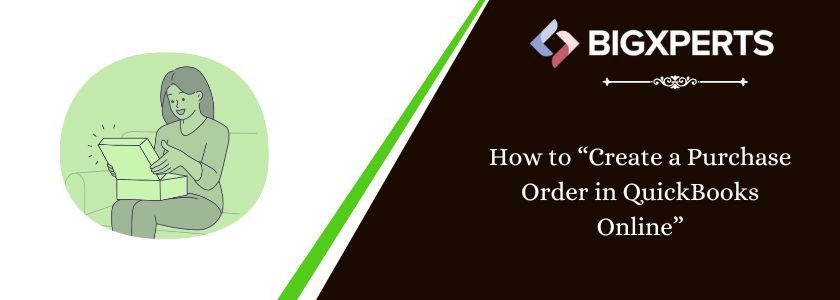
 1-800-892-1352
1-800-892-1352 Chat Now
Chat Now Schedule a Meeting
Schedule a Meeting