These error codes 1601, 1603, and 1642 are related to installation or update. There is no problem with your accounting data, so you don’t need to install the QuickBooks file doctor. You may encounter these updates while installing or updating QuickBooks Desktop. Learn how to fix the QuickBooks errors 1601, 1603, and 1642 by re-installing again.
Here’s what these error codes usually mean:
- Error 1601: Windows Installer is not accessible
- Error 1603: There was a problem installing Microsoft .NET Framework [version] or The update installer has encountered an internal error
- Error 1642: Error installing Microsoft .NET Framework when installing QuickBooks
Steps to Fix QuickBooks Errors 1601, 1603, and 1642
QuickBooks errors 1601, 1603, and 1642 are usually related to installation or update processes. Once you’ve gone through these methods, the only options left are to repair or reinstall QuickBooks Desktop. Simply repairing the software will fix any errors related to the program files, and you’ll still get to retain all your preferences in the accounting software. However, when you reinstall the software, you’ll lose all your user preferences.
Step 1: Repair QuickBooks Desktop
- From the start menu, select Control Panel.
- Click on Programs & Features.
- Select Uninstall a Program.
- Select QuickBooks Desktop and click on Change/Uninstall.
- Mark Repair. Click on Next.
- Follow the on-screen instructions to repair QuickBooks Desktop.
- Click on Finish and Restart your system.
By selecting repair, you tell the installer to repair all the files related to QuickBooks. This usually fixes any error related to program files. However, if this doesn’t fix the error, then you should reinstall QuickBooks by following the steps provided below:
Step 2: Reinstall QBDT
- From the start menu, select Control Panel.
- Go to Program and Features.
- Select Uninstall a Program.
- Select QuickBooks and click on Uninstall.
- Follow on-screen instructions to uninstall QuickBooks from your system.
- Download the setup for QuickBooks Desktop.
- Launch the setup and select Express Install.
- Follow instructions to set up QuickBooks properly.
- Import the company file.
Alternate Methods to Fix by Using QuickBooks Tool Hub
To download and install the QuickBooks tool hub to fix QuickBooks error 1603, 1601, and 1642, follow the steps provided below:
- Close all the programs on Windows.
- Download the recent version of QuickBooks Tool Hub. However, you can select any previous version and download it according to your own preferences.
- Launch the setup for the freeware.
- Go through the on-screen instructions.
- Agree to the license agreements.
- When the installation is complete, click on Finish.
Try to disable your antivirus software. This has often helped users avoid errors related to QuickBooks Error 1601, 1603, and 1642. To know more, you can get in touch with our QuiskBooks Desktop experts via the chat option available on the bottom right.
Speak to A Specialist about QuickBooks Software
Headache🥺. Huh, Save time & money with QuickBooks Support 24×7 @ +1-800-892-1352, we provide assistance to those who face problems while using QuickBooks (Support all U.S. & Canada Editions)
--- Support - We provide solutions for the following QuickBooks (Pro, Premier, Accountant, Enterprise, Payroll, Cloud) ---
- Error Support
- Data Import
- Data Conversion
- Payment Solutions
- Upgradation
- Payroll Support
- Data Export
- Software Integration
- QuickBooks Printer Support
- Complete QuickBooks Solutions
- Tax-Related Issues
- Data Damage Recovery
- Installation, Activation Help
- QuickBooks Windows Support
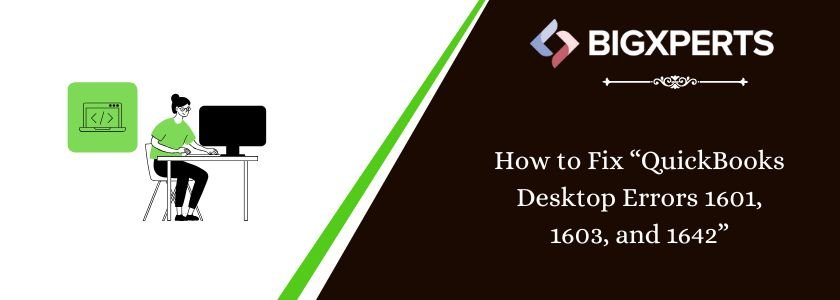
 1-800-892-1352
1-800-892-1352 Chat Now
Chat Now Schedule a Meeting
Schedule a Meeting