Intuit has provided specific credentials for their QuickBooks Desktop users. When you log in to the QuickBooks Desktop application, an Admin user is automatically created for you. Other than the Admin user, you may also use other login credentials that are added by the Admin. Some circumstances may require you to reset your QuickBooks Admin password or another user’s password. In this article, you learn about resetting the QuickBooks Admin password and all the other passwords that you are using to work.
The latest edition of the QuickBooks accounting software gives an ‘in-product’ password reset option. Managing the process of setting a new admin Password whenever you forget it is pretty easy in QuickBooks.
Tips to Create The QuickBooks Desktop Password
- While creating a password do remember that it should be at least 7 characters long including letters, numbers, and special characters). It should also contain 1 number and 1 uppercase letter.
- While entering the password check if the Caps Lock or Num Lock key is active or not as the password is Case Sensitive. You have to enter the password as it is you have created.
- The password doesn’t contain any space, if you have given space then again enter the password without any space.
- Check if all the keys are working properly on your keyboard.
- Check if you enter the password on the right screen, if you are entering the password to some other account it might create the issue.
Resetting your QuickBooks Admin Password
With the solutions mentioned above, you can successfully reset the password for the Admin user as well as another QuickBooks user.
Step 1: Changing the Admin Password
- Open your QuickBooks Company file.
- Select Company then go to the option Set Up Users & Password.
- Select the Change Your Password option.
- Enter the current password in the area designed for the current password.
- Now, enter the new password for the area designed for the New Password.
- Confirm it, by entering it again.
- Press OK.
Step 2: Lost or Forgotten your Admin Password
Here are two ways through which you can easily reset your forgotten Admin password.
Using the Challenge Question
- Open the QuickBooks login screen and select I forgot my password.
- Provide the answer to security questions accurately and press OK.
- Press Cthe lose option when you see the following message displayed, “Your password and challenge– — — — — — your challenge question”.
- A new window will appear i.e. Change QB Password window.
- Enter the newly created password along with the new challenge
- question for the password recently created.
- Press OK.
Use the Automated Password Reset Tool
- Using the Reset Code
- Click on the Use the Automated Password Reset Tool.
Step 3: Changing the Password for Another user’s
- Log into the QuickBooks application as the System Administrator.
- Open the Company file.
- Click on the Company tab and select the Set Up Users & Passwords option.
- Go to the Set Up QB Users option.
- You may receive a prompt to enter your recently created password again.
- From the User’s list, choose from the user whose password you want to change.
- Press the Edit User option.
- Enter the newly created password for the user and enter it again to confirm it.
- Press the Next option two times as it appears and then click on the Finish option.
FAQ’s
In case, if password reset doesn’t work, what to do?
💠 Initially, you need to double-check the data you have entered there.
💠 After that check and affirm the data matches with what’s in CAMPS.
💠 If you made a mistake while playing out these means or still need assistance resetting your password, you can utilize QuickBooks robotized password reset as well.
How do I reset my user password?
💠 The very first, sign in as an Admin user
💠 Next, go to the Company and choose “Set up Users and password”
💠 And then select the “Set Up Users” option
💠 Enter the admin password once again if prompted
💠 Now, choose the desired user within the User list that you want to change their password
💠 And then select the “Edit User” option
💠 Once you’re done with that then enter a new password
💠 Finally, click on the “Finish” button after selecting the “Next” button twice.
Does an automated password reset tool help us to reset the password?
Yes, you can reset your password with the help of an automated password reset tool just by downloading the Tool and you can reset your password in any version of QuickBooks Desktop for Windows.
Speak to A Specialist about QuickBooks Software
Headache🥺. Huh, Save time & money with QuickBooks Support 24×7 @ +1-800-892-1352, we provide assistance to those who face problems while using QuickBooks (Support all U.S. & Canada Editions)
--- Support - We provide solutions for the following QuickBooks (Pro, Premier, Accountant, Enterprise, Payroll, Cloud) ---
- Error Support
- Data Import
- Data Conversion
- Payment Solutions
- Upgradation
- Payroll Support
- Data Export
- Software Integration
- QuickBooks Printer Support
- Complete QuickBooks Solutions
- Tax-Related Issues
- Data Damage Recovery
- Installation, Activation Help
- QuickBooks Windows Support
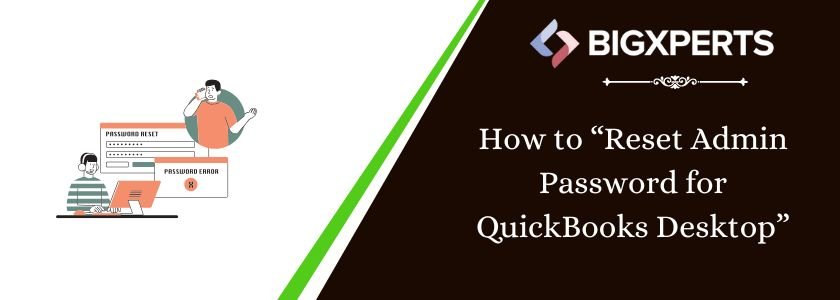
 1-800-892-1352
1-800-892-1352 Chat Now
Chat Now Schedule a Meeting
Schedule a Meeting