When users encounter problems while installing or uninstalling QuickBooks Desktop, it is often recommended to try the same in Selective Startup mode. This mode enables users to install or remove programs without influence from third-party software. Errors related to actions with this accounting software can be very frustrating. To ease your task, we’ve provided the steps to install or uninstall QuickBooks Desktop in Selective Startup mode in this article.
Steps to Install or Uninstall QuickBooks Desktop in Selective Startup
Before we start to install or uninstall QuickBooks Desktop in Selective Startup, we must prepare the data. There are two steps involved in this process. Let’s begin with the first one: back up your company file.
Backup Data
- Launch QuickBooks and go to the File menu.
- Select Single User Mode.
- Once QuickBooks relaunches, select File from the main menu.
- Click on Back up Company.
- Click on Create Local Backup. This means that the backup will be saved on a local drive.
- Later, you can transfer the backup file to a USB or server.
- A new window will appear; select Local Backup, then click on Next.
- Click on Ok when you’re ready to begin the backup process.
- Click on Finish when you get the confirmation that a backup file was created.
You’ll also require your QuickBooks product and license keys if you’re planning to install or reinstall the software. There are multiple methods through which you can find the product and license keys for the QuickBooks Desktop.
To find the product and license keys
- Launch QuickBooks Desktop.
- Press the F2 key.
- Look under the Product Information window. Here you’ll find the product name and number and license number. Also, note down the release of your version of QuickBooks.
Once you’ve prepared your data, you’re ready to install or uninstall the software.
Read More: How to Use QuickBooks Clean Install Tool
Step 1: Switch to Selective startup
The selective startup mode is used to ensure that third-party software doesn’t interfere with the function of other software. If you’re comfortable with working with Windows, then follow along:
- Log in to Windows with an admin account.
- Press Windows + R, then type in MSConfig. Hit ok.
- From the General tab, select Selective Startup. Also, mark the checkbox against Load system services.
- From the Services tab, select Hide all Microsoft services.
- Click on Disable All.
- Uncheck the checkbox against Hide all Microsoft Services.
- Mark the checkbox against Windows Installer, then hit ok.
- Go to the System Configuration window. Select Restart.
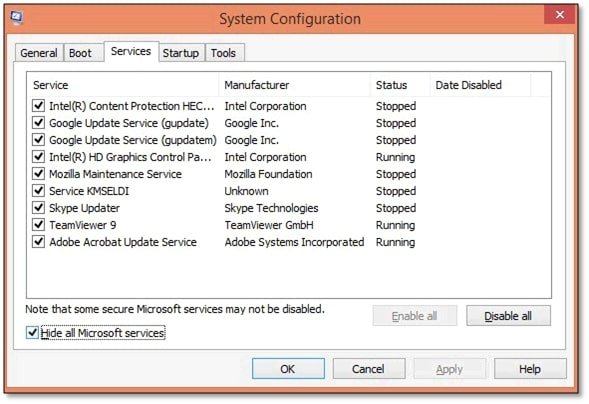
You’ve successfully started your system in Selective startup mode. Errors encountered when undertaking the aforementioned steps are usually due to a lack of administrative privileges.
Step 2: Install or Uninstall QuickBooks Desktop
Now, you’re free to install or uninstall QuickBooks without interference from third-party software. Since all of your security software won’t be running, you can install any program you like.
To uninstall QuickBooks Desktop
- Log in to Windows with an admin account.
- Hit the Windows key and select Control Panel.
- Click on Programs & Features.
- Select Uninstall a Program.
- Select QuickBooks and click on Uninstall.
- Follow the onscreen procedure to complete the process. Click on Finish.
To install QuickBooks Desktop in selective startup mode, follow the steps provided below:
- Either download the setup or insert the installation disk.
- Launch the setup for your version of QuickBooks.
- Accept the license agreement.
- Select the folder in which you want to install QuickBooks. Click Next.
- Select Express Install. If you want to install it on a network, select Custom Install.
- Wait for the installation to finish. Click on Finish.
Read More: Use QuickBooks Install Diagnostic Tool
When you uninstall QuickBooks, it does not delete the company file. The company file will remain as is and won’t be impacted in any manner. However, if you install a newer version of this accounting software, you’ll have to upgrade the company file. This can be done directly through QuickBooks. Once a QB company file is upgraded, you cannot downgrade it. So make sure that you keep a backup copy stored on a USB or separate server.
Speak to A Specialist about QuickBooks Software
Headache🥺. Huh, Save time & money with QuickBooks Support 24×7 @ +1-800-892-1352, we provide assistance to those who face problems while using QuickBooks (Support all U.S. & Canada Editions)
--- Support - We provide solutions for the following QuickBooks (Pro, Premier, Accountant, Enterprise, Payroll, Cloud) ---
- Error Support
- Data Import
- Data Conversion
- Payment Solutions
- Upgradation
- Payroll Support
- Data Export
- Software Integration
- QuickBooks Printer Support
- Complete QuickBooks Solutions
- Tax-Related Issues
- Data Damage Recovery
- Installation, Activation Help
- QuickBooks Windows Support

 1-800-892-1352
1-800-892-1352 Chat Now
Chat Now Schedule a Meeting
Schedule a Meeting