3000 status code errors in QuickBooks Desktop Point of Sale occur because of information exchange between QBPOS and QBDT.
Before you begin Take the Precautionary Action
1. Manually Backup Your QuickBooks Desktop Company File
Steps to manually back up your QuickBooks Desktop company file:
- From the File menu, choose Switch to Single-user Mode.
Note: inform all logged-in users to save their changes before switching user mode. - From the File menu, select Backup Company, then Create Local Backup.
- Choose Local Backup in the new window, and click Next.
- Choose Browse and select the directory to store the backup of the company file.
- Input the number of backups that you want to keep. [optional]
- Wait for QuickBooks to run tests on the backup file and then click on OK.
- Choose Save it now, then Next.
You can find the backup file saved in the directory that you chose in Step 4.
2. Backup Your QuickBooks Payroll Data
Now back up your QuickBooks payroll data using the following steps:
- From the Start menu, launch the File Explorer.
- Go to the folder titled [name of company] Tax Forms.
- Copy the entire folder and save it in a different directory.
The tax forms folder contains all the payroll data entered in QuickBooks Desktop.
3. Switch from Multi-User mode to Single User Mode in QuickBooks
Steps to switch from Multi-user mode to Single-user mode in QuickBooks:
- Go to the File menu.
- Choose utilities.
- Click on stop hosting multi-user access.
- For the confirmation of switching user mode click on yes.
- If you get the message the company file must be closed click on Yes.
If Multi-User Excess is Already Enabled
When multi-user excess is already enabled and you want to stop hosting then you can follow these steps:
- Go to the workstation and launch QuickBooks.
- click on the no company open window and choose the file option.
- Go to utilities then select host multi-user access.
- In the new window choose Stop hosting multi-user access.
- Then follow the instructions given by QuickBooks software to turn off the hosting.
Resolve QuickBooks Error Codes 3000
Below are the mentioned solutions for QuickBooks Error Codes 3000 verify all the solutions carefully before taking action:
Status Code 3000 status message: “The given object ID in the field “list id”: is invalid.
If the employee is not active or data tracking isn’t properly set up, then you’ll receive the employee hours status code 3000 in QuickBooks POS.
Step 1. Set up data tracking in QuickBooks Financial
Steps to set up tracking data time in QuickBooks Financial:
- From the Employees menu, choose the Employee Center.
- Choose the employee.
- Right-click on the Employee name.
- Choose Edit Employee.
- In the Payroll Info tab, mark the option “Use time data to create paychecks”, and Choose OK.
Step 2. Activate an Inactive Employee
Steps to activate an inactive employee:
- From the Employees menu, select the Employee Center.
- Select All Employees from the Employees column.
- Select the employee from the activity log.
- Right-click on the select Employee’s Name.
- Choose to Make Employees Active.
QuickBooks error 3000 can also occur because of an outdated patch for QuickBooks Financial. You can install the latest updates directly from QuickBooks Desktop to fix this problem.
Step 3. Download & Install QuickBooks Desktop Updates
Steps to download and install the updates for QuickBooks Desktop to fix QuickBooks error 3000:
- Go to the start menu.
- Right-click on the QuickBooks icon and select Run as administrator.
- Go to the help menu and choose to update QuickBooks.
- Click on check for updates.
- In the get updates tab select the option to reset updates.
- Then choose to update QuickBooks now.
- When the download of the update file has finished, exit QuickBooks.
Now restart QuickBooks and click on yes to install the updates. If you find that updates have been installed, then you can check if the error still occurs. If it does, then continue with the next solution.
Conclusion
QuickBooks Error Codes 3000, 3140, 3120, and 3170 can be caused by problems with either QuickBooks Desktop or QuickBooks Point of Sale. You’ll find the solutions for each of these errors in this post. After going through a solution, remember to run the financial exchange in QuickBooks Point of Sale to verify that the error has been resolved.
Speak to A Specialist about QuickBooks Software
Headache🥺. Huh, Save time & money with QuickBooks Support 24×7 @ +1-800-892-1352, we provide assistance to those who face problems while using QuickBooks (Support all U.S. & Canada Editions)
--- Support - We provide solutions for the following QuickBooks (Pro, Premier, Accountant, Enterprise, Payroll, Cloud) ---
- Error Support
- Data Import
- Data Conversion
- Payment Solutions
- Upgradation
- Payroll Support
- Data Export
- Software Integration
- QuickBooks Printer Support
- Complete QuickBooks Solutions
- Tax-Related Issues
- Data Damage Recovery
- Installation, Activation Help
- QuickBooks Windows Support
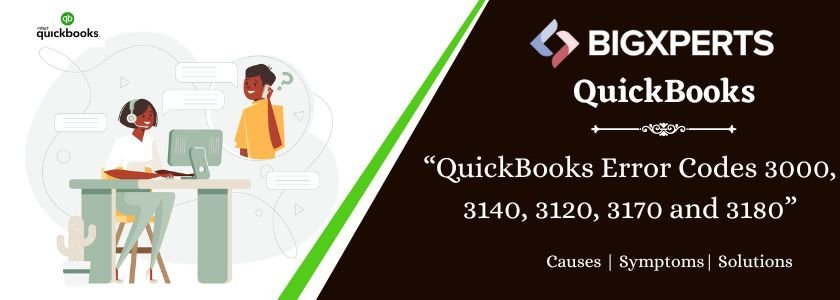
 1-800-892-1352
1-800-892-1352 Chat Now
Chat Now Schedule a Meeting
Schedule a Meeting