QuickBooks Desktop is the ideal solution for small and mid-sized businesses. It’s built to help you seamlessly manage your finances by giving you access to a wide range of tools, like email services, payment, file tax many more. QuickBooks Desktop makes it easy for you to send invoices and receive reports from your computer or continue sending reports even though you’re on the go. Steps to Set up and Configure Email Service in QuickBooks. QuickBooks is created on a user-friendly interface and can be integrated with various third-party tools & applications.
You can also set up email services through QuickBooks Desktop. This way, you can easily send invoices along with exchanging reports, etc. You can send email either from Microsoft Outlook or any webmail.
What are the Primary Email options Available in QuickBooks?
The options for an email are fairly daunting, with three different types and subtypes in QuickBooks Desktop, as well as multiple apps of the same type. Add to this fact that users are not always able to find their specific requirements within these options.
Here are some quick options for how to view your updates:
- QuickBooks Email – This option is not often preferred and liked by all the users.
- Webmail – This feature can be used with Yahoo, Gmail, and other user email platforms..
- Outlook – One of the best pieces of software is Microsoft Outlook, you can integrate MS Outlook to the QuickBooks.
Steps to Configure Email Service in QuickBooks Desktop
To connect an email to QuickBooks Desktop, go to the Edit menu, select Preferences, and then Send Forms. You can choose Outlook or Webmail for Outlook; ensure it’s 2010 or newer. For Webmail, enter server info and enable two-step verification. Sign in when prompted to complete the setup.
Set up Outlook
Step 1: Contact your internet or email provider to the following
- Create an email profile in your Outlook.
- First of all, you will have to set up a Microsoft Outlook account in QuickBooks
- Unique Username
- Strong Password
- Incoming e-mail server type
- Incoming e-mail server address
- Outgoing e-mail server address
Step 2: Set up Outlook
If your Outlook is not available in the QuickBooks Desktop, then you can browse it from the Send Forms preferences by following the steps mentioned below:
- Go to the QuickBooks Edit menu.
- Select the Preferences option.
- Go to the Forms option.
- Click on Outlook and then press OK.
Set up webmail
Before you begin, make sure your webmail settings and two-step verification are set up correctly.
- Locate the QuickBooks Edit menu and select Preferences.
- Go to Send Forms.
- Hit Web Mail and Add.
- Fill out the Add Email Info.
- Pick OK to save your changes.
Internet Service Provider (ISP) and Port Information
Below, we’ve shared a table showing the data for various internet service providers and ports. You can find out what your ISP or port is on this page so you know how to connect properly.
| SP (Internet Service Provider) | SMTP Server | SMTP Port |
|---|---|---|
| 1AND1.com | smtp.1and1.com | 587 (SSL enabled, with password) |
| ADELPHIA | mail.adelphia.net | 110 |
| AOL | smtp.aol.com | 465 or 587 (see Note) (SSL enabled for incoming and outgoing mail server) |
| BELL SOUTH | mail.bellsouth.net | 110 |
| COMCAST | smtp.comcast.net | 587 |
| COMPUSERV | smtp.compuserve.comsmtp.aol.com | 110 or 587 |
| COX Business | smarthost.coxmail.com | 25 |
| COX CENTRAL | smtp.central.cox.net | 25 |
| COX EAST | smtp.east.cox.net | 25 |
| COX WEST | smtp.west.cox.net | 25 |
| EARTHLINK | smtpauth.earthlink.net | 25 (with password) |
| GODADDY | smtpout.secureserver.net | 80, 25, or 3535 |
| GODADDY with Office 365 | smtp.office365.com | 587 (SSL enabled) |
| LYCOS | smtp.mail.lycos.com | 25 |
| MICROSOFT OUTLOOK 365 | outlook.office365.com | 587 (SSL enabled) |
| NETSCAPE | smtp.isp.netscape.com | 25 (SSL enabled) |
| PRODIGY | smtp.prodigy.net | 25 (SSL enabled) |
| ROADRUNNER | smtp-server.sc.rr.com | 587 |
| SPRINT PCS | smtp.sprintpcs.com | 25 |
| VERIZON | outgoing.verizon.net | 465 |
| VERIZON YAHOO | outgoing.yahoo.verizon.net | 465 |
Conclusion
The information in this article is provided by highly qualified QuickBooks Desktop experts. These experts are highly proficient and are Intuit-certified professionals. If you have any doubts and queries regarding the steps, you can seek help from the “Bigxperts ”. To reach out to them, you just have to give a call on their and they will immediately respond to you. They will provide you with the best possible solution for your query.
FAQ’s
How do I set up and configure email services in QuickBooks Desktop?
💠 Go to QuickBooks Edit menu and select Preferences.
💠 Select Send Forms.
💠 Select Web Mail and Add.
💠 Fill out the Add Email Info and select OK.
💠 Select OK to save your changes.How do I connect QuickBooks with Outlook?
💠 Go to the QuickBooks Edit menu.
💠 Select Preferences and Send Forms.
💠 Select Outlook and OK.Can you email invoices from QuickBooks Desktop?
In QuickBooks Desktop, you can email sales forms, invoices, and statements to your customers. You can send them individually or as a batch or save them to send when you’re ready.
Speak to A Specialist about QuickBooks Software
Headache🥺. Huh, Save time & money with QuickBooks Support 24×7 @ +1-800-892-1352, we provide assistance to those who face problems while using QuickBooks (Support all U.S. & Canada Editions)
--- Support - We provide solutions for the following QuickBooks (Pro, Premier, Accountant, Enterprise, Payroll, Cloud) ---
- Error Support
- Data Import
- Data Conversion
- Payment Solutions
- Upgradation
- Payroll Support
- Data Export
- Software Integration
- QuickBooks Printer Support
- Complete QuickBooks Solutions
- Tax-Related Issues
- Data Damage Recovery
- Installation, Activation Help
- QuickBooks Windows Support
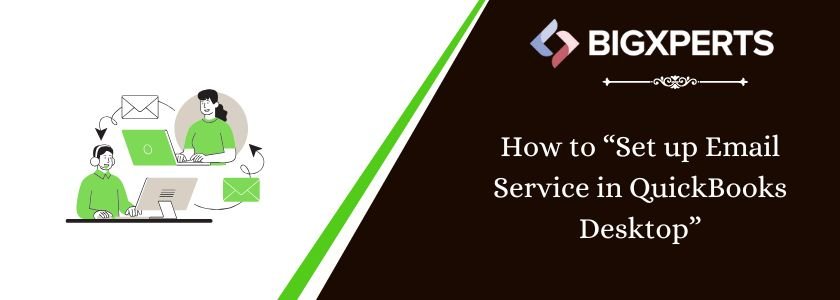
 1-800-892-1352
1-800-892-1352 Chat Now
Chat Now Schedule a Meeting
Schedule a Meeting