Mistakes are very much a part and parcel of life, right? They may happen while using user-friendly software like QuickBooks as well. Sometimes, you may discover that you have actually attached an invoice with a wrong account or you have billed a customer twice inadvertently. In QBO, you can delete or void any unwanted invoices, whenever you wish, in QuickBooks. We will tell you the step-by-step procedure to delete invoices in QuickBooks Online.
What is the Difference Between Deleting an Invoice and Making an Invoice Void?
Deleting
When you delete an invoice, you erase all information related to the invoice (invoice number, customer name, etc) from the system. By deleting an invoice, you delete it permanently from the QuickBooks Company File.
Voiding
However, when you make an invoice ‘Void’, you just make the amount of the invoice to be nil or zero. In this case, all the other information related to the invoice remains in the system and can be used later on. You just prevent that particular payment from being realized by QuickBooks. Now, let’s move over to the main topic.
Points To Consider While Deleting or Voiding an Invoice in QuickBooks
Keeping in mind the following points would help you decide if it is beneficial for you to delete or void an invoice in QuickBooks.
- When you want a record of the transaction ( such as Vendor name, reference number, etc) to be there in QuickBooks, Void would be a better option than Delete. In ‘Void’, the transaction will not contribute to your account balance.
- When you make an invoice Void, you can attach the payment to another invoice later on, if you wish.
- You are not allowed to Void some transactions in QuickBooks. These include deposits, estimates, purchase orders, supplier credits, delayed credits, late fees, etc.
- Only delete those transactions where you are sure that the concerned records will not be needed by you in the future. ‘Delete’ is a better option when you want to eliminate these records from your books.
- When you delete a transaction, you cannot recover it from the QuickBooks system later. At best, you will be able to retrieve some items from your audit log.
- Unlike ‘Void’, you can delete all types of transactions in QuickBooks.
Read More: How to Delete Company in QuickBooks
Steps to Delete an Invoices in QuickBooks Online
We highly recommend that you should delete only those invoices that are yet to be printed or distributed to the customers. Otherwise, you will not get any previous records of the said invoice in QuickBooks. If you created an invoice by mistake in QuickBooks Online, you can easily delete it.
Steps to Delete Invoice
- Go to Get paid & pay > select Invoices
- Find and open the invoice, then click More > Delete
- Confirm by selecting Yes.
- You can also delete it directly from the invoice list by selecting Delete from the Action column.
Steps to Void an Invoice from the Previous Year
Please follow the below-mentioned procedure to ‘Void’ a QuickBooks invoice from the previous year-
- Click the ‘+’ icon
- Now click the ‘Credit Memo’ option
- Choose the customer or vendor whose invoice you wish to void
- Enter the details of the customer or vendor
- Enter the amount you want to void
- Click the tab named ‘Save & Close’ to create a credit memo for the transaction
- Now you will be able to void the invoice by following the procedure mentioned above.
Steps to Void or Delete a Transaction
- Go to the QuickBooks homepage
- Go to ‘Transactions’ and select ‘Sales’
- From the list of transactions made, click and open the particular invoice you want to delete
- While the invoice is open, click ‘More’ at the bottom
- Examine the transaction and decide if you want to delete or void it.
- If you want to enter the date of your action (Delete or Void), attach a note to the ‘Message’ or ‘Memo’ section.
- You will see the options named ‘Delete’ and ‘Void’. If you want to delete the invoice permanently, select the ‘Delete’ option.
- A pop-up window will come up on your screen, asking if you would like to confirm your action. Click ‘Yes’ to confirm and proceed.
Read More: How to Delete Payroll Items in QuickBooks Online
Steps to Delete an Invoice Payment in the QuickBooks Online Mobile App
Want to delete an invoice payment using the QuickBooks Online app? Here’s how for each device:
On iPhone
- Go to Menu ☰ > All tab > Invoice Payments.
- Tap the payment, select More Options, and then Delete.
On iPad
- Go to Menu ☰ > Sales > Filter > Invoice Payments.
- Tap the payment, select More Options ⋮, and then Delete.
On Android
- Go to Menu ☰ > All tab > Invoice Payments.
- Tap the payment, select ⋮, then delete.
- Confirm by selecting Delete again.
Conclusion
In the discussion above, we have shown you the step-by-step procedure for both deleting and voiding an invoice in QuickBooks. We have also differentiated between both these processes and informed you when you should decide in favor of one or the other. Hope you will be able to take just the right decision in this regard.
Speak to A Specialist about QuickBooks Software
Headache🥺. Huh, Save time & money with QuickBooks Support 24×7 @ +1-800-892-1352, we provide assistance to those who face problems while using QuickBooks (Support all U.S. & Canada Editions)
--- Support - We provide solutions for the following QuickBooks (Pro, Premier, Accountant, Enterprise, Payroll, Cloud) ---
- Error Support
- Data Import
- Data Conversion
- Payment Solutions
- Upgradation
- Payroll Support
- Data Export
- Software Integration
- QuickBooks Printer Support
- Complete QuickBooks Solutions
- Tax-Related Issues
- Data Damage Recovery
- Installation, Activation Help
- QuickBooks Windows Support
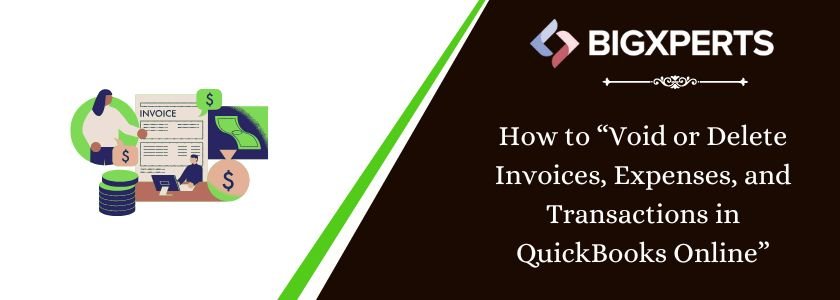
 1-800-892-1352
1-800-892-1352 Chat Now
Chat Now Schedule a Meeting
Schedule a Meeting