Sending an accountant’s copy of QuickBooks back to the client correctly and on time is very important and becomes easy when one gets expert guidance. This article is designed to support this. Let us dig into how you can do so.
Ways to Send an Accountant’s Copy of QuickBooks to a Client
There are multiple ways to send Accountant’s Copy back to the Client. They are:
Method 1: Send Accountant’s Copy via File Transfer
- Open the Accountant’s Copy that you wish to send.
- Click on the ‘File’ option.
- From the drop-down list, please select the ‘Accountant’s Copy’ option.
- From there, choose ‘View/ Export Changes for Client.’
- At this stage, you can go through the Accountant’s Copy and make any necessary amendments. You can do the following:
| Commands | Function |
| Press ‘+’ or ‘-‘buttons | To expand or collapse each change. |
| Expand All or Collapse All | To show or hide the details of the changes. |
| Press the‘ Refresh’ button | To view the changes you made in the Accountant’s Copy. |
| Click on ‘Type column’ | To view the window of the new change. |
- If you wish, you can add a note for your Client at this stage.
Suggestions: Now, click on the ‘Print’ button if you wish to print. You can also click on the ‘Save As PDF’ option to retain a copy with you for your reference and record.
- Click on ‘File.’
- Then go to ‘View/ Export Changes for Clients.’
- Click on the ‘Send Changes to Client’ option.
- In your chosen Client’s email address, even your name and email address will be shown.
- Click on ‘Notify me when the Client imports the changes.’
- Now click on ‘Send.’
Method 2: Send Accountant’s Copy of QuickBooks via Disk, Drive, or an attachment
Please follow these steps:
- Open the Accountant’s Copy that you wish to send.
- Click on the ‘File’ option.
- From the drop-down list, please select the ‘Accountant’s Copy’ option.
- Choose ‘View/ Export Changes for Client.’
- Check the copy for any changes.
- At this stage, you can add any comment or suggestion for your Client if you wish.
- Now, click on the ‘Print’ button if you wish to print.
- You can also click on the ‘Save As PDF’ option to retain a copy with you for your reference and record.
- Select the ‘Create Change File for Client’ option.
- Accountants copy QuickBooks back to the client
- Enter the ‘Filename’
- Enter the ‘Location’ of the change file.
- Now click on the ‘Save’ option.
Note: While saving the Accountant’s Copy, please make sure that the file has an extension of ‘.qby’.
- Click on ‘OK’ to confirm the changes.
- You can now send the file as an attachment to the email, or by writing the file on a CD, or with the help of a flash drive.
How to Restore an Accountant’s Copy in QuickBooks?
Here are the mentioned steps to restore the Accountant’s Copy that you received back from your accountant (.QBY):
- The user needs to place the Accoutant’s copy in his FileBridge Group drive (G: drive).
- After that, you need to open the QuickBooks Company file corresponding to the Accountant’s copy you want to import.
- To open the company file, you need to follow some instructions:
- You need to go to “File > Send Company File > Accountant’s Copy > Client Activities > Import Accountant’s Change from File”
- After that, browse the Accountant’s copy file (.QBY) in your G: drive.
- After going to the G: drive, complete the required backup of the Company File.
- Now, rename the Backup to Q:\Backup
- Then, you need to accept your accountant’s changes and finish the merge back to your Company File.
- Additional Tip: Save a PDF copy of your changes for reference. A PDF copy is also automatically saved in the same folder as your Company File.
Conclusion
Sending an Accountant’s Copy back to the client in QuickBooks is a secure and efficient way to collaborate on company data. By following the correct file exchange steps and ensuring compatibility, both the accountant and client can smoothly share updates without data conflicts. Always keep backups, verify the dividing date, and use QuickBooks’ built-in File Transfer Service for best results. If you face issues while sending or importing the Accountant’s Copy, QuickBooks repair tools or professional QuickBooks support can help ensure a seamless data transfer.
Frequently Asked Questions
What is an Accountant’s Copy in QuickBooks?
An Accountant’s Copy allows the accountant to make changes to a client’s company file while the client continues working. Once done, the accountant sends the updated file back for import.
How do I send the Accountant’s Copy back to the client in QuickBooks?
After making changes, select File → Send Company File → Accountant’s Copy → Client Activities → Send Changes to Client. Then, email the created .qby file or use Accountant’s Copy File Transfer Service (ACFT).
What file types are used in the Accountant’s Copy process?
The client sends a .QBX (Accountant’s Transfer File) to the accountant, who works on it and returns a .QBY (Accountant’s Changes File) to the client for import.
What should I do if I can’t import the Accountant’s Copy changes?
Ensure the file names and locations are correct, the file isn’t moved or renamed, and both users are using compatible QuickBooks versions. Also, check that the dividing date hasn’t been altered.
Can I send Accountant’s Copy changes through email instead of ACFT?
Yes, you can attach the .QBY file to an email and send it manually if the file size is small and both parties are comfortable with this method.
How do I know if the client successfully imported my changes?
Once the client imports your .QBY file, they’ll see a confirmation message that your accountant’s changes were successfully incorporated into their company file.
What should I do if the Accountant’s Copy file gets corrupted?
Use the QuickBooks File Doctor from the Tool Hub to repair the file. If the corruption persists, restore from the most recent backup before re-creating the Accountant’s Copy.
Is it possible to cancel an Accountant’s Copy in QuickBooks?
Yes. The client can cancel it by selecting File → Send Company File → Accountant’s Copy → Client Activities → Remove Restrictions. This allows full access to the company file again.
Related News:
How to Reprint Payroll Checks in QuickBooks?
How to Resolve QuickBooks Error -6000, -83
Speak to A Specialist about QuickBooks Software
Headache🥺. Huh, Save time & money with QuickBooks Support 24×7 @ +1-800-892-1352, we provide assistance to those who face problems while using QuickBooks (Support all U.S. & Canada Editions)
--- Support - We provide solutions for the following QuickBooks (Pro, Premier, Accountant, Enterprise, Payroll, Cloud) ---
- Error Support
- Data Import
- Data Conversion
- Payment Solutions
- Upgradation
- Payroll Support
- Data Export
- Software Integration
- QuickBooks Printer Support
- Complete QuickBooks Solutions
- Tax-Related Issues
- Data Damage Recovery
- Installation, Activation Help
- QuickBooks Windows Support
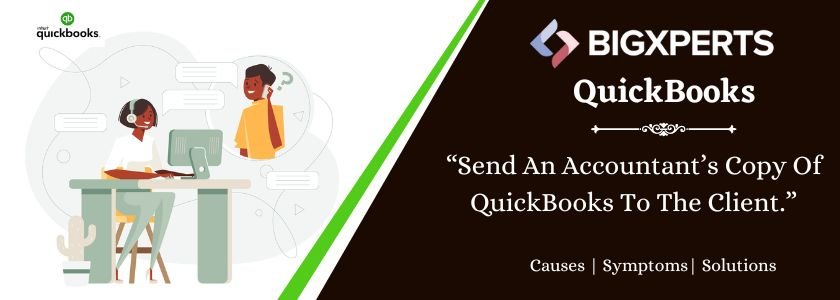
 1-800-892-1352
1-800-892-1352 Chat Now
Chat Now Schedule a Meeting
Schedule a Meeting