QuickBooks business management software is well-designed to manage the complex accounting of small and medium-sized industries. The software has advanced features and tools that help run the business hassle-free. Out of the numerous features, merging the company files is one of them in QuickBooks Desktop.
In case you need to merge two or more company files with data stored in separate QuickBooks files. Certain QuickBooks versions have a built-in feature designed for carrying out the specific task of merging the files. With merging the reports from multiple companies feature, you are authorized to create reports including the balance sheets, profit and loss, statements of cash flows, and more. Further, the data combination is exported as a Microsoft Excel spreadsheet file.
Steps to Merge QuickBooks Company Data Files
Combining reports from two different company files allows you to merge different financial statements into a single file that you can later export in the form of an Excel worksheet. Currently, combining reports is only available in the Enterprise version of QuickBooks Desktop. If you are using some other version, like Pro or Premier, you can take advantage of third-party applications that integrate with QuickBooks to combine reports.
- Go to the QuickBooks application.
- Launch & open the QuickBooks company file that you need to merge.
- Click on Reports by going to the main menu.
- Choose Combine Reports from Multiple Companies.
- Click on the Add Files option -> Locate the second company file -> Select it -> Click the Open option.
- Select the correct reports for which you want to see combined information.
- The saved reports are listed in the Select Reports for Combining section.
- Mention the specific date range you need to be used in the forms to fields, respectively.
- Click the report that is needed.
- Click Combine Reports in Excel to showcase the merged reports from the two companies in a spreadsheet.
Related Topic: How to Merge Customers in QuickBooks
Steps to Combine Reports in QuickBooks Desktop Enterprise
- Click the Reports tab, and then click Combine reports from multiple companies.
- Click Add Files, browse the first company file, and click Open.

- Follow the same process to select the files you want to merge.
- The Select Reports for combining option allows you to choose the reports that you want to join.
- Choose the date range and then select a report basis.
- Click Combine Reports in Excel.
- QuickBooks will open Microsoft Excel with a combined report.
Related Topic: How to Merge Vendors in QuickBooks Desktop
Frequently Asked Questions
-
Is there a way to merge company files in QuickBooks?
When merging two different company files into one in QuickBooks, there is currently no way to merge the data. You can manually input the data into the company you want to keep.
-
How do I merge two customers in QuickBooks desktop?
Yes, you can merge two different customers in QuickBooks Desktop.
Here’s how:
💠 Click the customer’s name if you would like to add or edit their information.
💠 Replace the customer name with the one you took note of or copied, then select OK.
💠 You will need to enter your credentials to proceed with the merge.
Speak to A Specialist about QuickBooks Software
Headache🥺. Huh, Save time & money with QuickBooks Support 24×7 @ +1-800-892-1352, we provide assistance to those who face problems while using QuickBooks (Support all U.S. & Canada Editions)
--- Support - We provide solutions for the following QuickBooks (Pro, Premier, Accountant, Enterprise, Payroll, Cloud) ---
- Error Support
- Data Import
- Data Conversion
- Payment Solutions
- Upgradation
- Payroll Support
- Data Export
- Software Integration
- QuickBooks Printer Support
- Complete QuickBooks Solutions
- Tax-Related Issues
- Data Damage Recovery
- Installation, Activation Help
- QuickBooks Windows Support
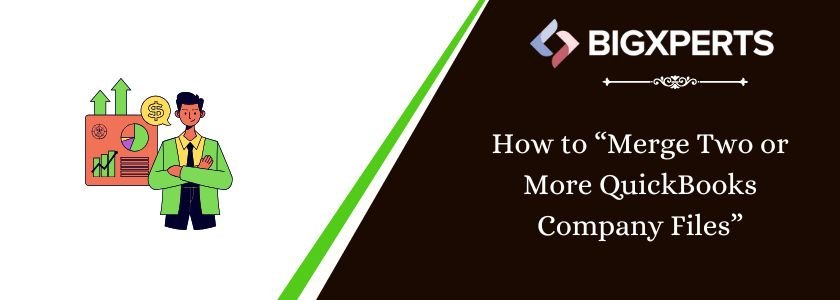
 1-800-892-1352
1-800-892-1352 Chat Now
Chat Now Schedule a Meeting
Schedule a Meeting