QuickBooks is the accounting software developed for small and medium-sized businesses. QuickBooks is known for its on-site accounting application and its cloud-based software services. It mainly handles your business accounting, payments, payrolls, payroll tax tables, and bills. The application is used by many business owners around the world. While running with QuickBooks Desktop, make sure you update the latest version. However, sometimes, while using QuickBooks you are faced with several errors that might arrive because of a range of reasons. One of those errors is 1606 which we are going to resolve in this article.
What is QuickBooks Error 1606?
The occurrence of error 1606 means QuickBooks couldn’t access the network location while installing it. It could also mean that Windows’s current user account is damaged. This error would appear like this: “Error 1606: Could not access network location”.
The reason behind the QuickBooks error 1606 could not access the network location
Some of the common reasons behind QuickBooks error 1606 are listed below:
- The error occurs due to the corrupted or damaged profile of the windows on the system.
- The installation process of the QuickBooks Desktop was not done properly due to a corrupt file.
- Windows registry damaged or corrupted.
- Also, the error occurs because of scratches the Windows installer is not able to access data from the QuickBooks installation disk (CD).
How to Resolve Error 1606: Could not access network location
Below are the mentioned solutions for QuickBooks error 1606, Please follow all solutions carefully:
Solution 1: Downloading and Installing QuickBooks Desktop Using Administrator Credentials
The first step to resolve the issue is to download QuickBooks and then install using administrator credentials. This can be completed by following the below steps:
- First of all, you need to reboot your computer system and then sign into the account by using the Windows administrator username and password.
- After that, Download and install QuickBooks, then run QuickBooks to see if Error 1606 got fixed or not.
Solution 2: Reinstalling QuickBooks in Windows Safe Mode
- First, you need to reboot the Window in safe mode. Now you need to tap the F8 key more and more on the bootup screen.
- After the bootup screen, select the Safe Mode with Networking, followed by pressing the enter key.
- After that, you need to install QuickBooks software via the Setup company file.
Solution 3: Installing QuickBooks Through the New Windows Administrator User
For Windows 10:
- To get started, you need to go to the Windows start menu and click on the settings.
- After that, select the family and other users in the accounts section.
- Then, you need to select the option to Add someone else to this system.
- Also, you need to select the option I don’t have this person’s login details and then click on Add a user without a Microsoft account.
- After that, you need to provide the Username and the Password.
- Then, you need to choose close and also select the account.
- After that, you need to select the administrator from the account type section followed by clicking the OK key.
For Windows 7 and 8:
- First, select the Windows start option.
- Then, in the search program box, you need to write in the user account.
- Then, you need to go to Manage Account and select User Accounts.
- Here, you need to give the name to the new account select Admin, and click on the information.
- Now, you need to install and run the QuickBooks Software.
Following the methods given above you must be able to resolve your QuickBooks Error 1606. The process is a little tricky, but it works. In case you face any difficulty while performing the whole operation, or you have any other query to make, you can get in touch with the QuickBooks Technical Support Team to help you out. They are a third-party company that deals with QuickBooks-related problems.
FAQs
What is Error 1606: Could Not Access Network Location
Error code 1606. This makes users unable to access the Network location Path. This error can happen if the registry value of a framework predefined area focuses on an invalid way (One of the major causes). Ensure that the accompanying registry value includes a valid path.
What are the major effects?
It affects your business accounting payroll processing such as Installments, Payrolls, Payroll tax tables, and bills. Users need to fix this error as soon as possible otherwise, it may affect your whole business accounting.
How might I be able to fix this error?
You can install the QuickBooks doctor tool from the tool hub (Automated Detection and then correction) or update the window registry values. If you can’t do anything, at that point uninstall and reinstall the QuickBooks accounting software with all updated configurations.
Speak to A Specialist about QuickBooks Software
Headache🥺. Huh, Save time & money with QuickBooks Support 24×7 @ +1-800-892-1352, we provide assistance to those who face problems while using QuickBooks (Support all U.S. & Canada Editions)
--- Support - We provide solutions for the following QuickBooks (Pro, Premier, Accountant, Enterprise, Payroll, Cloud) ---
- Error Support
- Data Import
- Data Conversion
- Payment Solutions
- Upgradation
- Payroll Support
- Data Export
- Software Integration
- QuickBooks Printer Support
- Complete QuickBooks Solutions
- Tax-Related Issues
- Data Damage Recovery
- Installation, Activation Help
- QuickBooks Windows Support
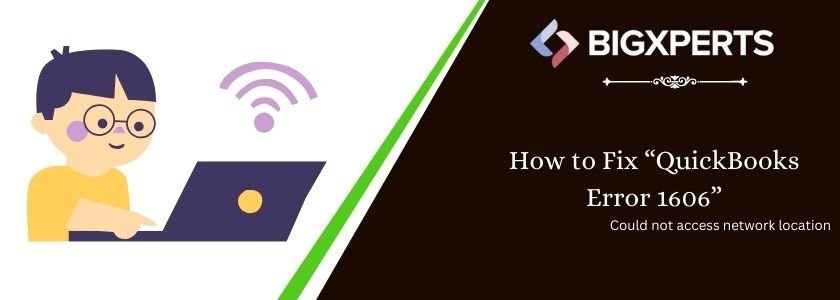
 1-800-892-1352
1-800-892-1352 Chat Now
Chat Now Schedule a Meeting
Schedule a Meeting