QuickBooks payroll service connection errors can occur when sending payroll data or utilizing the direct deposit service. Triggers for this error include invalid security certificates, trying to send data in multi-user mode, and incorrect system date and time settings.
Encountering messages such as “Payroll Service Server Error. Please try again later. If this problem persists, please contact Intuit” or “Payroll Connection Error” can cause concern for users, especially when dealing with financial transactions.
Problem:
While sending either payroll data or paychecks for direct deposits, you might encounter the following messages:
- “QuickBooks Payroll Service Server Error. Please try again later. If this problem persists please contact Intuit Technical Support.”
- “Payroll Connection Error.”
- “Error: QuickBooks has encountered a problem sending your usage data.”
Quick Overview of QuickBooks Payroll Service Server Error
| Error Name: | Payroll Service Server Error | Developer: | Intuit Inc. |
| Error Description: | QuickBooks Desktop has encountered a problem sending your usage data. | Software: | QuickBooks |
| Symptoms: | Crashes the program window, Windows runs gradually and responds step by step to mouse or reassure input | Applies to: | Windows 10 and 11 |
| Cause: | The security certificate is not valid, Firewall, and other security software settings. | Possible Solution: | Delete the temporary Internet files and Open Internet Explorer. |
Cause of QuickBooks Payroll Service Server Error
The payroll server error may arise for various reasons, including:
- Invalid security certificate.
- Attempting to send data in multi-user mode.
- Common Internet connection issues.
- Incorrect system date and time properties.
- Incorrect Internet security and firewall settings configuration.
Troubleshooting Steps for QuickBooks Payroll Server Error
Here are the troubleshooting methods for QuickBooks server errors:
Condition 1: in case there is an Internet network
Open Internet Explorer.
- Navigate to Tools > Internet Options.
- Select the General tab.
- In the Browsing History section, click on Delete.
- Ensure that Temporary Internet files and website files are selected.
- Click Delete and then OK.
Open the command prompt and flush the DNS.
- For Windows XP: Go to Start > Run.
- or Windows Vista or Windows 7: Go to Start > All Programs > Accessories > Run.
- type CMD and press Enter.
- Enter ipconfig/flushdns and press Enter.
Send payroll
- Send payroll data to the server.
- Reboot the server after sending the data.
Condition 2: In Case there is no Internet network available
Reboot the computer.
Attempt to send payroll. If unsuccessful, follow the steps below
- Open the command prompt and flush the DNS (repeat steps 7-8 from Condition 1).
Delete temporary Internet files
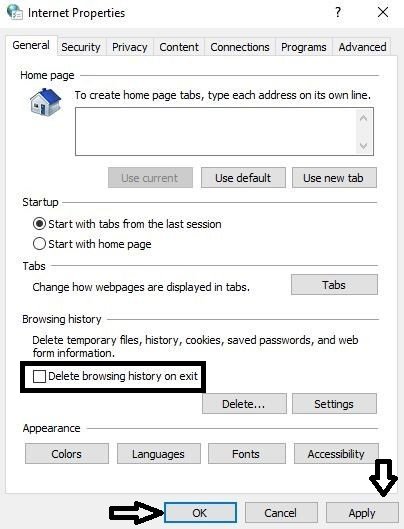
- Go to Tools > Internet Options.
- Navigate to the General tab.
- In the Browsing History section, click Delete.
- Ensure Temporary Internet files and website files are selected.
- Click Delete and then OK.
Repeat step 2.
Try sending payroll again. If unsuccessful, follow the steps below:
Open Internet Explorer.
- Go to Tools > Internet Options.
- Click the Advanced tab.
- Scroll down to the Security section.
- Uncheck the options for:
- Check for the publisher’s certificate revocation.
- Check for server certificate revocation.
- Click OK.
- Reboot the computer.
- Send the payroll data.
Alternative Solution to Fix QuickBooks Payroll Service Server Error
Solution 1: Reboot the System
Refreshing the system with a reboot can often resolve QuickBooks Payroll Service Server errors:
- Restart your system.
- Try accessing QuickBooks Payroll services after the reboot.
- If the error persists, proceed to the next solution.
Solution 2: Update QuickBooks Tax Tables
Ensure you have the latest QuickBooks tax tables installed to prevent payroll service server errors:
- Make sure only you are logged into QuickBooks Desktop.
- If others are accessing the application, ask them to sign out.
- Switch to single-user mode from the QuickBooks File menu.
- Follow the prompts to log in again.
- Attempt to resend the payroll.
- Get Payroll Updates and install them:
- Go to QuickBooks application > Employees > Get Payroll updates.
- Download the latest updates.
- Restart QuickBooks Desktop after the update.
- Try sending the payroll information again.
Solution 3: Check Time Properties and System Date
Ensure the system’s time properties and date are correct:
- Double-click the time display in the MS Windows taskbar.
- Verify the Date and Time properties, ensuring accuracy in date, time zone, year, etc.
- If incorrect, adjust the settings by clicking the clock on the taskbar.
- Restart the computer to apply the changes.
- Attempt to send payroll data again to check if the issue persists.
Step to Resolve QuickBooks Payroll Service Server Error Manually
- First and foremost restart the computer system and then go forward to check up on the settings.
- Restart the settings of Internet Explorer and then ensure the option labeled Use TLS1.0 has the box against it check marked while options Use TLS 1.1 and Use TLS 1.2 should be unchecked and found under the screen named Internet options that is part of Internet Explorer.
- Ensure that your network is working fine and also choose the option that is best for you.
- At the time of sending the data of payroll, you should be on the mode for a single user.
- Verify that the date and time set on your system are correct.
- Internet Explorer should be set as the default browser. If not then change the web settings.
- It is imperative that the tax table updates downloaded by you are of the latest version and that the QuickBooks software is updated with the latest product released by Intuit.
- Ensure you are allowed to access the websites which have constraints.
- The Publisher’s Revocation certificate option should be unchecked.
- Ensure that the payroll subscription you are using is subscribed for, active, and valid.
- If the issue persists Despite changing the incorrect date and time to an authentic one, then the solution could be to update the security certificate.
- Check the Internet connection with QuickBooks software is working.
- Ensure the following websites are included in the list of trusted websites, after which try to send payroll data again:
- *.payroll.com
- *.quicken.com
- *.quickbooks.com
- At times users employing routers might face this issue, as errors can be caused by resetting the router.
Conclusion
With seven years of experience, we are a renowned global provider of QuickBooks software, services, and technical support. Our certified QuickBooks accounting experts are equipped to resolve all your QuickBooks-related issues, including installation, updates, integration, and error codes. If you require immediate assistance, feel free to contact us.
FAQ
-
What does QuickBooks Payroll Service Server Error mean?
The error code is QuickBooks Payroll Service server error, which appears on your when the user attempts the wrong step to process the payroll functions. Don’t panic about this issue, just learn how to fix this error and follow the guidelines to go back to your work to track the same accountancy programs.
-
Why does QuickBooks Payroll Service Server Error occur?
The QuickBooks Payroll Service Server Error issue appears due to many causes such as improper internet connectivity, invalid security authorization, multi-user mode, and network processing time-out. To avoid these types of errors, users have to check and verify all connections before heading to the QuickBooks payroll services.
-
How can I fix the QuickBooks Payroll Service Server Error instantly?
Firstly make sure the reason behind this problem, if there are any network connectivity issues then you need to repair them by performing the displayed guidelines. There is no tool available in QuickBooks to fix the payroll Service Server Error Instantly.
-
What are the signs of QuickBooks Payroll service server error?
Signs of the QuickBooks Payroll Service Server error include inability to send payroll data, delayed or unsuccessful payroll processing, frequent disruptions in online payroll tasks, error messages indicating issues with sending data, invalid security certificate warnings, slower performance or network timeouts during payroll processing, and difficulty accessing the payroll service smoothly.
-
Why does the Payroll Service Server error in QB arise?
The QuickBooks Payroll Service Server error can arise due to firewall configuration problems, internet security issues, network connectivity problems, attempts to send files in multi-user mode, invalid security certificates, network timeouts, or incorrect time settings. Identifying and addressing these underlying issues can help resolve QuickBooks’s Payroll Service Server error.
Speak to A Specialist about QuickBooks Software
Headache🥺. Huh, Save time & money with QuickBooks Support 24×7 @ +1-800-892-1352, we provide assistance to those who face problems while using QuickBooks (Support all U.S. & Canada Editions)
--- Support - We provide solutions for the following QuickBooks (Pro, Premier, Accountant, Enterprise, Payroll, Cloud) ---
- Error Support
- Data Import
- Data Conversion
- Payment Solutions
- Upgradation
- Payroll Support
- Data Export
- Software Integration
- QuickBooks Printer Support
- Complete QuickBooks Solutions
- Tax-Related Issues
- Data Damage Recovery
- Installation, Activation Help
- QuickBooks Windows Support

 1-800-892-1352
1-800-892-1352 Chat Now
Chat Now Schedule a Meeting
Schedule a Meeting