Journal entries in QuickBooks are related to making adjustments to the accounts which are otherwise quite unrealistic or difficult with the help of point of sale. Creating these entries is neither too difficult nor too easy. They are created with the help of the create a Journal Entry in QuickBooks.
There are a few important points to keep in mind while creating and making these entries
- The user must know the path of debit and credit as without this knowledge, the account can be in a mess which one wouldn’t want to be in
- Have a chat with a professional if there is an inch of doubt about such transactions
- It is the old-school method of accounting, which most accountants prefer owing to its accuracy and user-friendliness
- A detailed and accurate knowledge of financial accounting is a must
- You need to be an SME, abbreviated for Subject Matter Expert
If we need to bi-furcate the entries, then there are five in total, which are called Accrued Expense, Deferred Expense, Accrued Revenues, Deferred Revenue, and Noncash transactions. All the transactions can be entered systematically for a fair calculation of accountants in the long run.
Related Topic: Export Payroll Journal Entry Data From QuickBooks
Steps to Create a Journal Entry in QuickBooks Desktop
In QuickBooks Desktop, you can create journal entries by implementing the below 10 steps:
- Open the Company menu
- Choose the “Make General Journal Entries” option
- You can change the data field, it is required. QuickBooks will default to set the current date. So, if you need to post/update any entry for an earlier month or year, they must be sure to make new changes. It will help you to record your entries with accurate dates and times.
- Go to the Entry Field and enter the number of your journal entry. QuickBooks features allow access to track the record of your entries sequentially.
- Open the Account column and fill in the required general ledger account number. From the available preferences, you can select your initial account. Now, enter your credit/debit account. But make sure both are equal to create the entry balanced and permits QuickBooks to post the entry
- The next thing you have to write is a descriptive memo in the memo column. It will be shown on your reports in which your journal entries are updated. This is an optional step, but checking your entries later will help a lot. With a few clicks, you can view previous entries.
- Repeat the above steps until you complete the offset each other and the transaction extends up to zero balance.
- Must be sure that the total in your debit column is equal to the total in your credit column. So, journal entries are properly balanced
- Click on the Save and Close button to finish the process.
- To open a new window, hit the Save & New button, and you are all done with this process.
Related Topic: How to Delete a Journal Entry in QuickBooks
Steps to Manage Journal Entry in QuickBooks
Now the question arises, of how to create and manage the journal entry. Just sit back, with no hassle; we can follow the lengthy yet effective steps.
Edit Journal Entries
To make new changes or edit the Journal entries, you need to perform the below steps:
- Open the company menu, choose the “Make General Journal Entries”
- Locate and choose the journal entry that you are required to edit.
reverse a journal entry
In any case, if the user needs to assign a transaction in between the two accounting periods or fix a credit error or debit error.
Journal Entries can be easier than ever imagined if actualized. Recording and managing business accounts go hand and hand, and QuickBooks makes way for an excellent way of categorizing work and assigning tasks as per importance. No matter how advanced the technology gets, how developed our system gets, manual entry is important for certain simplifications.
Speak to A Specialist about QuickBooks Software
Headache🥺. Huh, Save time & money with QuickBooks Support 24×7 @ +1-800-892-1352, we provide assistance to those who face problems while using QuickBooks (Support all U.S. & Canada Editions)
--- Support - We provide solutions for the following QuickBooks (Pro, Premier, Accountant, Enterprise, Payroll, Cloud) ---
- Error Support
- Data Import
- Data Conversion
- Payment Solutions
- Upgradation
- Payroll Support
- Data Export
- Software Integration
- QuickBooks Printer Support
- Complete QuickBooks Solutions
- Tax-Related Issues
- Data Damage Recovery
- Installation, Activation Help
- QuickBooks Windows Support
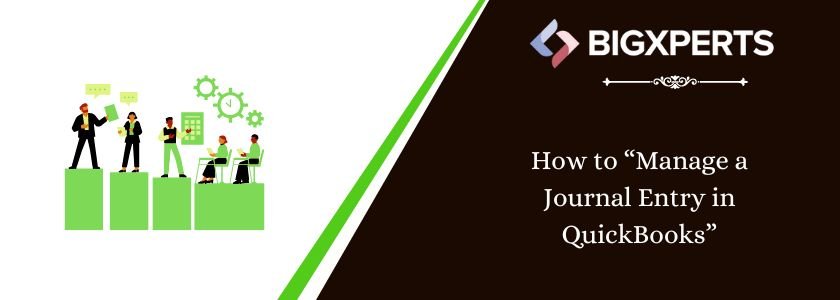
 1-800-892-1352
1-800-892-1352 Chat Now
Chat Now Schedule a Meeting
Schedule a Meeting