There is a functionality in QuickBooks where the owner can reactivate inactive customers with whom they have stopped doing business. You will just have to mark the customer as inactive in QuickBooks. However, these customers’ information will not be completely removed from QuickBooks. You will be able to access their previous activity with your business in reports with transaction details. In this article, you will read how to reactivate the inactive customers in QuickBooks (Online and Desktop) to record any business-related activity with them.
Understanding Inactive Customers in QuickBooks
Inactive customers are profiles that have been hidden from your active customer list but are not deleted. This feature helps maintain a clean and organized customer database while preserving historical data. Reactivating these customers restores their profiles and transaction history, allowing for seamless management of customer relationships.
How to Reactivate Inactive Customers in QuickBooks Online
Learn how to quickly find and reactivate inactive customers in QuickBooks Online. This guide walks you through accessing your customer list, displaying inactive profiles, and restoring them to active status to keep your records up-to-date and organized.
Steps to Reactivate a Client in QBO
To reactivate clients in QuickBooks Online, follow these steps:
- From the left navigation menu, click Sales.
- Select the Customers tab.
- Click the Gear icon above the Action column.
- Check the box for Include inactive to display all inactive customers.
- Find the client you want to reactivate, then click Make Active in the Action column.
Steps to Reactivate a Client’s Account in QuickBooks Online Accountant (QBOA)
To reactivate a client’s company from your QuickBooks Online Accountant account, follow these steps:
- Sign in to your QuickBooks Online Accountant (QBOA) account.
- In the left-hand navigation panel, go to Clients under the Your Practice section.
- Locate the client’s company you want to remove.
- In the Actions column, click Make inactive to remove the company from your client list.
Similar Topic: Make Inactive Account Active in QuickBooks Online
Steps to Reactivate an Inactive Wholesale Client in QuickBooks Online Accountant
If you’re unable to find a client on your Subscriptions and Billing screen in QuickBooks Online Accountant, it’s likely that the client has been marked as inactive. Follow these steps to reactivate the client and restore them to your Subscriptions and Billing screen.
- Sign in to QuickBooks Online Accountant.
- Navigate to the Clients tab.
- Click on the Overview section.
- Select the Gear icon in the upper-right corner.
- Check the box for Include inactive clients.
- Scroll through the list to locate the missing client.
- Next to the client’s name, click Make Active.
Steps to Access Your Inactive Customers in QBO
If you need to view or reactivate inactive customers in QuickBooks Online, just follow these simple steps:
- Go to the Sales menu: From the left-hand navigation panel, select Sales.
- Open the Customers tab: Click on Customers to view your customer list.
- Show inactive customers: In the upper-right corner of the customer list, select the gear icon next to the Action column header.
Then, check the box labeled Include inactive. - Find your inactive customers: Inactive customers will appear with the label (deleted) next to their name.
- Reactivate a customer: To make an inactive customer active again, click the dropdown menu in the Action column next to their name and choose Make Active.
Related Topic: Make Active Inactive List Items in QuickBooks
How to Reactivate a Customer in QuickBooks Desktop
If you need to reactivate a previously inactive customer in QuickBooks Desktop, follow these simple steps:
- Open QuickBooks Desktop and go to the Customers menu.
- Select Customer Center.
- In the Customers & Jobs tab, choose All Customers from the drop-down list.
- Look for the customers marked with an “X” — this indicates they are inactive.
- Double-click on the name of the customer you want to reactivate to open their profile.
- Uncheck the box labeled Customer is inactive.
- Click OK to save the changes.
Steps to Reactivate an Account in the Chart of Accounts (QBDT)
- From the Lists menu, choose Chart of Accounts.
- At the bottom of the window, check the box labeled Include inactive to display all inactive accounts.
- Locate the account you want to reactivate, then right-click on it and select Edit Account.
- In the account details window, uncheck the box next to Account is inactive.
- Click Save & Close to apply the changes.
Speak to A Specialist about QuickBooks Software
Headache🥺. Huh, Save time & money with QuickBooks Support 24×7 @ +1-800-892-1352, we provide assistance to those who face problems while using QuickBooks (Support all U.S. & Canada Editions)
--- Support - We provide solutions for the following QuickBooks (Pro, Premier, Accountant, Enterprise, Payroll, Cloud) ---
- Error Support
- Data Import
- Data Conversion
- Payment Solutions
- Upgradation
- Payroll Support
- Data Export
- Software Integration
- QuickBooks Printer Support
- Complete QuickBooks Solutions
- Tax-Related Issues
- Data Damage Recovery
- Installation, Activation Help
- QuickBooks Windows Support
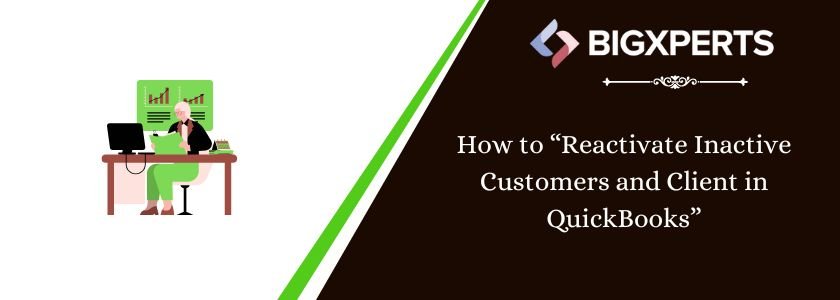
 1-800-892-1352
1-800-892-1352 Chat Now
Chat Now Schedule a Meeting
Schedule a Meeting