QuickBooks Desktop is one of the leading accounting software that is available in the global market for small and medium industries. It is available in three editions i.e. QuickBooks Desktop Pro, QuickBooks Desktop Premier, and QuickBooks Enterprise. They also have a special edition especially designed for the accountants known as the QuickBooks Accountant Edition. There is a provision in QuickBooks that you can install multiple versions of QuickBooks Desktop on just one computer.
Here are some important points that are to be strictly followed, if you want to install QuickBooks Desktop multiple versions on one PC:
- Both the QuickBooks Premier and Pro versions of QuickBooks Desktop use similar installation files, so you cannot install the same version of QuickBooks Premier and Pro in the same computer system.
- The QuickBooks Desktop Accountant Edition is generally considered as its edition but it is often considered as a version of QuickBooks Premier desktop. You have the option to toggle the Accountant edition with any version of either Pro or Premier desktop.
- Only one version of QuickBooks Desktop can be installed per Enterprise or Premier Edition.
- You can easily open multiple versions of QuickBooks at a time. For example: if you are working on the QuickBooks Premier Desktop 2024 and want to open QuickBooks Premier Desktop 2023 or older, then you can open it without closing the Premier 2024.
- Only one edition of QuickBooks application can be used at a time i.e. you can’t use Premier and Enterprise at the same time. You will have to close any one of them to open the other one.
- QuickBooks for multiple regions cannot be installed on a single system.
- You cannot share data between two different versions of QuickBooks Desktop or different years.
- The procedure of installing the manual update is different for different versions of QuickBooks Desktop. While updating the QuickBooks application manually, you will receive a prompt that will ask you to select which edition of QuickBooks is to be updated as you have installed multiple editions on your system.
Steps to install multiple versions and editions of QuickBooks Desktop on one computer
To install multiple QuickBooks Desktop versions, download each version, choose custom installation, and create separate folders for each version to avoid overwriting data. Finish by updating QuickBooks.
- Run the previously downloaded version of QuickBooks Desktop.
- Change the location for installation.
- Go to Custom & Network options and press Next.
- You will a dialog box with Upgrade or Change Installation Location on your computer screen. Choose the first option that can be seen i.e. Change the install location.
- This step is optional. You can press the Change or Browse option if you are going to manually choose a different installation folder.
- Press Next.
- Complete the entire installation process by following the whole procedure.
- You can use the shortcut that is created on the desktop to open your version of QuickBooks that was installed recently.
Speak to A Specialist about QuickBooks Software
Headache🥺. Huh, Save time & money with QuickBooks Support 24×7 @ +1-800-892-1352, we provide assistance to those who face problems while using QuickBooks (Support all U.S. & Canada Editions)
--- Support - We provide solutions for the following QuickBooks (Pro, Premier, Accountant, Enterprise, Payroll, Cloud) ---
- Error Support
- Data Import
- Data Conversion
- Payment Solutions
- Upgradation
- Payroll Support
- Data Export
- Software Integration
- QuickBooks Printer Support
- Complete QuickBooks Solutions
- Tax-Related Issues
- Data Damage Recovery
- Installation, Activation Help
- QuickBooks Windows Support
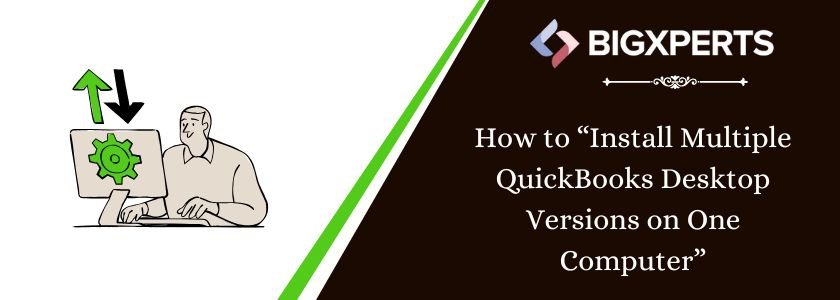
 1-800-892-1352
1-800-892-1352 Chat Now
Chat Now Schedule a Meeting
Schedule a Meeting