It is an undeniable fact that the QuickBooks desktop offers a wide range of exclusive features and tools and the QuickBooks data conversion tool is one of them. This tool usually helps you to convert the company file from a plethora of different programs. It is the first choice of many users just because it can complete all sorts of conversion tasks without any data security compromise. With the help of this tool, users can easily conversion of QuickBooks 2017 to QuickBooks Desktop Premier 2018 or Pro 2018 or even QuickBooks Desktop Enterprise Solutions 18.0.
Moreover, it works to maintain the datasets and makes the organizational procedures easygoing and accurate so that users don’t have to be stuck with a lot of technical bugs. This write-up has come up with a lot of manual steps that will surely rectify the “QuickBooks Conversion tool not working” error. Several reasons can prevent you from going ahead with the process. So, first, identify them and then go with the solutions accordingly.
reasons behind the “QuickBooks Conversion tool not working” error
The causes of the error can be many but the most prominent have been mentioned below:
- If the Conversion tool system requirements are not fulfilled.
- This tool doesn’t work with the 64-bit Windows version ( Vista or Windows 7).
What Conversion tool can convert or Not?
Converted Data
- Account
- Employee
- Item
- Customer, and vendor list
- Payroll General ledger account balance info
- Customer and vendor transactions
- Account balances
- Employee profile and contact info
- Paychecks (converted as journal entries)
Not Converted
- Payroll transactions and employee year-to-date info (paychecks, year-to-date adjustments).
- Work tickets
- Fixed Assets
- Individual employee wage or deduction information.
- Closed or partially closed Sales orders, Purchase Orders, and Estimates
steps to resolve the “QuickBooks Conversion tool not working” error?
Before you start with the process, it is important to check whether your system is compatible with the tool or not. There are certain system requirements that a user has to meet to use the conversion tool smoothly.
solution I: Ensure all the system requirements are fulfilled
Whenever you are going to use software, confirm that you have made everything compatible so that you don’t have to face any issues in the middle.
- Operating System: Windows Vista, Windows 7, Windows 8, Windows 8.1, or Windows 10
- Hard Drive: 2.5 GB free space.
- RAM: Memory should be either 512 MB or higher.
- Processor: 500 MHZ Intel Pentium II
- Microsoft .NET Framework: Minimum version 2.0
- QuickBooks version: Pro, Premier, and Enterprise Solutions 2015 onwards are supported.
- Microsoft SBA 2006, Peachtree (version 2001 or later) or MS Office Accounting 2008 must be installed.
- Sage 50: Version 2013 and above.
- QuickBooks Desktop should be installed properly and should be registered precisely.
Solution II: Get rid of the 64-bit Windows Version
You will be unable to see the converting option in case you are applying this tool on a 64-bit Windows Vista or Windows 7. Hence, it is advised you opt for a clean installation of the 32-bit Vista version. As well as navigate to QuickBooks and Office Accounting installation at the same time on your system. This will help you to resolve the problem in one go.
Solution III: Change the Tool Setting
Stage 1: Access credentials Settings
- Open the company file to be converted.
- Switch to the Main Menu.
- Click Maintain.
- Select Users.
- Tap on Setup Security.
- Choose Data Access/ Crystal Reports Section.
- You have to select the login information from the following:
- Press the change button and set a unique password.
Stage II: Run the conversion Tool
- First, download the QuickBooks Conversion Tool.
- Browse to the folder where you save it.
- Now right-click the tool.
- Click Run as Administrator.
Stage III: Convert the data file
- By clicking Browse, select company file.
- Here you will find a Pervasive 32-bit ODBC engine DSN setup window.
- After that choose the company name and press OK.
- It’s time to enter the company file password that you have set up in Stage 1.
- Now click Next to continue.
- Choose the QB product you want to convert the company file to.
- Then navigate to the company file.
- Again hit Next to proceed.
- Once you are done with the above step, you will get the conversion details on the Ready to Convert window.
- Select Convert file and let the process start.
- Press the Convert File tab, this will start the QB conversion tool.
- When the process finishes, open it in QuickBooks.
- At last, check everything to ensure the process has been completed successfully.
Note: If the issue persists as it is then redownload the QuickBooks desktop conversion tool.
how to use the QuickBooks desktop conversion tool
Download the Conversion Tool
In this section, you will get to know the entire downloading process of the QuickBooks desktop conversion tool.
- Firstly, you need to download the QuickBooks Conversion Tool.
- Hover over and open the folder having the downloaded file.
- Right-click on the QuickBooks conversion tool icon and also select Properties.
- In the compatibility mode, you need to click the checkbox to run this program for compatibility, and then select from the dropdown the window operating system being used.
- Now, you are required to hit on OK tab.
- In the end, right-click the file i.e. QuickBooks ConversionToolSetup.exe, and also select Run as Admin.
Use the QuickBooks Conversion Tool effectively
If you have checked the installation, registration, and license of QuickBooks then it’s the right time to start using this tool. You would also have to verify whether the Peachtree and Microsoft Software (that is the application of the file to be converted) is correctly installed on your computer or not.
- Initially, you are supposed to double-click on the Conversion Tool application and then open it.
- Now you have to choose one option between My Client Company and My own Company.
- After this, select Accounting Software.
- Click Next choose the company file and also hit Next again.
- You are then required to select the QuickBooks product go to the folder where you have saved the company file and also tap on Next.
- Navigate to the conversion levels as per the list that you see on the screen and then click next to continue with the process.
- You would have to select accounting preferences as per the date and name of the company and again hit next.
- Finally, check all the details for the last time and then press the start button.
- Once you are done with the process, you need to hit on Finish tab.
Limitations of the QuickBooks conversion tool:
Apart from the above-stated features. There are certain limitations of the QuickBooks conversion tool as well. These limitations are basically related to importing data, transactions, and account balances from different financial software into QuickBooks. However, this would help in converting employee list information which includes the social security number, and also the payroll general ledger account balance information.
This is certain payroll information that one can’t convert using the QuickBooks conversion tool including Paycheck, employee year-to-date information, payroll time, individual employee wage, etc. Job costing, fixed assets items work and then close or partially closed sales orders, estimates, or purchase orders might not be converted with the help of the Conversion tool.
Winding- Up!
Hopefully, you will be able to use the conversion tool properly once you read this article till the end. However, if you fail to find out the causes of happening “QuickBooks conversion tool not working” error, and wanna need some help. In this case, you can get in touch with QuickBooks customer helpdesk team members as they know very well how to get over such errors in one go.
FAQs
How can I transfer data from one QuickBooks to another?
Check out the steps as follows:
💠 Navigate to Settings.
💠 Click Export data under the Tools.
💠 Now, press the Lists tab.
💠 Select Employees.
💠 Lastly, hit Export to Excel.
What are things to remember while merging two QuickBooks Company files?
There are some points to note when it comes to merging two QuickBooks company files. Let’s discuss:
💠 Make sure that both accounts contain the same name type and gradable level otherwise you won’t be able to merge them.
💠 You have to log in to your files and then turn them to the multi-user mode that makes space for the combination routine.
💠 It is required to create Charts of Accounts identically in different company files. Doing so will benefit you a lot.
💠 You can’t merge the accounts if:-
1. The accounts have different account numbers.
2. They are at different levels like the account or sub-account.
3. The spelling of the account is different.
What are the advantages of using the QuickBooks conversion tool?
It is no doubt to say that the QuickBooks conversion tool brings out amazing features and functionalities. Here are the benefits;
💠 This tool permits the setup process for the conversion of the QuickBooks file.
💠 This tool works if the conversion tool doesn’t change the current/existing data files.
💠 It also helps to understand the current state of the business.
💠 The tool generally imports the data from the new QuickBooks company.
💠 This tool creates a log for every conversion to maintain the records systematically.
💠 It offers a choice for the imports list. This works to list plus/minus balances along with historical transactions in one go.
💠 This tool assures that you don’t need to make such data security compromises at the time of conversion taking place.
Speak to A Specialist about QuickBooks Software
Headache🥺. Huh, Save time & money with QuickBooks Support 24×7 @ +1-800-892-1352, we provide assistance to those who face problems while using QuickBooks (Support all U.S. & Canada Editions)
--- Support - We provide solutions for the following QuickBooks (Pro, Premier, Accountant, Enterprise, Payroll, Cloud) ---
- Error Support
- Data Import
- Data Conversion
- Payment Solutions
- Upgradation
- Payroll Support
- Data Export
- Software Integration
- QuickBooks Printer Support
- Complete QuickBooks Solutions
- Tax-Related Issues
- Data Damage Recovery
- Installation, Activation Help
- QuickBooks Windows Support
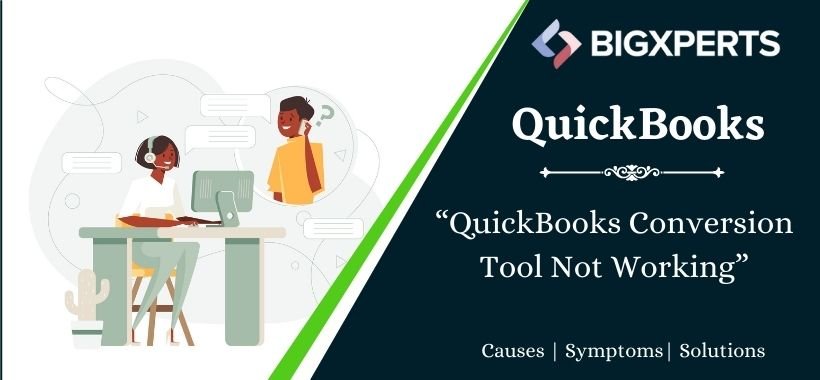
 1-800-892-1352
1-800-892-1352 Chat Now
Chat Now Schedule a Meeting
Schedule a Meeting