QuickBooks software is the most sought-after accounting software that has garnered hordes of popularity in its field due to incredibly powerful tools and features integrated into an otherwise user-friendly and intuitive dashboard.
However, it is as susceptible to errors and issues as any other software out in the market. One of the most common series of errors faced by users most of the time is the 6144, XXX series. This series interrupts the user to access the company file or open the software altogether. Many different errors are included within the series -6144 82, -6144 103, -6144 304, and 6144 and 301 which indicates issues within the network connection.
Solutions of QuickBooks Error Code 6144
Method 1: Renaming files
This error can be fixed by renaming .ND and .TLG files.
- Users must open QuickBooks and press the F2 key. In ‘File Information’, they must seek the company file’s location and open the folder containing the file.
- Now, locate the files with the same file name as the company file but with .ND and .TLG extensions. For example: company_file.qbw.nd and company_file.qbw.tlg
- Next, right-click on each file, choose ‘Rename’, and add ‘OLD’ at the end of every file’s name. For example company_file.qbw.nd.OLD
- Now, open QuickBooks and try accessing the company file again.
Method 2: Opening a sample company file
If the sample file doesn’t open and an error occurs, it means that the QuickBooks installation is damaged and must be repaired.
- To open a sample file,
- Users must select ‘Open a Sample File’ in the ‘No Company Open’ window and select a file from the list of sample files.
- If the file opens, users must move to step 3.
Method 3: Checking if Hosting is on at every system
- One PC/server should ideally host all company files.
- Users must press the F2 key, which will open the ‘Product Information’ window.
- Next, they should locate ‘Local Server Information’ to ensure that hosting is turned off.
Now we talk about the different codes of the QuickBooks 6144 XXX series errors.
Similar Issue: Fix QuickBooks Error 6144, 301
Methods to Resolve QuickBooks Error 6144, 82
Error codes 6144, 82 are typically caused by file corruption and installation issues. To resolve this error the user has to run a few specific tools. The error message reads, “We’re sorry. QuickBooks encountered a problem. Error codes: -6144, 82.” Explore the next section of the guide for insights into the causes and solutions to address this error efficiently.
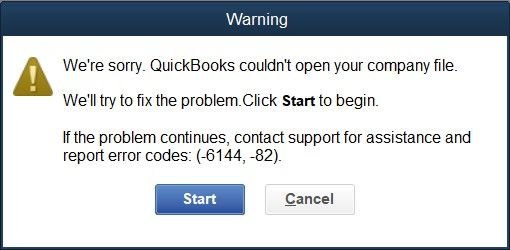
Reasons
QuickBooks Error 6144, 82 caused due to below-listed reasons:
- Virus or malware affecting the program files related to QuickBooks or Windows system files.
- QuickBooks-related files were deleted Mistakenly.
- It might be possible due to network issues on your server.
- Increase the corruption in the Windows registry due to the recent changes in the QuickBooks.
- Incomplete installation of QuickBooks Desktop.
Solutions
Method 1: Rename the .ND and .TLG Files
The .ND and .TLG files serve as the configuration files with your company file’s name but with different extensions. They can be renamed to troubleshoot the error:
- Navigate to the folder containing the QuickBooks company file.
- Locate .ND and .TLG files.
- Right-click.ND file then choose Rename and add OLD at the end of the file name.
- Repeat the same for TLG files.
- Click on Enter to complete the task.
Method 2: Clean your system junk with Disk Cleanup
Your computer can gather unnecessary files due to regular internet browsing and computer usage. QuickBooks Accounting Software might become sluggish or encounter error 6144 82 if these junk files need to be cleaned regularly. These files can occasionally clash with other applications and files, potentially burdening your hard disk. Removing these temporary files can resolve error 6144 82 and boost your system’s performance.
Method 3: Undo Recent System Changes with Windows System Restore
Use the Windows System Restore to revert any recent system changes. This may resolve error 6144 82 occurring from recent changes.
- Press the Windows key (start button).
- Type “System Restore” in the search box and press ‘ENTER.’
- Select System Restore.
- If prompted then enter the administrator password.
- Follow the Wizard prompts to choose a restore point.
- Restore your computer.
Method 4: Uninstall and Reinstall the QuickBooks Program
Reinstalling the QuickBooks-associated program can resolve error 6144 82 caused by a specific program.
- Click Start and open Programs and Features.
- Go to Control Panel.
- Click Programs and then Programs and Features.
- Find the program associated with this error under the Name column.
- Select the QuickBooks-associated entry.
- Click Uninstall on the top menu bar.
- Follow on-screen prompts to complete the uninstallation of the QuickBooks Error 6144 82-associated program.
Methods to Fix QuickBooks Error 6144, 304
QuickBooks error code 6144, 304, which is part of the 6144 error series and happen when a company file is damaged or missing.
Causes
QuickBooks error 6144, 304 is related to the company file that incorporates your company’s accounting details. The issue may occur when something is wrong or inappropriate with your company file:
- This error may occur as a result of a sudden power outage in your system, resulting in damaged or crashed QuickBooks Company Files.
- Another possibility is that the QuickBooks Company Data Files have been damaged or corrupted.
- A Virus or Malware Attack may have infected your computer.
Solution
It is a common error that occurs when the QuickBooks Company File is being used. This problem can be easily addressed by just following the manual instructions outlined in this blog post. But first, let’s go over the steps to download and install the QuickBooks File Doctor Tool, which aids in the resolution of all data file issues in QuickBooks.
Method 1: Update QuickBooks Desktop
To update QB Desktop on your Windows, all you need to do is follow the steps below:
- First and foremost, Log in to Intuit Desktop,
- Now Move head to the Help section & click on the “Update Quickbooks Desktop” option
- In the right top corner, You’ll find an option named “Update Now” Click on the to begin the process of updating.
- Now Just Tick on the checkbox of “Reset Update” & click on the “Get Updates” Button.
- Once the updation is completed, exit from QuickBooks.
Method 2: Rename The .ND and .TLG Files
If the .ND and .TLG files are damaged, you need to follow the steps below to resolve QuickBooks error 6144 304:
- Just open your QuickBooks company file.
- Look for .ND and .TLG files
- Once you found these files, just right-click on one file & choose the option to rename.
- Just place .OLD at the end of the file name without removing a single character.
- Now do the same for another file.
- Tap on Yes to Confirm the changes.
Method 3: Copy The Company File to the Desktop
To copy the company file to the desktop, you just need to follow the instructions below steps:
- Move to your desktop screen & create a New Folder.
- Open the folder, which contains the company file.
- Just copy the company file & move back to the newly created folder on the desktop screen & paste the file.
- Press and hold the CTRL key until No Company Open Window Appears on the screen.
- Tap on Open or Restore the Existing Company File
- Now Select Open a company file and tap on the Next button.
- If you succeed in opening the file, then it’s ok. If not, you just have to follow the next step.
Conclusion
If you’re still encountering the error, it may be due to potential damage within the company file or network. To address this, you can utilize QuickBooks File Doctor, a tool developed to correct common problems related to company file corruption and network impairment. If you need assistance in enforcing the troubleshooting steps outlined in this article, please don’t hesitate to contact our experts. Our reliable team is available to assist you with complete solutions.
FAQs
How can I prevent the recurrence of QuickBooks Error Code 6144 82?
To underrate the chances of facing QuickBooks Error Code 6144 82 in the future, view the following steps:
Regularly back up your business file.
Ensure your QuickBooks software and network association are always up-to-date.
Confirm your firewall settings to let QuickBooks access.
How can I repair the damaged installation to resolve QuickBooks Error 6144?
To repair the damaged installation, the user needs to first open the QuickBooks and then open the help menu. Now, you need to update the QuickBooks Desktop. Hit the click on the Update Now. After this, you have to check and ensure about the rest of the update and click on get updates. Wait until the process is completed and then close your QuickBooks.
Speak to A Specialist about QuickBooks Software
Headache🥺. Huh, Save time & money with QuickBooks Support 24×7 @ +1-800-892-1352, we provide assistance to those who face problems while using QuickBooks (Support all U.S. & Canada Editions)
--- Support - We provide solutions for the following QuickBooks (Pro, Premier, Accountant, Enterprise, Payroll, Cloud) ---
- Error Support
- Data Import
- Data Conversion
- Payment Solutions
- Upgradation
- Payroll Support
- Data Export
- Software Integration
- QuickBooks Printer Support
- Complete QuickBooks Solutions
- Tax-Related Issues
- Data Damage Recovery
- Installation, Activation Help
- QuickBooks Windows Support

 1-800-892-1352
1-800-892-1352 Chat Now
Chat Now Schedule a Meeting
Schedule a Meeting