QuickBooks OL and OLSU errors generally occur because of issues with the bank account, internet connection, or the company file. So, users must proceed with caution, as they’ll have to make changes that impact the entire accounting data. Troubleshooting the Quickbooks OL and OLSU error takes time because several factors can lead to the error. If there is a specific message, then you can find out that the file downloaded from the bank’s website isn’t compatible with your version of QuickBooks Desktop.
OLSU Bank Feeds errors can happen due to the following reasons
Below are some of the possible reasons for this bank feed issue in QuickBooks Desktop.
- Problems with financial institutions, like bank servers being down, changes that banks have made that have not been updated yet, etc.
- Issues with the accounts of your company files.
- The Internet connection is not working properly.
OLSU errors can be categorized into different types. Different errors are signified with numbers, like OLSU 1024, 1016, etc.
How to Fix the Ol and OLSU Bank Feed Errors in QuickBooks Desktop
To fix OL and OLSU Bank Feeds errors in QuickBooks Desktop, start by backing up your company file and ensuring you have internet access. Check for errors in bank feeds in classic mode and test transactions in a new company file. Verify that your bank’s file is in .qbo format, refresh the bank connection, and merge accounts if needed.
Resolve QuickBooks Error OLSU-1016
The QuickBooks bank feed error OLSU 1016 has been identified as the hexadecimal format of the error that has taken place. This is a common error code format that has been used by Windows operating systems or Windows-based driver software.
Try to enable TL1.2 Protocol on your Internet Explorer
- Go to Internet Explorer and ensure that it is updated to the latest version.
- There will be a Gear Icon in the upper-right section of Internet Explorer. Click on it.
- Access Internet Options and then click on Advanced Tab.
- Go to the Security option on the list.
- You will see two options there: USE TLS 1.0 (uncheck it) and USE TLS 1.2 (check it).
- Select Apply and hit Ok.
- Shut down any program that is running and restart the computer.
Resolve QuickBooks Error OLSU-1024
The OLSU 1024 error is also caused by Windows file system damage or error. The Windows operating system will show this error for QuickBooks. It can be the aftermath of a corrupt file due to QuickBooks incomplete installation, a damaged file due to virus infection, and many more. It can also be a problem with the hardware of the system.
Solution 1- QuickBooks needs to be updated to the latest version
- Find the update on the webpage containing the latest release information of QuickBooks.
- Select the right QuickBooks product.
- Next, follow all instruction that tells you how to update.
- You will have to download the file of updates and then run it.
- Click the Update button
- Next, you must set the auto-updates system so that the updates get auto-installed whenever a new one is released.
Solution 2- The Financial Institution Directory needs to be updated
- Access filist through the path C:\ProgramData\Intuit\QuickBooks 20XX\Components\OLB\branding\filist
- Now rename fidir.txt to fidir.old
- Then right-click on Quickbooks, and then select Save Link As
- Now, you have to save the file on your Desktop
- After that, copy fidir.txt that you had downloaded and paste it into the filist folder
- To do this, you will have to right-click on the fidir.txt, copy it, and then press the Windows key with E. This will open the Computer. In the filist folder, paste the file.
- In the end, you should set up the account by opening QuickBooks Desktop.
Solution 3- Repairing QuickBooks
- Initially, press the Windows key and E together, or the computer tab if you are using Windows 8.
- Now go to the unstill program option.
- Then, right-click on QuickBooks and select uninstall
- After that, in the installation window, click on Next and then select the Repair option.
- Now click on Finish.
In case the repair doesn’t work, you will have to completely remove QuickBooks and reinstall it.
Uninstall QuickBooks Desktop properly
- In your Windows desktop
- Go to the Start menu, then click on Control Panel to open it
- In the window of Control Panel
- Click on Programs and Features
- Then, from the list of programs, select QuickBooks
- Right-click on it and click on Uninstall/Change
- Then select the option Uninstall
Reinstall QuickBooks Desktop
- If you have the download .exe file of QuickBooks
- Then go to that file location
- If you haven’t downloaded the .exe file of QuickBooks
- Then download it from the browser
- Save it to your required location
- After that, go to that downloaded .exe file of QuickBooks
- Double-click on the .exe file to start the installation
- In the installation wizard, follow the steps shown by clicking on Recommended installation type
- Follow all steps and then finish the installation
Solution 4- editing preferences in the fidir.txt
- Find the fidir.txt through the path C:\ProgramData\Intuit\QuickBooks 20XX\Components\OLB\branding\filist
- Now go to the file properties
- Then, check the option Read-only.
Resolve QuickBooks error olSU-1011
The QuickBooks OLSU 1011 error has been encountered by many users, especially when they want to link a bank account with QuickBooks software. This error appears due to a few possible reasons. The first thing is that the financial institution directory may not be updated. Well, this is a common problem with financial institutions. In such cases, you do not have many things to do except try linking your bank account again after some time. Possible damage to the company data file is also a possible cause of the OLSU 1011 error. Windows file damage or data corruption is also a possible reason.
Resolve QuickBooks error olSU-1015
When you set up online banking with QuickBooks or you want to download the transactions on the software interface, you may encounter an OLSU 1015 error, which is a common error faced by various QuickBooks users. There could be various possible reasons behind this error. First of all, this is simply an error with the bank’s server. On the other hand, it could also be a problem with your internet connection. So, in general, you have to check these two possibilities first. When these possibilities are checked and no errors are diagnosed, you need to check other possibilities. Other possibilities are browser problems, Windows file system errors, and many more.
Resolve QuickBooks error olSU-1035
While integrating bank accounts to activate Internet banking through QuickBooks, many people encounter QuickBooks OLSU 1035 errors. This is a system file error and is often termed a hexadecimal error. This is a technical error message, which needs to be interpreted carefully. It takes place due to various reasons. Possible reasons should be known to the users. When you know the reasons, you have to check the errors according to the causes, in a step-by-step approach. Mainly, it signifies errors with Windows files or file corruption issues. However, it can happen due to problems with your browser or the internet.
Resolve QuickBooks error oLSU-1013
Walk through the below-described steps to fix the QuickBooks error message code OLSU 1013:
Step 1- Change the default Bank Account below the Company & Personal Preferences
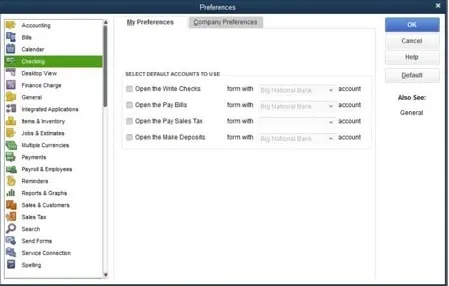
- Discover the QuickBooks icon on the screen and hit on it
- It will display the accounting software
- With an administrator sign-in to the company file
- Now hit on the Preferences below the Edit option
- Click on Checking
- Choose the Default button below the tab that says My Preferences
- Afterward, click on the default account to set all the options
- Hit the OK button and then enter the credentials in the login window
Step 2- Check FIDIR (Financial Institution Directory) and update it
- Open your QuickBooks account
- Now discover the Banking option and click on it
- After this hit on Bank Feeds button
- Hit on Bank Feeds Center
- Once done, click on the drop-down button
- Now choose the Sync all from it
- Locate Windows File Explorer
- Now you need to go through path C:\ ProgramData\ Intuit\ QuickBooks XXXX\ Components\OLB \branding \filist.
- After the hit on the link appears in the QuickBooks version
- Press the Ctrl+A buttons to select the entire text on the active window
- If you are using QuickBooks 2016, QuickBooks 2017, QuickBooks 2018, and QuickBooks 2019, then here are the steps:
- First of all copy all the text on the page; you can use the shortcut Ctrl+C buttons altogether
- Locate the files folder and the fidir.txt file, and then double-click on it
- After this hit on the Open button
- Select all text by pressing the Ctrl +A buttons
- Now paste the copied information
- Afterward, discover the File option appears at the top left corner
- Click on the Save button
- Afterward, close the file and then restart the QuickBooks
Step 3- Adjust QuickBooks in Express Mode
- Locate the QuickBooks Desktop
- Now click on the Edit option
- Click on Preferences
- Hit on the Checking button that appears on the left corner of the screen
- Choose the Company Preferences button and then click on Express mode
- It will redirect you to the Bank Feed Window
- Save the applied changes by clicking on the OK option
Step 4: Turn on TLS1.2 Protocol
- Initially, you have to open your Internet Explorer 11 and make sure you have advanced one
- After this hit on the gear icon
- Click on the Internet options and then select the advanced button
- Once done, you have to scroll down in the Security option, unselect USE TLS 1.0, and place a tick mark on USE TLS 1.2
- Now hit on the Apply button and then click on the OK button
- At last, close the active programs and then reboot the computer.
If any issues persist, deactivate and reactivate online banking or contact your bank’s support for assistance. You can also contact the QuickBooks Desktop support team via call, email, or chat for instant resolution.
FAQ’s
The user is receiving an OLSU 1015 error message from QuickBooks Acct 2021 when trying to set up an Online Bank Feeds account with Citibank.
Let me help get the bank feeds working for you. In the meantime, you can try to manually update your bank feeds and see if it downloads your bank transactions. You can follow the steps below for the process:
1. Go to the Banking menu from the left navigation panel.
2. Select the Banking tab.
3. Choose the bank account you’re having problems with under the Bank and Credit Cards section.
4. Click the Update button.If the transactions aren’t still downloading, I suggest manually downloading your bank transactions from your bank’s website and importing them into QuickBooks using a WebConnect file.
Why does Bank of America get the OLSU-1013 error message?
It’s because your bank server might be unresponsive due to updates or maintenance. An OLSU-1013 error means that the software is unable to communicate with the bank’s server.
Speak to A Specialist about QuickBooks Software
Headache🥺. Huh, Save time & money with QuickBooks Support 24×7 @ +1-800-892-1352, we provide assistance to those who face problems while using QuickBooks (Support all U.S. & Canada Editions)
--- Support - We provide solutions for the following QuickBooks (Pro, Premier, Accountant, Enterprise, Payroll, Cloud) ---
- Error Support
- Data Import
- Data Conversion
- Payment Solutions
- Upgradation
- Payroll Support
- Data Export
- Software Integration
- QuickBooks Printer Support
- Complete QuickBooks Solutions
- Tax-Related Issues
- Data Damage Recovery
- Installation, Activation Help
- QuickBooks Windows Support
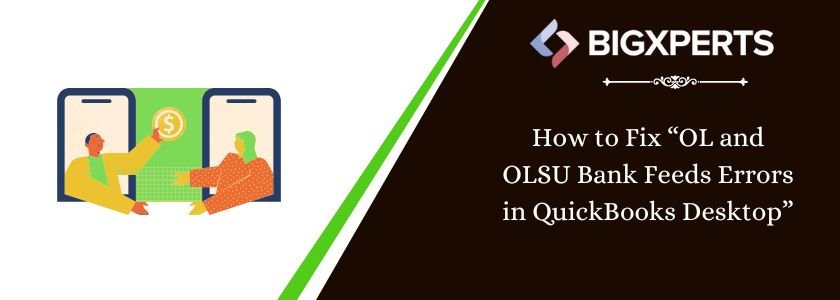
 1-800-892-1352
1-800-892-1352 Chat Now
Chat Now Schedule a Meeting
Schedule a Meeting