A bank feed refers to automatically generated transaction records on the bank account. It acts as a link to the QuickBooks software bank account, which imports entire bank transaction records into the software daily.
It automatically permits the import of employees’ financial information. The small organization utilizes a bank feed feature to stay updated on its financial performance. Moreover, it assists them in avoiding silly mistakes that usually occur while inputting transaction data manually.
The following are the major benefits of Bank feeds in QuickBooks:
- The bank feed feature allows the establishment of a financial connection to access online services, including transaction downloads.
- It permits the processing of credit card & other bank transactions in a well-organized method.
What are the prerequisites to set up bank feeds in QuickBooks?
- Fast internet-connections
- A banking Account associated with a financial institution.
In case you feel any doubt related to the financial institution, you can easily discover services online.
To perform this, follow the below points:
- Navigate Banking present on the menu section.
- Choose Bank Feed & then click participating financial institutions.
Read More: How to Delete a Bank Account in QuickBooks
How to set up a bank account for Bank Feeds in QuickBooks Desktop
A bank feed is pre-owned for organizing tasks like bank transactions & bills. You can set up an account in both single-user & multi-user manners. One can create up to 40 accounts.
QuickBooks facilitates two connection techniques
1. Direct Connect
This method directly sends details to the FI and permits data to be downloaded directly. The Bank-granted PIN along with the password is mandatory. You can even download the electronic invoices & statements and add them to the bank feed after an account is set up.
2. Web Connects
This technique permits receiving information via a downloaded file through a web browser.
- Locate the Banking menu
- Search for Bank Feeds & choose Set-up bank feeds
- Now a blank field will display on the screen.
- You need to input the Bank name & choose the bank name listed in the drop box
- Make a bank connection.
For Direct connect Setup
Below are the steps:
- Discover from the bank whether your online services are free or paid. You might need to apply for the services.
- To apply, choose the enrollment site URL and reach your bank for the approval & credentials.
If you have already registered, then you need to choose to continue after that and follow the instructions below:
- Input bank provided ID along with passwords.
- Hit connect to let the QuickBooks connect server.
- Select the preferred bank account and, after that, click on Finish.
For Web Connect Setup
For web connects, below are the instructions:
- Open the link and navigate to the Account page & hit the drop-down button named Select existing, create new, and discover the QuickBooks account associated with the bank account
- If there is no account found in QuickBooks, then locate the chart of accounts and choose to Create New Account.
- Hit connect & click on Close.
After successfully setting up a bank feed now you are now eligible to download the transactions.
How to download bank transactions through Direct Connect in QuickBooks?
The downloading of transactions varies with banks. Some banks allow downloading transactions for the past 90 days.
- Open Banking Menu
- Choose the Bank Feeds center located in the Bank Feeds option
- Select the preferable account from bank account lists
- Select the Send item to your bank tab, where you can modify & delete contents
- Choose Download transactions and after that click on Synchronize
- Pick the preferences & click on Sync all
- Now, a dialog box will appear. You are required to enter the credentials used to establish a bank connection.
Read More: Fix QuickBooks Bank Feeds Issues
Conclusion
That’s all about how to set up bank feeds in QuickBooks. The above post covers major insights about Bank feeds. Apart from this, if you need any assistance regarding QuickBooks error or any other functional issue, you can reach the professional team at the toll-free QuickBooks technical number +1800-892-1352 and get your query resolved in a single call. However, there is another method of sending an email with your issue and getting an instant reply. Don’t forget to comment on the blog if you need any other guidance.
Frequently Asked Questions
What are Bank Feeds in QuickBooks Desktop?
Bank Feeds in QuickBooks Desktop let you connect your bank and credit card accounts to automatically download transactions, making reconciliation faster and reducing manual entry.
How do I set up Bank Feeds in QuickBooks Desktop?
Go to Banking → Bank Feeds → Set Up Bank Feed for an Account, choose your financial institution, enter your online banking credentials, and connect the account to QuickBooks.
What information do I need before setting up Bank Feeds?
You’ll need your bank login credentials, QuickBooks Desktop version updated to the latest release, and access to your company file in single-user mode (if required).
Why can’t I find my bank while setting up Bank Feeds?
Your bank may not support QuickBooks Desktop or may only support Web Connect. In that case, you can manually download transactions in .QBO format and import them.
How do I import a Web Connect (.QBO) file into QuickBooks Desktop?
Download the .QBO file from your bank, then in QuickBooks go to File → Utilities → Import → Web Connect Files, and select the file to import transactions.
Do I need to create a new bank account in QuickBooks for Bank Feeds?
No, you can connect your existing bank account in QuickBooks to Bank Feeds. However, for certain situations (like duplicate connections), setting up a new account may be recommended.
What should I do if the QuickBooks Desktop Bank Feeds setup fails?
Ensure QuickBooks is updated, check your bank login credentials, verify that your bank supports Direct Connect/Web Connect, and use the QuickBooks Tool Hub (Banking Tool) for troubleshooting.
Can I disconnect Bank Feeds after setup?
Yes, you can disconnect Bank Feeds by going to Chart of Accounts → Right-click the account → Edit Account → Bank Feed Settings → Deactivate All Online Services.
Is there a fee for using Bank Feeds in QuickBooks Desktop?
Some banks may charge a fee for Direct Connect services. Web Connect (.QBO import) is usually free, but it depends on your bank’s policies.
Speak to A Specialist about QuickBooks Software
Headache🥺. Huh, Save time & money with QuickBooks Support 24×7 @ +1-800-892-1352, we provide assistance to those who face problems while using QuickBooks (Support all U.S. & Canada Editions)
--- Support - We provide solutions for the following QuickBooks (Pro, Premier, Accountant, Enterprise, Payroll, Cloud) ---
- Error Support
- Data Import
- Data Conversion
- Payment Solutions
- Upgradation
- Payroll Support
- Data Export
- Software Integration
- QuickBooks Printer Support
- Complete QuickBooks Solutions
- Tax-Related Issues
- Data Damage Recovery
- Installation, Activation Help
- QuickBooks Windows Support
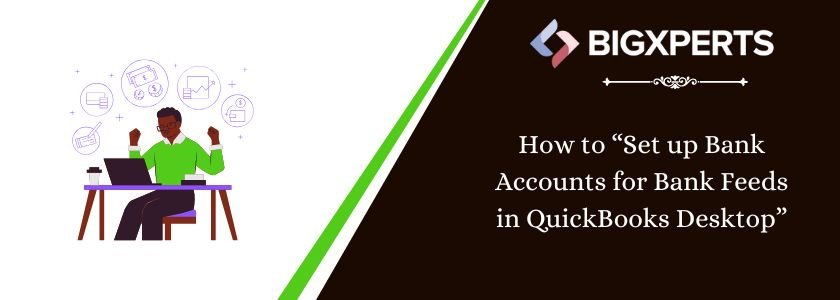
 1-800-892-1352
1-800-892-1352 Chat Now
Chat Now Schedule a Meeting
Schedule a Meeting