QuickBooks can be integrated with multiple add-ons and web applications. To manage integrated and connected apps, you can rely on QuickBooks Web Connector, which will display the list of all the apps connected to your accounting software. However, the web connector isn’t available by default through QB. Instead, users need to download and install the Web Connector from the Intuit Developer site.
How to set up Web Connector in QuickBooks Desktop
On Intuit’s website, you can find a list of all the versions of the web connector. However, we recommend that you work with the latest version to avoid any errors. To set up Web Connector in QuickBooks, first install the latest version from Intuit’s Developer site. Follow the procedure for installation.
Step 1: Download QuickBooks Web Connector
- Close all QuickBooks Desktop processes.
- Go to the Intuit Developer site and search Web connector tool in the search field.
- Click on the get started with QuickBooks Web Connector
- Now download the QuickBooks Web Connector setup.
Step 2: Installation Process
- Right-click on the downloaded zip file and click on Extract all.
- Find the executable file and right-click on it.
- Click on Run as Administrator.
- Follow the on-screen instructions to complete the installation.
If you encounter any errors, you can rely on previous versions of the software. The new version may have some underlying issues. Click on the below links to get steps to fix the problem.
Related Topic: Fix Web Connector Error in QuickBooks Desktop
Step 3: Set Up Web Connector
Before connecting an app to the web connector, ensure that you’re signed into QuickBooks as an admin. Also, log into your Intuit account. To connect an app to the QB web connector, follow the steps provided below:
- From the main menu, click on File.
- Select Update Web Services.
- Click on Manage Web Apps.
- Select the app you want to connect to and click on Set Up.
- Log in to the Application.
- Click on Connect to QuickBooks if such an option is provided on the Application’s website.
- The Access Confirmation screen will appear through QuickBooks.
- Click on Done.
Manage Web Apps in Web Connector
There are steps that you can take to manage the level of access provided to a connected app. To manage an app connected to the QuickBooks web connector, follow the steps provided below:
- From the main menu, click on File, then App Management.
- Select Manage Web Apps.
- Click on Connected Apps.
- Select the app for which you want to make changes.
Delete Web App in Web Connector when no longer in use
Managing the app isn’t sufficient. Sometimes, you may want to remove a connected application from the web-connected. To delete an app from the QB web connector, follow the steps provided below:
- Click on Edit from the main menu.
- Select Preferences.
- Select Integrated Applications.
- Click on Company Preferences.
- Select the app you want to disconnect from QuickBooks.
- Click on Remove, then Ok.
Transfer the Web Apps Using the Web Connector
These are all of the options available to the user. You can add as many apps as you’d like. Later, you can change the settings related to these apps or delete them altogether. Deleting an app from the web connector will disable all the connections between the app and QuickBooks. If the company file is on multiple systems, then you can transfer the app using the web connector. The connection from the first machine is disabled and enabled on the second machine. To transfer an app through the web connector, follow the steps provided below:
- Click on File from the main menu.
- Select Update Web Services.
- Click on Manage Web Apps.
- Click on Connected Apps. A list of all the connected apps will appear.
- Click on Transfer App to my device.
Related Topic: Fix Error QBWC1039 in QuickBooks Desktop
The connection will be moved to the new machine. Wait for the data to be transferred from the first to the second machine. Further, we recommend that you update QuickBooks to the latest version before transferring an app through the connector.
Speak to A Specialist about QuickBooks Software
Headache🥺. Huh, Save time & money with QuickBooks Support 24×7 @ +1-800-892-1352, we provide assistance to those who face problems while using QuickBooks (Support all U.S. & Canada Editions)
--- Support - We provide solutions for the following QuickBooks (Pro, Premier, Accountant, Enterprise, Payroll, Cloud) ---
- Error Support
- Data Import
- Data Conversion
- Payment Solutions
- Upgradation
- Payroll Support
- Data Export
- Software Integration
- QuickBooks Printer Support
- Complete QuickBooks Solutions
- Tax-Related Issues
- Data Damage Recovery
- Installation, Activation Help
- QuickBooks Windows Support
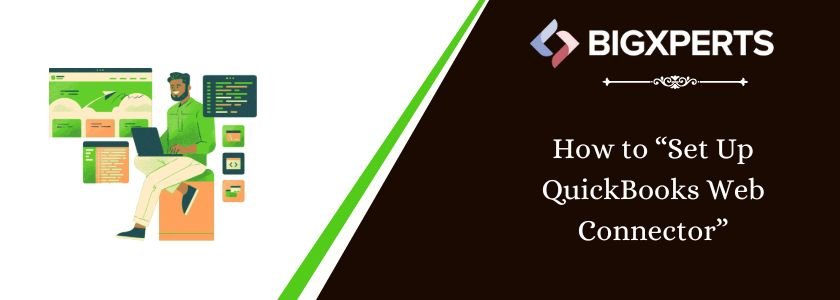
 1-800-892-1352
1-800-892-1352 Chat Now
Chat Now Schedule a Meeting
Schedule a Meeting