QuickBooks has been nothing less than a boon for small and medium businesses. The business owners are helped immensely by the advanced features of this accounting software. It also provides interesting features to streamline the payroll system of a company further. The Pay Stub template is one such feature that allows you to have a better grip on your payroll system. We will discuss everything you should know about how to customize the Paycheck and Pay Stubs Template in QuickBooks Desktop (Applies to Assisted, Basic, Enhanced, and Standard versions).
What is the Pay Stubs Feature in QuickBooks Accounting?
The Pay Stubs feature enables users to enclose pay stubs along with paychecks sent to their employees in QuickBooks. A pay stub is nothing but a PDF attachment and is password-secured. Pay stubs can act as a physical record of the date and amount of the paycheck enclosed. Pay stubs can be saved in their original style and format. You can also customize the format at your convenience. When you provide a print of pay stub along with the paycheck, an employee can track useful information regarding his salary. The pay stub also works as a physical record relating to his paycheck date and amount.
What are the Basic Details a QuickBooks Pay Stub Template can Contain?
Usually, a Quickbooks Pay Stub Template can contain the below-mentioned information-
- Gross Pay– It is the total income due to the employee before the statutory deductions
- Net Pay– It refers to the income due to the employee after all the statutory deductions have been accounted for
- Taxes and employee contributions– It is the amount assigned to cover the statutory employee contributions/taxes that vary from one region to another
How to Customize the Pay Stub Template in QuickBooks Desktop Payroll
QuickBooks Desktop makes it easy to personalize the look of your pay stubs. Whether you’re printing pay stubs, you can choose what information appears and how it’s displayed, including fonts, your company logo, and more.
Required Information Includes
- Pay rate (salary or hourly), hours worked, and total pay for the period
- Pay period dates
- Employee tax withholdings
- Wage deductions and additions
- Taxable company contributions
- Net pay
- Year-to-date (YTD) totals for the above items
- Company name and address
- Employee Social Security Number (varies by state; check your state requirements)
Steps to Customize the Pay Stub Template
- Go to the Edit menu and select Preferences.
- Choose Payroll & Employees, then go to the Company Preferences tab.
- Select the Pay Stub & Voucher Printing button.
- In the Payroll Printing Preferences window, uncheck any optional information you don’t want to display.
- Select OK twice to save your preferences.
Read More: QuickBooks Desktop Paystub Password
If you want to Print the Name of the Account on the Check Voucher
- Log in to your QuickBooks account
- Click the ‘ Edit’ tab
- Click the ‘Preferences’ tab from the drop-down menu
- Select ‘Checking’
- A new window will appear. Click the tab named ‘Company Preferences’
- Select Print Account Names on Voucher.
- Then click ‘OK’
If you want to Add the Company Logo, Address, Name, and Signature on a Paycheck
- Go to ‘File’
- Select ‘Printer Setup’.
- Click the ‘Form Name’ dropdown and select ‘Check/Paycheck’.
- Go to ‘Settings’. From the list below, select one or more of the following according to your wish:
- Print the company name and address
- Print Signature Image
- Use logo
If you want to Customize Employee Information to be Displayed on the Quickbooks Pay Stub Template
You can add or remove certain employee information from the pay stub or voucher by following the steps given below.
- Log in to your QuickBooks Account
- Click the ‘ Edit’ tab
- Click the ‘Preferences’ tab from the drop-down menu
- Select ‘Payroll & Employees’.
- Select the ‘Company Preferences’ tab.
- Click the ‘Pay Stub & Voucher Printing’ button.
- The ‘Payroll Printing Preferences’ window will appear on your screen. You can select/ deselect any of the following checkboxes as per your preferences for displaying/not displaying the information on the paycheck or pay voucher.
- Vacation Used/ Sick Used– In the ‘Print As’ box, you can specify /change how the term would print on the pay stub/ pay voucher ( PTO, flextime, etc).
- Legal company name
- DBA company name
- Federal employer identification number
- Non-taxable company items
- Company phone number
- Employee social security number- Some states mandate that employee SSNs should not be removed from pay stubs. However, you can choose to display only 4 digits on the pay stub.
- Bank account numbers.
- Hours for salaried employees
- Standard font size
- Large font size
- Print Intuit logo
- Select ‘OK’ two times to finish.
Read More: QuickBooks Payroll Print Pay Stub
How to Customize the Paychecks Template in QuickBooks Desktop Payroll
QuickBooks Desktop makes it easy to personalize the look of your paychecks. Whether you’re printing paycheck vouchers, you can choose what information appears and how it’s displayed, including fonts, your company logo, and more.
Steps to Customize Paychecks Template
Want to give your paychecks a professional look? You can customize fonts, add your company’s name and address, include a logo, and even print a signature image.
- Go to the File menu and select Printer Setup.
- In the Form Name drop-down, choose Check/Paycheck.
- Select the Fonts tab, then customize the following:
- Font – Change the font for the main body of the form.
- Address Font – Change the font for your company name and address.
- Choose your preferred font style and size for each section.
- Switch to the Settings tab and check any of the following options you’d like to include:
- Print company name and address
- Use logo
- Print Signature Image
- Select OK twice to save your changes.
Note: The font for the numeric dollar amount on paychecks is preset by QuickBooks to Arial 10-point and cannot be changed.Conclusion
QuickBooks provides excellent accounting support to businesses to streamline their accounting processes and enhance their overall efficiency. No wonder it has been a craze these days, and more and more businesses are using it as a ‘trusted friend’. Hope you are one of them, and the above-mentioned details will help you use the QuickBooks Pay Stub Template to good effect. Do reach out to us in case you have any doubts.
Frequently Asked Questions (FAQs)
Why would I need to customize a QuickBooks pay stub template?
Customizing the template allows you to include specific information relevant to your business and employees, such as company logo, address, or additional earnings and deductions details.
How can I access the pay stub customization settings in QuickBooks?
Can I change the font size on pay stubs in QuickBooks?
In QuickBooks Desktop, you can choose between standard and large font sizes for pay stubs. This option is available in the Payroll Printing Preferences.
Is it possible to revert to the default pay stub template after customization?
Yes, you can revert to the default template by deselecting the customization options in the payroll printing preferences.
Can I email customized pay stubs directly to employees from QuickBooks?
Is it possible to display the company’s legal name and address on pay stubs?
Yes, you can choose to print the company’s legal name and address on pay stubs by selecting the appropriate options in the payroll printing preferences.
What information can be customized on pay stubs in QuickBooks Desktop?
In QuickBooks Desktop, you can choose to display or hide certain information on pay stubs, such as:
💠 Legal company name and phone number
💠 DBA company name
💠 Federal Employer Identification Number (FEIN)
💠 Employee Social Security Number (SSN)
💠 Non-taxable company items
💠 Sick and vacation hours
💠 Hours for salaried employees
Speak to A Specialist about QuickBooks Software
Headache🥺. Huh, Save time & money with QuickBooks Support 24×7 @ +1-800-892-1352, we provide assistance to those who face problems while using QuickBooks (Support all U.S. & Canada Editions)
--- Support - We provide solutions for the following QuickBooks (Pro, Premier, Accountant, Enterprise, Payroll, Cloud) ---
- Error Support
- Data Import
- Data Conversion
- Payment Solutions
- Upgradation
- Payroll Support
- Data Export
- Software Integration
- QuickBooks Printer Support
- Complete QuickBooks Solutions
- Tax-Related Issues
- Data Damage Recovery
- Installation, Activation Help
- QuickBooks Windows Support
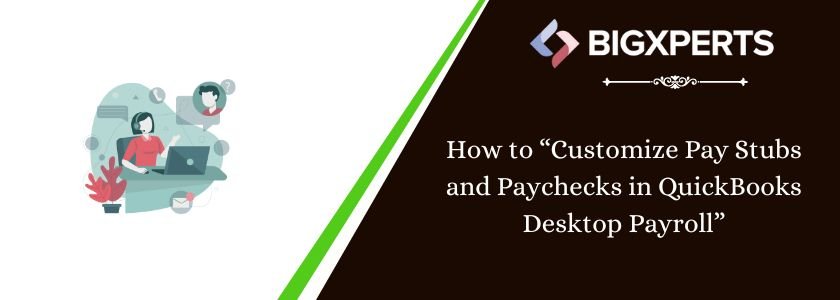
 1-800-892-1352
1-800-892-1352 Chat Now
Chat Now Schedule a Meeting
Schedule a Meeting