If you want multiple users to have access to the same company file, then you need to set up and install a multi-user Network for QuickBooks Desktop. There are three components to this setup: Windows, Server, and QuickBooks Desktop. In this article, you’ll find all the required steps for setting up each of these components to configure a multiuser network in QuickBooks Desktop.
How to Configure QuickBooks Desktop for a Multi-User Network
The server computer hosts the company file, and all the other workstations access the data from the server computer. This setup is extremely simple to set up if you follow the instructions with clinical precision.
Step 1: Install QuickBooks Desktop on the Server
To configure QuickBooks Desktop for a multi-user network, follow the steps provided below:
- Download and install QuickBooks Desktop on the server.
- When installing, select Custom and Network Install.
- Choose I’ll be using QuickBooks Desktop on this computer, and I’ll be storing… Installing QuickBooks Desktop on the server provides you with the flexibility to make changes to the data from the server computer.
- Go through the rest of the installation process based on on-screen instructions.
- Click on Finish.
Step 2: Keep Files on a Mapped Network Drive
Store the company file on the local hard drive. This can help you avoid various network and company file errors that are difficult to troubleshoot.
- From the Start menu, select This PC.
- Go to the Computer tab and select Map a Network Drive.
- Choose a drive letter that isn’t associated with any existing drive. Click on Browse.
- Choose the network location in which your company file is stored.
- Click on Ok, then Finish.
- Launch QuickBooks and access the company file from the mapped drive.
Mapping can fairly simplify how the company file is shared with different workstations. All the workstations can simply share the company file from the shared storage.
Step 3: Configure Correct Folder Permissions
Correct folder permission needs to be set in order to enable access to company files from different workstations. Note that the alternate hosting mode can create issues with the multi-user mode.
- From the start menu, select File Explorer.
- Right-click on the Folder that contains the company file.
- Go to Properties and select the Sharing tab.
- Click on Share Add.
- Choose QBDataServiceUserXX, where XX corresponds with the version of your QuickBooks.
- Select Full Control as the permission level for all users.
- Click on Share.
Now that you’ve set the proper share settings, you can move on to setting up the rest of the infrastructure to enable multi-user mode in QuickBooks.
Related Topic: Manage Multiple Company Files in QuickBooks Desktop
Configure the QuickBooks Database Server Manager for a Multi-User Network
The QuickBooks database server manager manages the company files, which are shared over a network. By monitoring the multi-user network, it facilitates users to easily access and edit the company file.
- In the Start menu, type in ‘Services’. Hit Enter.
- Open QuickBooksDBXX, where XX is the version of your QuickBooks.
- From the General tab, check the status of the service. If the service status is Started or Running, then select Stop.
- Click on the Startup type drop-down menu. Choose Automatic.
- From the Logon tab, click on the Local System account option.
- Now, from the Recovery tab, choose to Restart the Service from the following menus: First Failure, Second Failure, Subsequent Failure
- From the General tab, click on Start.
Once you click on start, the database server manager will launch again with the proper configurations. At this point, you can also set firewall settings to provide QuickBooks access to certain blocked ports.
Configure User Rights
The user through which you access the company file on the server must have administrative privileges. To give admin rights to Windows users, follow the steps provided below:
- Go to the start menu.
- Click on Settings.
- Select Accounts.
- Click on Family & Other Users.
- Select Change Account Type.
- Select Administrator under Account Type.
- Hit Ok.
Now that the user account has administrative privileges, it can be used to make changes to data in any folder on the system. You can also give admin access to QuickBooks Programs by following the steps provided below:
- Close all Programs.
- From the Start menu, select Control Panel.
- Select User Accounts.
- Find the user with the name QBDataServiceUserXX, where XX corresponds to your version of QuickBooks.
- Select Administrator from the Change the account type menu.
- Click on Change Account Type.
- Hit Apply.
- Repeat steps to give admin status to all versions of the database server manager.
Read More: Fix QuickBooks Multi-user Error H505
Note: It is better to get in touch with a qualified Microsoft IT Professional if the server is set up as a domain controller.Scan Folders with QuickBooks Database Server Manager
The database server manager has to scan the folders for available company files. Once the files complete scanning, they can be accessed through the multi-user mode. To scan your folders, follow the steps provided below:
- In the Start Menu, type in Database.
- Open QuickBooks Database Server Manager.
- From the Scan Folders tab, select Browse.
- Select all the folders that contain the company files.
- Click on Ok.
Switch on Hosting
After successfully setting up everything, you can turn on hosting to enable multiuser access in QuickBooks. Note that the server should be the only system that has multi-user access turned on. Workstations shouldn’t have this setting enabled.
To enable hosting on the server, follow the steps provided below:
- Launch QuickBooks Desktop on the server.
- Go to the File Menu.
- Select Utilities.
- Choose Host Multi-User Access.
- To confirm, click on Yes.
Read More: Fix QuickBooks Multi-user Error H202
Now, the multi-user mode is configured and enabled. Multiple users can work on the same company file at the same time. Any conflicts in the data can be easily resolved later on. To know more, get in touch with our users at Live Chat:- www. bigxperts.com.
Speak to A Specialist about QuickBooks Software
Headache🥺. Huh, Save time & money with QuickBooks Support 24×7 @ +1-800-892-1352, we provide assistance to those who face problems while using QuickBooks (Support all U.S. & Canada Editions)
--- Support - We provide solutions for the following QuickBooks (Pro, Premier, Accountant, Enterprise, Payroll, Cloud) ---
- Error Support
- Data Import
- Data Conversion
- Payment Solutions
- Upgradation
- Payroll Support
- Data Export
- Software Integration
- QuickBooks Printer Support
- Complete QuickBooks Solutions
- Tax-Related Issues
- Data Damage Recovery
- Installation, Activation Help
- QuickBooks Windows Support
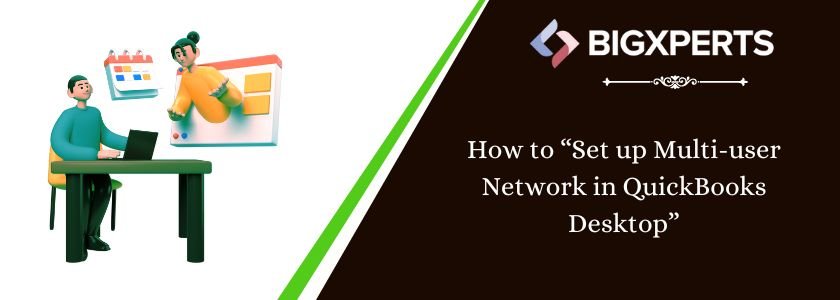
 1-800-892-1352
1-800-892-1352 Chat Now
Chat Now Schedule a Meeting
Schedule a Meeting