If you are wondering whether working with a QuickBooks file from a Windows computer to a Mac computer is possible or not, the answer is yes. It is possible to convert any company file of QuickBooks for Windows for the year and its last two years to the Mac version of QuickBooks. Learn how to convert a QuickBooks Desktop for Windows file to QuickBooks Desktop for Mac.
- 1099 categories
- List- Account, Customer, Employee, Item, Names, Reports, Vendor, and Vehicle
- Admin password
- Audit trail
- Budgets
- Classes
- Contacts data
- Custom field definitions
- History of QuickBooks versions used with the data file
- Income and expense tracking by class
- Job- costing data, types
- Links between pay items and other items
- Multiple estimates per job
- Notes
- Payment method and terms
- Shipping via list
- Preferences
- Reconcile
- Transaction
- Multiple currency
- Intuit integrated payroll and payroll list items
- Online banking transactions, aliases
- Customized settings for forms like invoices, estimates, statements, and purchase orders (forms can be customized in QuickBooks for Mac)
- Multiuser data, such as usernames
- User passwords (QuickBooks for Mac supports administrator password)
- Memorized reports
- Business planning, expert analysis, and business optimization tools
- Customized price levels
- Integration with third-party applications, including Microsoft Word, Outlook, and ACT
- Merchant account services (you’ll need to set this up again in QuickBooks for Mac)
- Sales order and back order tracking (available in Premier versions of QuickBooks for Windows)
- Assembly items (available only in Premier versions of QuickBooks for Windows) will be converted into non-inventory part items
- Budgets created without an associated account
- Transaction type “EFP payroll” (will convert into a payroll liability check)
- Workers comp list
- Fixed asset item list
- Multiple “ship to” addresses, Preferred Send method, and payment information for Customer: Jobs
- User-added columns to lists
Similar Topic: Move QuickBooks for Mac File to QuickBooks for Windows
Steps to Convert a QuickBooks Windows to Mac
To convert a QuickBooks for Windows file to Mac, create a MAC.qbb file using the Windows version, then transfer it to your Mac. Open it in QuickBooks for Mac and follow the prompts to restore. Converting a QuickBooks Windows to Mac involves two primary steps:
Step 1: For Windows
- Ensure that your QuickBooks for Desktop for Windows is updated
- Close all the programs and applications
- Go to the QuickBooks icon, then choose Run as Administrator
- On the No Company Open Screen, click on the Help menu
- Further, select the option Update QuickBooks Desktop
- Click on Options, then click the Mark All
- After that, hit on Save button
- Go to the Update Now then click on the checkbox Reset Update
- In the end, click on the Get Updates and when it is finished
- Close and open the QuickBooks software and install the updates.
- As an administrator, open the file
- In the file menu, choose Utilities. Click Copy the Company File, which is for QuickBooks Mac
- Do as per the instructions, and QuickBooks will make a MAC.qbb file for you.
- A message will pop up that says, ‘It looks like QuickBooks for Windows is a better fit for your Desktop.
- Select Yes and continue
- In the specific folder where you want to save the file, ensure to add a proper name and click Save. Ensure no special characters are used in the file name.
- Use a storage device like a USB flash drive to move the specific file to your particular MAC.
Step 2: Restore it in MAC
When you finalize to initiate the transfer process, ensure that QuickBooks on your Mac is installed after a legal purchase. It is not possible to install the Windows version on a specific Mac computer.
- Ensure that QuickBooks Desktop for Mac is updated
- Close the QuickBooks and copy the backup created to the specific document folder on your particular MAC
- Open QuickBooks Desktop for MAC again, choose File, and then click Open Company
- Choose MAC.qbb file, and then click Open
- Choose OK when it prompts to restore QuickBooks for the Windows file
- Add a name for the restored file and choose Save.
Speak to A Specialist about QuickBooks Software
Headache🥺. Huh, Save time & money with QuickBooks Support 24×7 @ +1-800-892-1352, we provide assistance to those who face problems while using QuickBooks (Support all U.S. & Canada Editions)
--- Support - We provide solutions for the following QuickBooks (Pro, Premier, Accountant, Enterprise, Payroll, Cloud) ---
- Error Support
- Data Import
- Data Conversion
- Payment Solutions
- Upgradation
- Payroll Support
- Data Export
- Software Integration
- QuickBooks Printer Support
- Complete QuickBooks Solutions
- Tax-Related Issues
- Data Damage Recovery
- Installation, Activation Help
- QuickBooks Windows Support
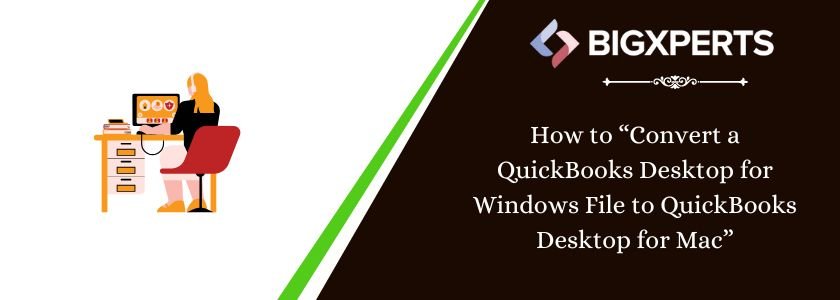
 1-800-892-1352
1-800-892-1352 Chat Now
Chat Now Schedule a Meeting
Schedule a Meeting