To change your accounting software, you must convert the Sage 50 company database to QuickBooks Desktop format. This will enable you to seamlessly integrate all the data from your previous accounting software into the new one. The process of converting the Sage 50 to QuickBooks Desktop. Below, you will find all the steps to accomplish this very goal.
The following items will be converted or not converted through the QuickBooks conversion tool:
| You can convert: | You can’t convert: |
|---|---|
| Account, Employee, Item, Customer, and Vendor lists | Payroll transactions and employee year-to-date info (paychecks, year-to-date adjustments) |
| Account balances | Payroll items used to calculate paychecks (hourly and salary payroll items, deductions, medical insurance, etc) |
| Customer and vendor transactions | Individual employee wage or deduction information |
| Employee profile and contact info | Fixed Assets |
| Payroll General Ledger account balance info | Work tickets |
| Paychecks (journal entries) | Closed or partially closed Sales Orders, Purchase Orders, and Estimates |
Related Topic: Convert QuickBooks Mac to Windows
Process Sage 50 to QuickBooks Conversion
To convert from Sage 50 to QuickBooks Desktop (CA or US), review the conversion tool’s system requirements and ensure compatibility. Prepare your data by saving it locally, setting up security, and creating backups. Use the QuickBooks Conversion Tool, enter the necessary credentials, and convert your data. Finally, review the conversion and check the transaction log for any issues.
Step 1: Run QuickBooks Conversion Tool
Intuit provides the conversion tool to enable Sage 50 (Peachtree) accounting software users to convert their company files to QuickBooks format. This tool is provided for free and can be downloaded from Intuit’s website.
- Processor speed 500MHz or above with Intel Pentium II (Minimum)
- RAM more than 512MB
- Operating System Windows 8 or above
- More than 2.5GB of free hard disk space
- Microsoft .NET Framework Version 2.0 or above
- QuickBooks Pro, Premier, or Enterprise 2022 or higher
- Sage 50 version 2013 or above
Note: Sage 50 US version company file will convert to QuickBooks US version company file. After that, you can convert it to another version of QuickBooks.Step 2: Converting Sage 50 Accounting Data To QB
Here are some prerequisites you should follow to safely convert the company file to a new format:
- Create a backup of your Sage 50 Company database
- Install QuickBooks and Sage 50 on the same system on which you’ll perform the conversion.
- The company database must be stored on the local hard drive, otherwise, the conversion will result in an error.
Once you’ve ensured these steps, you need to set up both QuickBooks and Sage 50 for the conversion process. To do this, you’ll have to follow the steps given below:
Step 3: Setting up Sage 50 for Conversion of Company Database
Make sure that you’ve administrative privileges, otherwise, you won’t be able to change the settings. Follow the steps provided below to set up Sage 50 for the conversion of the company file:
- Launch Sage 50 and select the file you wish to convert
- Click on Maintain from the main menu
- Click on Users
- Select Setup Security
- Click on Data Access/Crystal Reports tab
- Mark the ‘With the following login information option
- Click on Change and set a password.
Related Post: Convert QuickBooks Canada to US
Step 4: Convert the Sage 50 Company File To the QuickBooks Company File
Select a unique password, as you’ll require it during the conversion process. Once you’ve done this, close Sage 50. Now, you need to download the QuickBooks conversion tool. To do the same, follow the steps provided below:
- Go to this link and download the QuickBooks conversion tool.
- Launch the executable as an administrator.
- Once the conversion tool launches, select Browse.
- Select the Sage 50 company file you want to convert and click ok.
- Enter the password that you set up in the previous steps for the Sage 50 company file.
- Choose the version of QuickBooks desktop you want to use the file in.
- Enter a new name for the company file.
- Click on Browse and select the location at which you want to store the company file.
- Review your preferences and click on Convert File.
- Once the QuickBooks Application Certificate window appears, select Yes each time.
- Click on Continue
- Once the conversion is finished, you’ll receive a confirmation message.
Conversion Process Sage 50 Data To QuickBooks Desktop Enterprise
After setting up Sage 50, all that’s left is the conversion process itself. You can find the steps to convert your Sage 50 company file to QuickBooks Enterprise below:
- Click on this link to download the QuickBooks conversion tool.
- Double-click on the downloaded file to launch the executable
- Click on Browse and select the Sage 50 file for conversion.
- Enter the password for the Sage 50 company file.
- Select your version of QuickBooks Enterprise from the provided options.
- Fill in the name of the converted company file
- Select Browse and choose the location where the converted file is to be stored.
- Hit Convert File
- The QuickBooks Application Certificate window will appear. Select Yes for each option
- Hit Continue
- After the conversion is finished, you’ll get a confirmation message on your screen. Hit Ok.
It can take a lot of time to convert Sage 50 company files to the QuickBooks version, especially if the company file is large. You can even review this conversion easily.
Step 5: Review the conversion of the company file
- Launch File Explorer
- Go to the location where the converted company file is saved. If you didn’t set a location, then it would be stored in the My Documents folder.
- Open the ‘Failed Transaction Log’
Step 6: Support For Moving Sage 50 To QuickBooks
The QuickBooks conversion tool is free of cost and will transfer most of your data into the new company file. You can also use it to transfer data from other accounting software like Zoho Books and Quicken.
In the End!
Switching from Sage 50 to QuickBooks can simplify and improve your financial management. Understanding the key differences and advantages of QuickBooks is essential for a successful migration. By following the right steps and utilizing the appropriate tools, you can transfer your data seamlessly. When you’re ready to make the move, rely on our comprehensive guide to ensure a smooth and hassle-free transition.
Frequently Asked Questions
Why convert from Sage 50 to QuickBooks Desktop?
QuickBooks Desktop offers a more user-friendly interface, better integrations, and features suited for many small to mid-sized businesses.
Can I directly import Sage 50 data into QuickBooks Desktop?
No, QuickBooks doesn’t support direct import, but specialized conversion tools and services can help transfer your data accurately.
What data can be converted?
Common data like accounts, customers, vendors, invoices, bills, and transactions can be converted, but some complex data may need manual adjustments.
Are there challenges in conversion?
Yes, differences between the systems may cause data mapping issues or missing features, so expert help is recommended.
How long does conversion take?
It depends on your data size and complexity, ranging from a day to several days.
Can I keep using Sage 50 during conversion?
Yes, but it’s best to stop data entry before switching to avoid inconsistencies.
Will I lose financial history?
Most data is preserved, but some details may not transfer fully. Always back up your original files.
What should I do after conversion?
Verify all data, run test transactions, and get familiar with QuickBooks Desktop features.
Speak to A Specialist about QuickBooks Software
Headache🥺. Huh, Save time & money with QuickBooks Support 24×7 @ +1-800-892-1352, we provide assistance to those who face problems while using QuickBooks (Support all U.S. & Canada Editions)
--- Support - We provide solutions for the following QuickBooks (Pro, Premier, Accountant, Enterprise, Payroll, Cloud) ---
- Error Support
- Data Import
- Data Conversion
- Payment Solutions
- Upgradation
- Payroll Support
- Data Export
- Software Integration
- QuickBooks Printer Support
- Complete QuickBooks Solutions
- Tax-Related Issues
- Data Damage Recovery
- Installation, Activation Help
- QuickBooks Windows Support
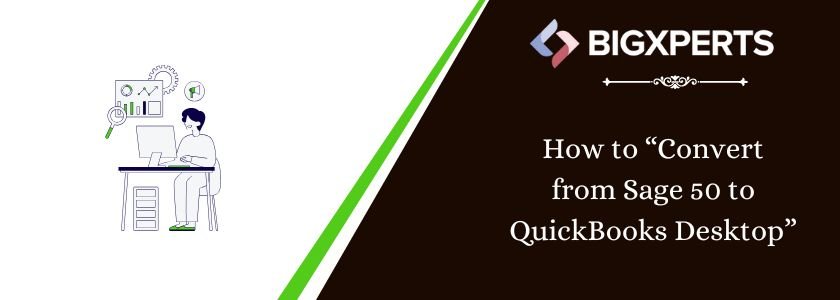
 1-800-892-1352
1-800-892-1352 Chat Now
Chat Now Schedule a Meeting
Schedule a Meeting