Import and export are more time-saving options! You can import items including accountant’s changes, bank transactions, basic journal entries & batch transactions. Also, you can import the vendors and customers into QBO. The article below is rounded with the guide to import bank transactions from Excel to QuickBooks Online.
Why Import Bank Transactions From Excel to QuickBooks?
You download the transactions automatically into QuickBooks Online. However, in some scenarios, there is manual entry of the banking transactions like when the bank failed to link with QuickBooks. In this case, there is a need to transfer the banking transactions to Excel or QuickBooks Online files.
How to Import Transactions into QuickBooks Online from Excel
The only data you require to link the bank account to QuickBooks Online is the login credentials to the bank website. Once you enter the login credentials the QuickBooks will stay connected and download transactions. Here is the list of steps:
Step 1: Link Bank Account
- Search your Bank
- The following are the steps:
- Choose the Transactions tab
- Click on the Banking option from the left menu bar of the QuickBooks Online dashboard
- Hit to Banking Center tab in QuickBooks Online
- Choose the green button named Connect account to add the bank account
- Now, link your first bank account to QB Online.
- Find the bank by writing either the bank’s website URL or the bank’s name
- In case the bank is not listed, then you need to import the bank transactions with QB Online file/through Excel via a CSV file
- Proceed to the bank sign-in window
- Once the bank has been chosen, hit the option named green Continue to redirect to the sign-in Window
Step 2- Log in to the Bank Account
- Open the new browser window
- It will open the sign-in to the bank account
- Once you sign in to the bank, there might be a prompt asking you to confirm that you need to share your banking data and provide an informative summary.
- Once agreed then hit the appropriate tab to the bank confirmation window.
Step 3- Connect Bank Accounts to the Chart of Accounts
- Once returned to QuickBooks, you are re-directed to an account list you have linked with the bank
- Choose the Bank account tab
- Select the link to the Chart of Accounts option
- Choose all of the bank accounts you would like to connect to QuickBooks Online
- Next, hit on the account
- There will be a drop-down field with bank accounts in the Chart of Accounts
- If the checking account is in the Chart of Accounts, then click on it
Step 4- Create a new checking account in the Chart of Accounts
- If the drop-down field of Chart of Accounts fails to include the checking account, then hit the Add new option
- Now, add a new account to the Chart of Accounts in QB online
- The Account must be bank & detail type must be the Checking tab
- You must give a name to the account and recommend the bank name plus “Checking Account.”
- In case there are multiple checking accounts linked with the same bank then they might contain the account number’s last four digits.
- Once entered, the required information hits the green option named Save, and then click the Close tab
- It will redirect to the prior Window with the newly selected account.
Step 5- Choose the Correct Date Range
- Once you have assigned the bank account to an account from the Chart of Accounts, then you need to decide on the option to pull transactions
- Click on the beginning date to transfer the bank transaction
- The default start date is the beginning of the year.
Read More: Import Paypal Transactions into QuickBooks
Import Bank Transactions in QBO by Automatically and Manually
Option 1: Import bank transactions automatically
Step 1: Locating your bank
- On the Homepage, select Transactions
- Choose Banking from the left menu bar
- Click the QuickBooks Online Banking tab
- Type your bank name and select the bank from the available list
Step 2: Log into your bank account
- You will have the login screen in front of you
- Enter user ID and password
Step 3: Select bank accounts
- Put a tick mark on the checkboxes beside the account/accounts you want to connect with QuickBooks
- From the drop-down for Account Name, select the QB account you want to link to your respective bank accounts
- If you have not yet set up your QB account, you can select Add Account from that drop-down itself
- Complete the fields that you get:
- Account type – Bank or Credit Card account
- Detail type – You can specify more details about the account
- Name – Account name that will appear when you open QuickBooks
- Description – Bank name and account type
- Check the details you have entered
- Click Save
- Click the Close button.
Option 2: Import bank transactions manually
- Your transactions will be downloaded
- From the left menu bar, select Transactions and Banking
- This will take you to the banking center
- Select Upload a File
- Browse to locate the file and choose the file to be uploaded
- Select the QuickBooks account in the next step. If the account is not there, select Add New from the drop-down menu as in Process 1 (c)
- In the next step, enter the data into the fields – Account type, and Detail type. Name, Description
- Click Save & Close.
- Map the fields to avoid discrepancies with the field name in the bank account columns
- Select the banking transactions by ticking in the respective checkboxes
- Click Next.
FAQ’s
Can I delete the import transactions that are too old?
Yes, you need to delete them manually
How do I review the downloaded transactions?
Use the Banking center option and review button to check the transactions.
How can I check the number of imported transactions?
The orange number that appears in the upper left corner of the Banking center window specifies the number of imported.
Speak to A Specialist about QuickBooks Software
Headache🥺. Huh, Save time & money with QuickBooks Support 24×7 @ +1-800-892-1352, we provide assistance to those who face problems while using QuickBooks (Support all U.S. & Canada Editions)
--- Support - We provide solutions for the following QuickBooks (Pro, Premier, Accountant, Enterprise, Payroll, Cloud) ---
- Error Support
- Data Import
- Data Conversion
- Payment Solutions
- Upgradation
- Payroll Support
- Data Export
- Software Integration
- QuickBooks Printer Support
- Complete QuickBooks Solutions
- Tax-Related Issues
- Data Damage Recovery
- Installation, Activation Help
- QuickBooks Windows Support
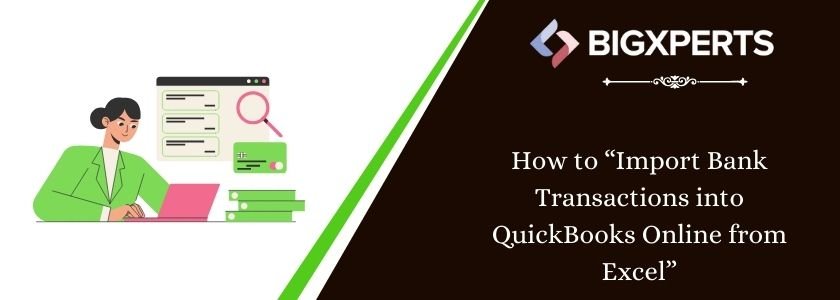
 1-800-892-1352
1-800-892-1352 Chat Now
Chat Now Schedule a Meeting
Schedule a Meeting