In QuickBooks Accounting software, the user has to import or export data, files, transactions, receipts, and many more files to share new strategies or data with other clients to work on all projects together to achieve the business goals. But, you can only import several IIF files into QuickBooks Desktop. Don’t worry, this article will tell you completely about “how to import IIF files into QuickBooks Desktop” for all versions. Before importing or exporting, the user has to create a backup file to save the data from any kind of loss.
Process to Export, and Import IIF Files QuickBooks Desktop
Steps to Export IIF Files from QuickBooks Desktop
The user must do the following actions to import the payroll IIF file…
Reminder: To switch to the single-user mode in multi-user mode, choose Switch to Single-user Mode from the File menu.- Log in as an admin to your company file.
- Select Utilities from the File menu.
- Select Lists to IIF Files after choosing Export.
- Then click OK after selecting the lists you wish to export.
- Choose a location to save your IIF file from the Save in the dropdown menu.
- Select Save after entering a file name.
Export Payroll IIF file
Export the Payroll IIFs file from QuickBooks Desktops in just a few simple steps which are listed below:
- As an admin, you have to sign in to your company file
- Must be sure that you work in the single-user mode otherwise critical issues appears
- Once you ensured, then go to your file menu and open the “Utilities”
- Hit the next click on the Export button and then choose the “List of IIF files”
- From the available preferences, you have to choose the specific list that you want to import
- Then, choose the “Export” option and click on the Ok button
- At last, you have to enter a filename and click on the Save button
Steps to Import IIF Files to QuickBooks Desktop
- Log in to your company file
- Log in as Admin
- Click on the displayed File
- Choose the mode- Switch to Single-user
- Take a backup of the company file
- Click on the displayed File menu
- Choose Utilities
- Click Import
- Choose the particular Import IIF Files
- Browse the IIF file that needs to be imported
- Select it and click Open
- Click OK to confirm the import
Import Payroll IIF files
To import the payroll IIF file, the user has to perform the following steps:
- Select the “Upload your File” option after making the initial click on the “Upload File” menu.
- The following step is to select the spreadsheet and file that contains the IIF file that you wish to import.
- You must now choose each IIF file.
- You must now set up the mapping between the columns in your import file and the fields in QuickBooks.
- To directly add to the QuickBooks company file, click the Import button.
Bulk Import Payroll IIF file
To import in bulk, you have to connect your QuickBooks account to any tool or application from the QuickBooks AppStore by hitting the click on the “Get App Now” button.
Follow the steps below
- Hit the first click on the “Upload File” menu and then choose the “Upload your File” option
- The next step is to choose the file and spreadsheet that has an IIF file that wants to import
- Now, you have to choose all IIF files
- Now, you have to set up the mapping of the columns in your import file which corresponds to the fields in the QuickBooks.
- Hit the click on the Import button that you will directly add to the QuickBooks company file.
Similar Topic: How to Add, Edit & Delete IIF File QuickBooks
How to Import and Export IIF Files QuickBooks Online
Steps to Import IIF Data Files to QuickBooks Online
There is a cap on the number of list items you can import. For more information, see the Maximum number of List Entries.
- The IIF file import process does not link transactions. After the import, for instance, you still need to link an invoice and an invoice payment.
- Go to the Receive Payments or Pay Bills window to link transactions. Additionally, you can import and link transactions using third-party apps.
- Data in the item’s custom fields cannot be imported when assembly items are imported.
- Price levels that are put up on a per-item basis cannot be exported or imported.
- Only IIF files can be used to export payroll information from QuickBooks Desktop to Intuit Online Payroll/Intuit Full Service Payroll.
- IIF files cannot be imported or exported from one country’s QuickBooks version to another country’s QuickBooks. Take QuickBooks as an example, moving from the US version to the Canadian one.
- Leading zeros cannot be entered in Microsoft Excel when creating an IIF import file. You can format the column cells as Custom as a workaround.
Point to be Noted: In any case, if you are using Multi-user mode then firstly you have to switch to the single-user mode.Import Payroll IIF file
In the QuickBooks Online file, before importing you are required to set up Account products, Sales Tax Products, and Names. To do this, you have to go with the following guidelines:
- Firstly, login into your QuickBooks account as an admin
- Check and make sure that you work in single-user mode
- Now, you have to open the company file
- Then, go to the Utilities and click on the “Import” button
- Now, you have to choose the IIF files
- After that, you have to browse the location of the IIF file and select the file
- Hit the next click on the Open button
- A confirmation message will appear on your screen, hit the Yes button
- Wait until the program is finished, hit the Ok button and you are all done with this program.
In case, you don’t set up the data, then the import of the IIF file will set up certain of the data but if needed it will be unusable. Then, you need to set up the account like a typical bank account. After that, your customer name is set up as another name but you can’t be used on an invoice.
Steps to Export Payroll IIF files from QuickBooks Online
- From the QuickBooks Payroll homepage, open the File menu.
- Hit the click on it and all options will appear on your screen.
- Then, choose the IIF files that you require to Export.
- Click on the Export button. The process will take a little time.
- Hit the Save and close to the end with this program.
Bulk Export payroll IIF file
To export bulk IIF Files to QuickBooks Online utilizing the Online application, follow the means underneath
- First of all, open the File Menu and then choose your IIF file.
- Select your file and accounting page which has IIF files to the comparing fields in QuickBooks
- Hit the next click on the Export and all files exported from QuickBooks company
- You need to map your file headers. This mapping will empower us to export all files appropriately from the QuickBooks company.
Issues & errors users might get while doing the Import or Export of IIF Data file
While importing or exporting the IIF files in QuickBooks, if you face any kind of issue that creates problems for further processing. No need to worry, the below methods, are the best and the most convenient way to fix all import and export iff file error issues.
- Update QuickBooks Desktop to the latest release.
- Check system prerequisites for QuickBooks.
- Check if Microsoft Office requires fixing. Then fix it immediately
- Switch off the Windows User Account Controls
- Reinstall QuickBooks but make sure the latest version.
Error 1: Delete all files previously entered in QuickBooks Online
Fix this issue with the following steps:
You can see this error if your finance is off in QuickBooks Desktop while it’s on in QuickBooks Online. Or on the other hand, if there’s no financial information. To turn on the finance on the Desktop:
- Go to the Edit menu, select Preferences
- Then choose the Payroll and Employees
- From the Company Preferences, you have to choose the Full Payroll or Online Payroll.
- You won’t be charged for finance in QuickBooks Desktop for changing this inclination.
Error 2: Your file is too enormous to export
In QuickBooks Desktop, press F2 or Ctrl+1 on your console to open the Product Information Window. At that point check the file size. The file can have a specific limit to import which varies for each version.
Error 3: We can’t export your data. It very well might be on a network drive
The error occurs during export if your company file is in multi-client mode. It might likewise occur if your company file dwells on a network drive, or location other than you’re nearby or c: drive. Resolve this error with the are confirm below-mentioned steps:
The first step is to Switch to single-client mode. To do this, perform the below steps:
- From the file menu, select Switch to Single-client mode.
- Then select OK.
- If you see Switch to multi-client mode, you’re as of now in the single-client mode.
Copy your company file locally with the following guidelines
- In QuickBooks, find your company data file.
- If confirm are your file is situated on an organization, or removable media like a glimmer drive, close QuickBooks Desktop.
- In Windows File Adventurer, duplicate the company file to your nearby or c:\ drive.
- Open your company file in QuickBooks Desktop from the new location.
- Export once more
- From the Company menu, select Export Your Company File to QuickBooks Online.
Error 4: IIF Import Error 3040
Learn to fix this issue with all alternative ways, which are listed below…
Step 1: Run the reboot.bat
- The first thing the user has to do is locate the location of “Run reoot.bat”.
- Then click on the “C:\Program Files (x86)\Intuit\QuickBooks20_\reboot.bat”.
- From the drop-down options, select an “Intuit Sync Manager” option and then hit your click on the “Sync Now” option.
- To check whether the issue is resolved or not, restart your running process.
Speak to A Specialist about QuickBooks Software
Headache🥺. Huh, Save time & money with QuickBooks Support 24×7 @ +1-800-892-1352, we provide assistance to those who face problems while using QuickBooks (Support all U.S. & Canada Editions)
--- Support - We provide solutions for the following QuickBooks (Pro, Premier, Accountant, Enterprise, Payroll, Cloud) ---
- Error Support
- Data Import
- Data Conversion
- Payment Solutions
- Upgradation
- Payroll Support
- Data Export
- Software Integration
- QuickBooks Printer Support
- Complete QuickBooks Solutions
- Tax-Related Issues
- Data Damage Recovery
- Installation, Activation Help
- QuickBooks Windows Support
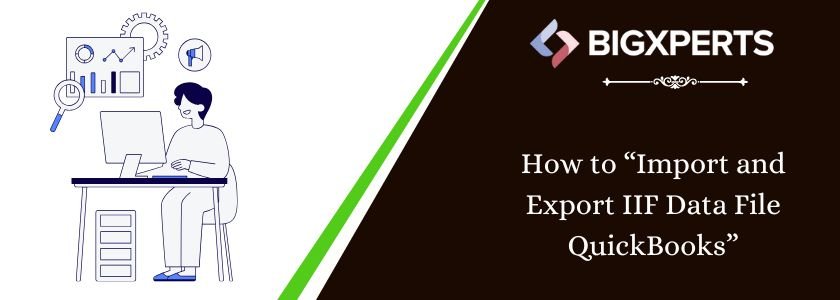
 1-800-892-1352
1-800-892-1352 Chat Now
Chat Now Schedule a Meeting
Schedule a Meeting