QuickBooks helps small and medium-scale businesses handle their accounts department without a lot of manpower. The services it provides make it one of the most utilized accounting software. QuickBooks error code 6073 occurs when QuickBooks tries to open the company file.
Reasons behind QuickBooks Error 6073
There are several reasons behind this error:
- In the multi-user environment, the file is currently open on another computer in Single User Mode.
- The file is stored in a read-only folder.
- Another computer with the Linux Operating Software and the file is located on the Linux server, and more than one set of login credentials are needed to access the shared folder.
- The file is open on remote software. The host computer perceives that the user is already logged in.
Similar Issue: Fix QuickBooks Error 6073, -816
Resolving QuickBooks Error 6073
You can follow the below-mentioned troubleshooting methods to get rid of the QuickBooks error 6073, -99001.
- In case another workstation is accessing the file in Single User Mode
- In case the Host Computer is accessing the file in Single User Mode
- There is a read-only folder and the file is located here
First Solution: In case another workstation is accessing the file in Single User Mode
If you open the company file in single-user mode on another workstation then use the below steps:
- Access each computer and shut down QuickBooks.
- Turn on the host computer and open the file on it.
- Access Multi-user Mode.
- Go to the File menu and click on Switch to Multi-user Mode.
- If the error persists, we suggest you reboot each workstation.
Second Solution: In case the Host Computer is accessing the file in Single User Mode
Use the steps mentioned below if the company file is open in single-user mode on the host system:
- Go to the File menu and opt for Close Company.
- Open the Company file again now. (Go to the File Menu and opt for Open or Restore Company)
- Hit Open a Company File and hit Next.
- Click on the Company File that is yours.
- Now opt for Open File in Multi-user Mode and proceed to Open.
Third Solution: There is a read-only folder and the file is located here
If the company file Is located in a read-only network folder
- Open the Host Computer where the company file is located.
- Open the Location Folder where the Company File is saved.
- Hit right-click on the folder and opt for Properties.
- Now hit the Security Tab.
- Go to the user who is having issues in login and click Edit.
- There will be a box- Allow Full Control. Check it.
- Hit Apply and then OK.
FAQ
How can I fix the QuickBooks Error code 6073 if your company file is located in a read-only network folder?
The initial step is to find the location where your company file is hosted. Then, you have to browse and open the folder where the company file is saved. Hit the right-click on the folder and then choose the “Properties” option. Then, navigate to the “Security tab” option. Now, you have to the user that has an error when logging into the file. Hit the next click on the “Edit” option. After this, check the box for the “Allow” button to full control.
What can I do if QuickBooks error code 6073 while your system is accessed remotely?
Hit the first right-click on the “Taskbar” and then select the “Task Manager” option. Then, you have to locate the “Processes tab” option. After this, you have to check if the process is running under the user’s name. Once, you have done all these steps then restart your system and open QuickBooks to check whether the issue is resolved.
Speak to A Specialist about QuickBooks Software
Headache🥺. Huh, Save time & money with QuickBooks Support 24×7 @ +1-800-892-1352, we provide assistance to those who face problems while using QuickBooks (Support all U.S. & Canada Editions)
--- Support - We provide solutions for the following QuickBooks (Pro, Premier, Accountant, Enterprise, Payroll, Cloud) ---
- Error Support
- Data Import
- Data Conversion
- Payment Solutions
- Upgradation
- Payroll Support
- Data Export
- Software Integration
- QuickBooks Printer Support
- Complete QuickBooks Solutions
- Tax-Related Issues
- Data Damage Recovery
- Installation, Activation Help
- QuickBooks Windows Support
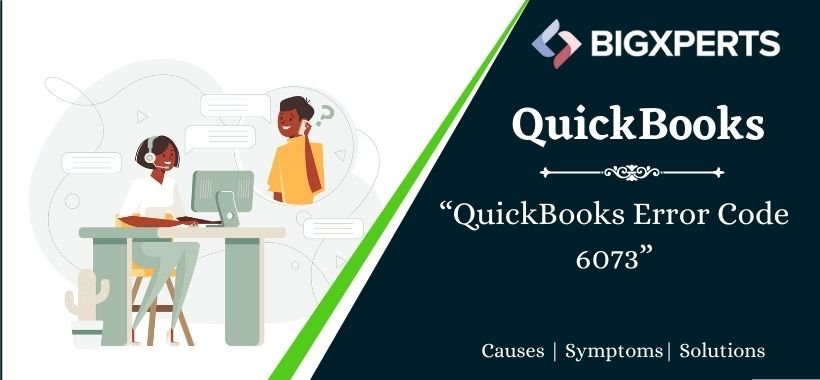
 1-800-892-1352
1-800-892-1352 Chat Now
Chat Now Schedule a Meeting
Schedule a Meeting