If you’re having trouble tracking your payroll liabilities because QuickBooks Payroll Liabilities aren’t showing, then this blog is here to help. By reading it to the end, you can avoid delays in making payments.
Payroll Liability refers to an amount paid by an organization on behalf of its employees. It includes various taxes, such as withheld taxes, union dues, health insurance premiums, 401(k) contributions, and child support, which are deducted in advance from the employee’s salary.
How many types of Payroll Liabilities are there?
Payroll Items encompass multiple components of employee compensation, including (but not limited to) salaries, taxes, and applicable deductions. QuickBooks Payroll facilitates the payment of Federal Insurance Contribution Act (FICA) taxes and other pertinent expenses.
Employee Compensation
Payroll liabilities consist of gross wages owed to employees, including independent contractors.
There are several methods for calculating liability for a specific pay period:
- Salary Employees: This includes the portion of the annual salary owed for the pay period, as well as bonuses and other incentive compensation.
- Hourly Workers: Their liability is calculated by multiplying the total hours worked by the hourly pay rate, including overtime hours. Hourly workers may also earn incentive compensation.
- Freelancers (Independent Contractors): The amount owed is based on an hourly rate agreement or a flat fee.
Based on the information provided by employees on Form W-4, you are responsible for withholding taxes from employee pay. Independent contractors are not subject to tax withholding on their compensation.
Payroll Taxes and Insurance
Businesses incur various expenses related to taxes and employee benefits. These include:
Taxes:
- Federal Income Tax Withholdings: A specific amount is deducted from an employee’s annual income based on their filing status (married, single, etc.).
- FICA Taxes: These taxes fund Social Security and Medicare. Both employers and employees pay a 7.65% FICA tax rate on gross wages, with the employee’s portion deducted from their paycheck. Self-employed individuals must pay both the employer and employee amounts, totaling 15.3%, and deduct half of the self-employment taxes on their personal and state income taxes.
- State Income Taxes: Withholding and paying state income tax varies by state, and some states do not levy a state income tax.
- FUTA Taxes: The Federal Unemployment Tax Act provides temporary income for workers who lose their jobs through no fault of their own. Only employers pay FUTA taxes, which are collected through a joint program between the federal government and the states.
- SUTA Taxes: The State Unemployment Tax Act provides temporary income for unemployed workers in each state. Businesses pay unemployment insurance taxes through a joint program between the federal government and the states.
Employee Benefits:
- Workers’ compensation insurance: Most businesses are required to purchase workers’ compensation insurance based on state requirements. This insurance covers medical costs and lost wages for employees injured on the job. Employers generally pay the premiums, with the cost determined by the number of employees and the industry in which the business operates.
- Wage garnishments: A garnishment is a court-ordered requirement to withhold a portion of an employee’s pay and send it to a third party.
As a business grows, it may offer employee benefit plans, such as health insurance, retirement savings plans, and paid time off. Employees can voluntarily choose to withhold a portion of their paycheck to fund these benefits.
Why are My QuickBooks Payroll Liabilities Not Showing Up?
There are a few reasons why QuickBooks Payroll liabilities might not be showing up. These include:
- Outdated or older versions of QuickBooks.
- Incorrect payroll settings.
- Issues with your payroll subscription.
Actions to Fix the Issue:
- Update QuickBooks Desktop to the Newest Version:
- Ensure that you’re using the latest version of QuickBooks Desktop to avoid any compatibility issues.
- Review Your Payroll Settings:
- Check if your payroll settings are correctly configured. Ensure that you’ve entered the appropriate liability accounts and payroll taxes.
- Get Intuit Assistance:
- If the issue persists, contact Intuit support for further assistance.
Types of Voluntary Employee Deductions:
- Retirement Plans:
- Workers’ contributions are deducted from their pay and are not considered employer expenses.
- The employer’s share of contributions is a payroll expense.
- Health, Dental, Vision, and Life Insurance Premiums:
- Premiums generally paid by the employer are not retained from pay and are included as business expenses.
- The worker’s share of premiums, deducted from pay, is not a payroll expense.
- Union Dues:
- Union dues are deducted from pay and sent to the union on behalf of the workers.
- Loan Repayments:
- If a worker repays a loan from the employer, the loan payments retained from pay are not a payroll liability or expense.
- The payment increases the employer’s cash account and reduces a loan-receivable account.
If the Liability does not appear under the Payroll Centre or the Create Custom Liability Window, follow these steps:
- To access the payroll item, select Lists > Payroll Item List.
- Click on the appropriate payroll item list.
- Select Payroll and click on the Edit tab.
- Press the Next button and make all the necessary changes to the payroll item name and the Liability/Expense Account related to the items.
- Continue to click the Next button until you reach the Finish icon.
What Gives Rise to QuickBooks Payroll Liabilities Not Showing?
Here are some potential causes for QuickBooks Payroll Liabilities not showing errors:
- Inactive Liability Account: If your liability account is not active.
- Incorrect Payroll Dates: The wrong date range was chosen when making the payments.
- Missing QuickBooks Liabilities: The QuickBooks Payroll Liabilities not Showing issue can occur due to lost or missing liabilities after updating QuickBooks software.
- Outdated Payroll Tax Table: If your QuickBooks account or payroll tax table is not updated to the most recent release, you will likely encounter this error.
- Inconsistencies in QuickBooks Payroll List: You may have damaged the company file and need to re-sort your QuickBooks Payroll list.
- Payroll Factor Inappropriately Set to Another Liability Account: If the QuickBooks payroll factor is not set to the appropriate liability account, it may cause the “Payroll liabilities are not showing” problem
What are the solutions to fix QuickBooks Payroll liabilities not showing?
To view the payroll liability again in your QuickBooks here are the cases that let you know what to do in the case if you are in that case.
Solution 1: To check that the liability account is Active
- In QuickBooks Desktop
- Click on the Lists menu option
- From the drop-down menu, select Chart of Accounts
- Check that the inactive is selected from the list
- If you are not able to select the inactive option then do not go further as there are no inactive accounts
- But if you can select inactive then go to the next step
- Select the Edit option in case of a large X marked on your account on the left side
- Click on the Make Account Active option
- Click on Chart of Accounts.
Solution 2: When the Payroll factor is set to another liability account
To fix this, you have to update your QuickBooks account and also the payroll tax table. After that these steps:-
- In QuickBooks, click on the List menu
- Then choose the option Payroll item list
- You have to select the item involved
- Then right-click on it
- Now click on the Edit Payroll item option
- Click on the Next button and change the account for the liability
- Hit on the Next button and then on the Finish button.
Solution 3: To see missing liabilities after the QuickBooks Upgrade
- Click on the Employees menu in QuickBooks.
- Then select the Payroll taxes and liabilities option
- After that, choose the Create Custom Liabilities Payments
- Select the liability period
- Click the OK button
- The window opens up and shows the liabilities that you have to pay
- If it is required to correct any data damage then run the Verify and Rebuild Data in the QuickBooks account.
Solution 4: If you Review Paid through Dates
In this case, you can prevent the liabilities from being shown in the future if you paid through dates. So, the steps are:-
- Go to the Employees menu in the QuickBooks Desktop account
- Select the Payroll Center
- Click on the Transaction tab
- You have to select the Liability checks
- Select the date from the menu
- Also, change the range to this calendar year
- Now check the Paid Through Date
- After that, if editing is required
- Then double-click on the line with the liability check to open it
Solution 5: Resort the list of QuickBooks
- Close the QuickBooks software if it is opened
- Open the QuickBooks software now
- Rebuild it by verifying and Rebuild Data in the QuickBooks
- Again, close and reopen the QuickBooks software
- Run and edit payment due dates.
If you have not yet established the payment frequencies for your payroll tax obligations, they will not show up in the Pay Liabilities section. To find out, let’s look at your tax setup.
- At the bottom of the Pay Liabilities section, select Manage Payment Methods.
- Click Schedule Payments in the QuickBooks Payroll Setup window to begin.
- For all your taxes, decide on a payment (deposit) method and a payment (deposit) frequency. The list of taxes will then be updated with the frequency and method of payment. Simply highlight and edit the tax you missed if you did.
- To close the setup window, select Finish.
On the other hand, there’s a chance you’ll pay your payroll taxes to the tax authority directly. If so, you will need to update your list of tax payables in QuickBooks by reflecting your payment.
How to ensure that liabilities appear in the window for paying liabilities:
When a payment is declined, you can usually find the reason code under the Status column, allowing you to figure out why it happened and use the best fix. Instead of deleting the payments, you should check for the codes. To do this, follow these instructions:
- Visit the Payroll Centre menu under Employees.
- Navigate to the Pay Liabilities tab in the Payroll Centre.
- user-added picture
- Click the E-Payments tab in the Payment History section.
- user-added picture
- Try switching between the E-Payment and All Payments tabs if the status isn’t updating. This will update the list.
- When the status in the Status column reads “Agency Rejected,” it means that the agency has rejected the payment and has sent a reason code and possible solutions.
- Select the Agency Rejected link.
- Review the payment details, as well as the issue and solution messages sent by the agency, in the E-payment Rejected window.
- Simply select Void Rejected E-payment.
Conclusion
Missing payroll liabilities in QuickBooks can disrupt accurate tax reporting and employee payment tracking. Most issues are caused by outdated updates, incorrect payroll item setup, or inactive accounts. By updating QuickBooks, verifying payroll items, and rebuilding company data, you can restore the correct liability balances. For persistent problems, reaching out to BigXperts QuickBooks Support ensures your payroll remains accurate, compliant, and fully visible in reports.
Related News:
Frequently Asked Questions
Why are my QuickBooks payroll liabilities not showing?
Payroll liabilities may not appear due to incorrect payroll setup, inactive liability accounts, missing tax tables, or outdated QuickBooks updates. Sometimes, filters or date ranges in reports can also hide these balances.
How can I check if payroll items are set up correctly?
Go to Employees → Payroll Center → Payroll Item List. Verify that all payroll items are active and assigned to the correct liability accounts. Make sure each item has a valid tax mapping.
Can outdated QuickBooks updates cause this issue?
Yes, if QuickBooks or payroll tax tables are not updated, liability balances may not calculate or display correctly. Always ensure your software is up to date.
Why do liabilities appear in some reports but not others?
This can happen due to report filters, incorrect date ranges, or inactive payroll items. Double-check the report settings and ensure all accounts are active in the Chart of Accounts.
Can multi-user mode affect payroll liabilities visibility?
Yes, sometimes, if QuickBooks is in multi-user mode and files are not properly synced, liability balances may not display for all users. Refreshing the file or restarting QuickBooks often resolves this.
When should I contact QuickBooks payroll support?
If payroll liabilities are still missing after verifying setup, updating software, and rebuilding data, contact BigXperts QuickBooks Payroll Support for expert assistance to ensure accurate payroll calculations and reporting.
Speak to A Specialist about QuickBooks Software
Headache🥺. Huh, Save time & money with QuickBooks Support 24×7 @ +1-800-892-1352, we provide assistance to those who face problems while using QuickBooks (Support all U.S. & Canada Editions)
--- Support - We provide solutions for the following QuickBooks (Pro, Premier, Accountant, Enterprise, Payroll, Cloud) ---
- Error Support
- Data Import
- Data Conversion
- Payment Solutions
- Upgradation
- Payroll Support
- Data Export
- Software Integration
- QuickBooks Printer Support
- Complete QuickBooks Solutions
- Tax-Related Issues
- Data Damage Recovery
- Installation, Activation Help
- QuickBooks Windows Support
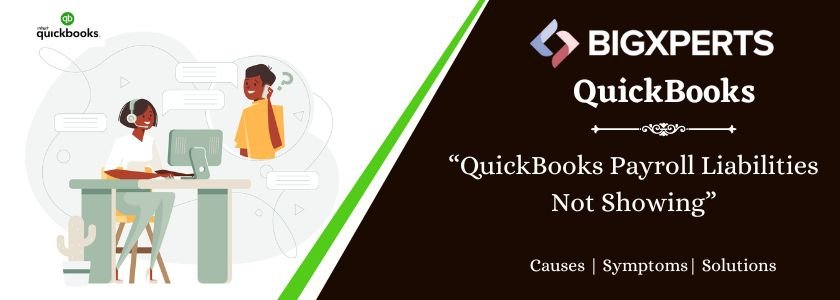
 1-800-892-1352
1-800-892-1352 Chat Now
Chat Now Schedule a Meeting
Schedule a Meeting