Sage 50 is an accounting software that is used by small and medium business entrepreneurs for handling their finances with many different features. The Sage 50 Software comes across a few errors and one of the errors is “file system error number 43 in file“. This Sage 50 error 43 when the user tries to open a remote data to access the company. When there is an issue with the internet connection the download or the file that has to be shared that process remains incomplete. To solve the Sage 50 error 43 the user has to re-download and re-share the company files.
the error messages that appear on the Screen…
- Error: “Fatal File System Error 43 in [File]
- Error: “File System Error 43 in JRNLHDR.DAT”
- File System Error 43 on one computer only
- File System Error 8, File System Error 10
- I/O Error in file….DAT in a Sage Drive Company
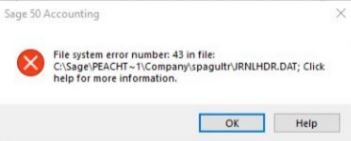
Causes: Sage 50 File System Error 43
There are a few different reasons for Sage 50 file system errors can occur.
- It is displayed while opening a Sage Drive Company
- The error is shown in JRNLHDR.DAT file
- Company which is shared over the Sage Drive.
Resolve Sage 50 Error 43:File System
Re-base from a machine that can still open the company and on the affected computer point the data to the correct program path to fix Sage 50 error 43.
Step 1: Re-download the company
You will re-download the company only when the error has occurred on the computer and the other computer can access it.
- On the affected computer navigate to the Data and Program Path
- Select the company folder and cut using keyboard keys Ctrl+X
- Paste the cut folder on the desktop by using the keys Ctrl+V
- Open Sage and navigate the path File Download a Sage 50 Drive Company
- Provide your login credentials and follow the instructions to re-download the company
- Verify whether the company is re-installed properly and proceed
Step 2: Create an Automatic Company Backup
Before re-sharing the company File, performing an automatic backup is important, so any files are not lost or deleted. Below are the following steps on how to create an Automatic Backup:
- First Open the Company, by choosing File and then note the company directory
- Select the Automatic backup then Choose ?”Browse” and then Choose the Company Directory
- Set the Desktop as the Destination by Choosing “Browse“
- Choose a Sage Username and Password for Safety and Select the “Verify User Details” option
- Select Save and then Type the name of the file and Save Again
- Run a Test backup to make sure the backup is available on the desktop
- Remove the Company File that has an issue, from the data path
- After the restore backup is completed, save it as a new company
- Delete the Company that was causing an issue from the Sage Drive Management Center
- You can also add other users of the Company by using Sage Drive to share the company
- The Company has to Downloaded Again on a Remote System
Step 3: Re-share the company
Once the Company backup has been done, Re-share the Company. Read the Given steps below on how to Re-share the company:
- Before proceeding to un-share and re-share the company ensures that the computer is not holding the recent data. In such cases, you need to take a backup of the computer and then start with the process of un-share and re-share
- To check about recent data status, you need to check the last accessed status. If a backup exists go to the management center delete the copy of the company and re-share it
- If you do not find any backup follow the steps given below to create a backup:
- Navigate to the following path File Sage Drive Stop Sharing and select ‘Yes’
- Again navigate to File Sage Drive Share Company, once you select ‘Share Company’, your company will be re-shared
- Login again and then click on ‘Share Company’
- Select Next, and click on the Finish button
- Next, set up the users for Sage Drive by accessing the following path File Sage Drive Manage User Access
Step 4: Re-base the company
This resolution can be applied when the error is encountered only in one machine. Rebase helps you to restore the Company copy which was accessed last in Sage 50 Drive. To rebase follow the given steps:
- Navigate to the following path Help, Services/Support Utilities Rebase Sage 50 Drive Company
- Once you get the message “Successfully uploaded to Sage Drive” click on the Close button
- Close the company and reopen it to verify whether the error is removed or not.
Note: By Re-basing the company, the company Company Copy Accesses can be Restored in the Sage DriveStep 5: Restart Pervasive Service
- Access the ‘Run‘ window by using Windows+R keys and type services.msc and press OK
- From the list of services select and right-click Pervasive PSQL V11 Workgroup engine and click on Stop
- Once the service is stopped, again right-click on the service, and from the given options select Start
Conclusion
If you are still having issues and are unable to solve or understand the Sage 50 error 43, You can get in touch with us at the Sage 50 live chat support executive team.
Speak to a Specialist about Your Sage Software
Headache🥺. Huh, Save time & money with Sage Technical Support 24/7 @ +1800-892-1352, we provide assistance to those who face problems while using SAGE Peachtree (Support all U.S. & Canada Editions)
--- Support - We provide solutions for the following Sage (50, 100, 200, Payroll, Peachtree, Cloud, 3X, Impact, HRMS, CRM, ERP, One & Fixed Assets) ---
- Error Support
- Data Import
- Data Conversion
- Payment Solutions
- Upgradation
- Payroll Support
- Data Export
- Software Integration
- Sage Printer Support
- Complete Sage Solutions
- Tax-Related Issues
- Data Damage Recovery
- Installation, Activation Help
- Sage Windows Support

 +1800-892-1352
+1800-892-1352 Chat Now
Chat Now Schedule a Meeting
Schedule a Meeting