Sage 50 error 22665 is related to the installation of the database and can give users a very hard time. While installing the Pervasive database, some users encountered this error. To solve the Sage 50 error 22665 pervasive database installation failed, run the standard installation from the server.
Error 22665: The installation of the Action Zen [or Pervasive] database has failed.
Causes of Sage 50 Error 22665
Sage 50 error 22665 while installing the Pervasive database, the installation files that you may have downloaded for the Pervasive database may be damaged.
- Installation/configuration is prevented by security software.
- Other programs are running that prevent installation or configuration.
- Enable User Account Control (UAC).
- It damaged the previous installation of Pervasive or Actian Zen.
- Files damaged during installation.
- In the installation folder, there are security settings.
- The PervasiveMin folder was deleted from the installation folder.
- The program is open on one of the workstations.
- Windows user rights are insufficient (non-administrator).
- Once VIPRE Anti-Virus & Firewall have been disabled, the installation should be complete.
- Install the PSQL Server engine 64-bit.
Read More: Fix Sage 50 Database Error
Steps to Solve Sage 50 Error 22665
To solve the Sage 50 error 22665 pervasive database has failed, try restarting the computer first. The user has to check if the Pervasive or installing Actian Zen software is compatible. The “error pervasive database installation failed” message may occur when there is a problem with the installation of the Actian Zen database engine, which is used by Sage 50 to store financial data.
Step 1: Security software, security settings, or other programs preventing the installation
- Before starting the installation, disable any anti-virus software on the computer.
- It may be necessary to disable the User Account Control
- Install in Selective Startup, refer to How to boot into selective startup?.
- Right-click setup.exe, and then select Run as administrator.
- Verify the security settings on the install folder (default location: C:\Sage\Sage50_[Release]_[Version]) are set so the System and Everyone have Full control.
Step 2: Verify correct installer is used
- Make sure you are using setup.exe located in the Install directory for the version of Sage you are trying to install.
- For example, if installing Version 2022, the directory would be Sage50_2022_[Version].
- If using another setup file located somewhere else, exit the install wizard, browse to the correct directory, and double-click setup.exe.
Step 3: Uninstall and reinstall Actian Zen or Pervasive
- Find in the installation folder at C:\Sage\Sage50_[Version]
- Discover program location and data location
- Open the folder PeachtreeInstaller20xx with the actions provided beneath:
- Tap on the folder tagged PervasiveMin
- Tap on the Run SetupWorkgroup32_x86.exe
- Select Next button
- Accept the license contract now
- Click on the Next button
- Select the Run as Service tab and then tap on the Next option
- Tap on Done and then press Next Tab
- Select Install and then tap on the Finish button.
Step 4: Windows user rights
- Verify that the current user is a Windows local administrator; if not, give the user local admin rights or log in as a local admin.
- If using a domain network, verify the current user is both a local admin and a domain admin; if not, either give the user local and domain admin rights or log in as an administrator that has both.
Step 5: Verify if there is an incompatible version of Pervasive or Action software
- From the Control Panel in Windows, open Programs and Features.
- Uninstall other versions of Pervasive if found, it may be listed as Actian PSQL v12 Server Engine SP1
- Verify you can install the Sage program.
Step 6: Run the standard installation from the server
- Browse to \\<servername>\PeachtreeInstaller20xx (for example: PeachtreeInstaller2020).
- Open the Peachw folder.
- Open the Install folder.
- Right-click _Setup.exe and select Run as administrator.
Conclusion
Now that you are familiar with the procedures for Sage 50 pervasive database has failed error 22665, it is time to carry them out and use them to solve the problem. Even after following the above instructions, consulting our Sage 50 error support team of experts may be helpful if you are still unable to handle the process.
Speak to a Specialist about Your Sage Software
Headache🥺. Huh, Save time & money with Sage Technical Support 24/7 @ +1800-892-1352, we provide assistance to those who face problems while using SAGE Peachtree (Support all U.S. & Canada Editions)
--- Support - We provide solutions for the following Sage (50, 100, 200, Payroll, Peachtree, Cloud, 3X, Impact, HRMS, CRM, ERP, One & Fixed Assets) ---
- Error Support
- Data Import
- Data Conversion
- Payment Solutions
- Upgradation
- Payroll Support
- Data Export
- Software Integration
- Sage Printer Support
- Complete Sage Solutions
- Tax-Related Issues
- Data Damage Recovery
- Installation, Activation Help
- Sage Windows Support
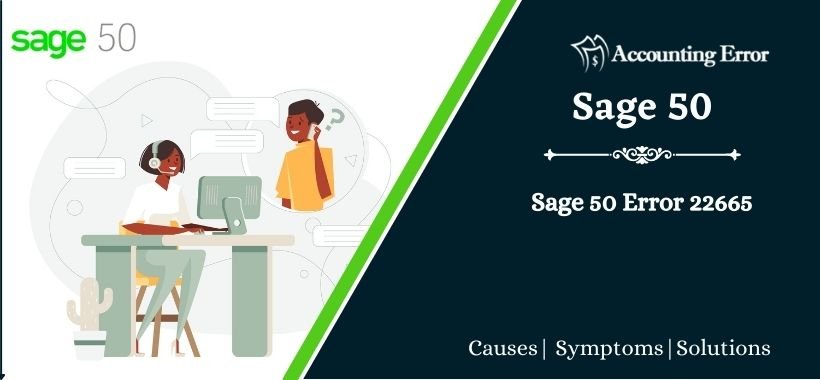
 +1800-892-1352
+1800-892-1352 Chat Now
Chat Now Schedule a Meeting
Schedule a Meeting