Sage 50 error 8591 crashes the entire business accounting process and might block all running programs, it usually pops up due to the presence of virus infection. The user has to find the reason first and then implement a suitable solution to correct the error. Sage 50 error 8591 occurs when there is a difference between the database and the server. Where Sage 50 is unable to establish a connection between the wider, this is the reason for the origin of this error.
The exact error is shown…
Sage 50 Error 8591: Runtime error
Causes Behind The Sage 50 Error 8591
When your firewall is configured in a certain manner is preventing the pervasive to function normally,that causes Sage error 8591.
- At times, the W3dbsmgr.exe process which is predominantly running in Windows task manager causes this problem
- If the Firewall or the settings bar the Pervasive then also error 8591 pops up
- One of the other major causes of this error is corrupted Pervasive installation
- Also, if the Windows Management Instrumentation Service stops running, in that case also Sage 50 error 8591 can appear.
The Way of Resolving Sage 50 Error 8591
To solve the Sage 50 error 8591 the user must follow a few simple steps, first to restart their computer & then shutdown w3dbsmgr.exe process.
Method One: Restart your workstation
The easiest and the quickest resolution to this Sage 50 problem is to restart the computer
- Click on start button of your computer
- Now, In the search box look for “Services.msc”
- Once you found the “Services.msc”, Right click on it & choose the option as “Run as Administrator”
- Now, Restart the pervasive service
- After restarting the workstation, please check if you can open up Sage 50 without any issue or whether you are able to start the Pervasive without any hassle or not .
Method Two: Completely shut down the w3dbsmgr.exe process
To completely shut down the w3dbsmgr.exe process, You need to follow mentioned below steps:
- Press the keys Ctrl+Shift+Esc together on the keyboard of your workstation
- Now, select the Processes tab, in case you are using a Windows Vista or 7, however if you are using a Windows 8, 8.1, or 10 then select the Details tab
- Choose the w3dbsmgr.exe in the list of image titles.
- Now, select End Process by clicking the button which is present on the bottom right.
- After this accept the warning by selecting Yes
- Once you are done with steps, reboot Pervasive service.
- Please check whether you still getting the problem or not.
Method Three: Un-Install & Reinstall The Pervasive Service
- Just simply Download The Sage 50 Database Repair Utility.
- Simply Uninstall the pervasive service by using the sage 50 database repair utility.
- Run the Tool & Click on Remove pervasive line >> Click Run
- This Process will uninstall the pervasive service completely in minutes.
- To Reinstall the Pervasive Service Again, Follow the instruction of “Install Pervasive” Steps.
- Once you finished the installation again, there you have it, plz check if it’s working properly now.
Method Four: Reinstall & Upgrade Sage 50 Program
- In this method you just need to completely uninstall sage 50 software & reinstall it again.
- Once you are done with reinstallation process, than move ahead to upgrade the sage 50 program to the latest version.
FAQs
Speak to a Specialist about Your Sage Software
Headache🥺. Huh, Save time & money with Sage Technical Support 24/7 @ +1800-892-1352, we provide assistance to those who face problems while using SAGE Peachtree (Support all U.S. & Canada Editions)
--- Support - We provide solutions for the following Sage (50, 100, 200, Payroll, Peachtree, Cloud, 3X, Impact, HRMS, CRM, ERP, One & Fixed Assets) ---
- Error Support
- Data Import
- Data Conversion
- Payment Solutions
- Upgradation
- Payroll Support
- Data Export
- Software Integration
- Sage Printer Support
- Complete Sage Solutions
- Tax-Related Issues
- Data Damage Recovery
- Installation, Activation Help
- Sage Windows Support
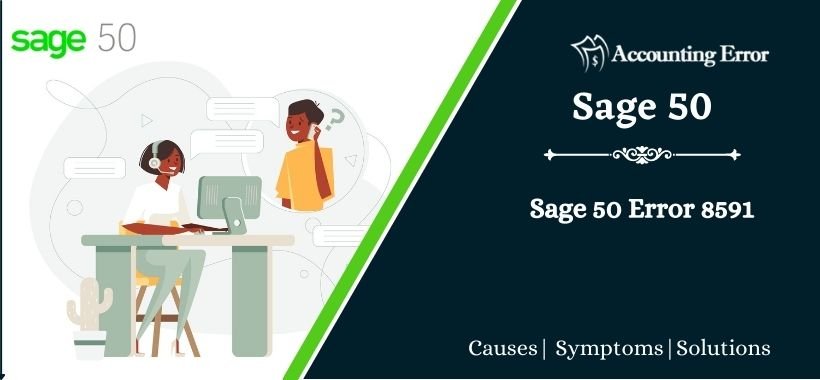
 +1800-892-1352
+1800-892-1352 Chat Now
Chat Now Schedule a Meeting
Schedule a Meeting