Sage 50 enables users to file tax forms and W2s on a timely basis. But at times, you may get the Quarter Tax Forms And W-2’s Expired Do Not File Message. However, you do not have to worry about it at all. There is surely a solution to this problem too.
Sometimes even after renewing the Sage accounting solution, you can get this error. Say you have the latest upgrade of the Sage Peachtree Complete Accounting solution, and also the newest Tax update, but still you get this error. And, while trying to file any of the W2s or Tax forms are expired.
The exact error is shown…
Error: “Forms Have Expired!! You have not applied the mandatory quarterly payroll tax update for Sage 50.”
Major Causes of This Sage Problem
The cause for Sage Quarter Tax Forms and W-2’s Expired Do Not File Message is that the tax forms are out of date.
Read more below:
- Whenever the tax forms are absolutely out of date then this issue can occur
- The tax form may not always apply to the chosen filing period.
Read More: Download and Install Sage 50 Payroll Tax Updates
Resolve Sage 50 W2 Form Error
To fix Sage Quarter Tax Forms and W-2’s Expired Do Not File Message Verify there is not an Expired watermark when you print the form.
Method One: Install The Recent Tax Versions
- Click on Services and see the Updates
- Click on the option that says Check Now
- In case there is any update available, then you would have to click on Download
- Shut down the program to reboot the install
- Afterward, do everything that shows up on the screen.
Method Two: Verify The Filing Period
The watermark, “Do Not File” will automatically print in case the chosen form implements to another year and not the one which is chosen on the Select Tax Form section.
Method Three: You Would Have to Update The Forms
- When the user opens a tax form whenever there is a form update is present, you will get a notification to update
- In case, the user has an active Internet connection, then you would have to choose Automatic
Next, follow all the instructions shown on the window, in case you do not have an active net connection, or in case the update notification does not appear:
- Shut down the tax forms screen
- Get to the link in the Additional Information
- Select the Download Update
- In case you are downloading at a different workstation then would have to quickly copy the file (peach.exe) on an external drive, and take it to the workstation where these 50 accounting solutions are installed
- Double-click on the file to run it
- Follow all the instructions which appear on the window to complete the installation process, in case you get a notification to swap the files, click on Yes to All
- All the tax forms will now print successfully, and the “Expired Do Not File” error will not appear at all
Speak to a Specialist about Your Sage Software
Headache🥺. Huh, Save time & money with Sage Technical Support 24/7 @ +1800-892-1352, we provide assistance to those who face problems while using SAGE Peachtree (Support all U.S. & Canada Editions)
--- Support - We provide solutions for the following Sage (50, 100, 200, Payroll, Peachtree, Cloud, 3X, Impact, HRMS, CRM, ERP, One & Fixed Assets) ---
- Error Support
- Data Import
- Data Conversion
- Payment Solutions
- Upgradation
- Payroll Support
- Data Export
- Software Integration
- Sage Printer Support
- Complete Sage Solutions
- Tax-Related Issues
- Data Damage Recovery
- Installation, Activation Help
- Sage Windows Support
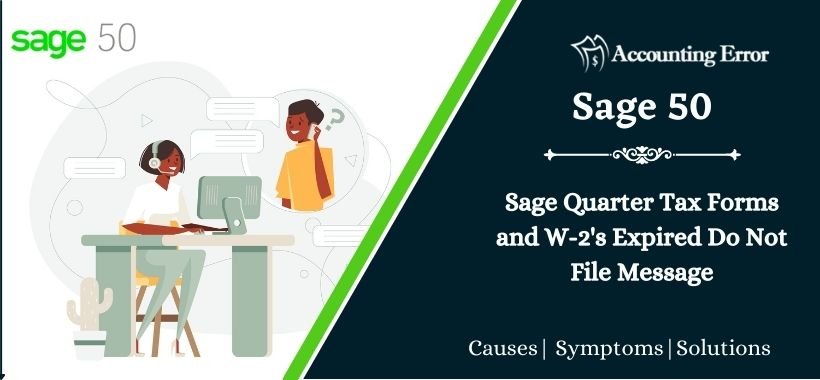
 +1800-892-1352
+1800-892-1352 Chat Now
Chat Now Schedule a Meeting
Schedule a Meeting