Sage 50 is a highly prominent accounting software and it has gained a brand name for itself in the accounting world. Sage 50 software is completely loaded with multiple amazing features that provide continual growth for small businesses. Sage 50 not only allows for the instant creation of reports but also allows customization of reports as per the necessity of the business. Many times the user is trying to send emails but it shows an error ‘Generic come error‘ or ‘failed to output‘.
While using Microsoft Outlook, the user is not able to email documents from Sage 50 P11D, Sage 50 Accounts, or Sage 50 Payroll. This Sage 50 Generic COM error occurred due to incorrect settings or issues related to specific reports, causing an inability to send all emails.
Causes of Sage 50 Failed to Output
Sage 50 Generic COM error or failed to output… is a problem that occurred when sending your email.
- It may be due to multiple versions of Outlook installed.
- Sometimes Outlook is set to run as administrator, it could be one reason.
- Due to enabled User Account Control (UAC)
- It may be due to improper email settings.
- Incomplete and corrupted email writer setting.
Similar Issue: Fix Sage 50 Email MAPI error
Steps to Fix the Sage 50 Generic Com Error
To fix the Sage 50 “generic com error” or “failed to output” issue, start by restarting your computer. Run both Sage and Outlook as an administrator by right-clicking their desktop icons and selecting “Run as administrator.” Ensure you’re using a compatible version of Microsoft Office and have installed all necessary updates for Sage 50.
Step 1: Check The Outlook Version Compatibility
- The user needs to check their version of Outlook is compatible with their Sage software.
- Install all the latest updates for the versions of Outlook.
- After completing this task, again try to send an email.
Step 2: Run the Program as Admin
- First, shut down all the programs and right-click. Then select the Outlook shortcut and click on Properties.
- Click on the Compatibility tab, here click on Run this program as an admin check box.
- Click on Ok click on the Sage software shortcut and click on Properties.
- After completing this task, try to email the document again.
Step 3: Setting up Microsoft Outlook
- The user needs to check the setting of Microsoft Outlook opens correctly.
- Close Microsoft Outlook and reopen it.
- On your computer, the user needs to right-click on any Word document file and click on Send.
- Hold the Windows Key+R and write the name/control Microsoft. Default Programs and press the Enter button.
Step 4: Default Email
- If the user has an issue with an invoice, purchase order, sales order, statement, or remittance layout, or tries to remove the email signature.
- Go to the setting and click on Email Default
- Click on relevant issues such as issues with invoice layout.
Step 5: Relink Sage 50 with Outlook
In this solution, we’ll once again integrate Outlook with Sage 50 to make sure that we didn’t make any errors when connecting the first time. Integrating your Sage 50 account with Microsoft Outlook is a no-brainer and will save you hours. Most business software companies offer integration options with Microsoft Outlook, as do many other popular email services like Gmail.
- First, sign in to your Outlook account.
- Next, click on the File tab and select Account Settings.
- In the Accounts section, under Email Accounts, select your Sage 50 account from the list.
- Click on the Properties button next to the account and select the Integration tab.
- Next, under Email Integration Settings, make sure that the Use Microsoft Exchange Server checkbox is selected, and then enter your login credentials for your Sage 50 server.
- If you have a password-protected account, you will need to enter your password in addition to your login credentials.
- Click on the OK button to accept the settings and close the Account Settings window.
- Now all of your email messages will be imported into Sage 50 as they arrive in Outlook. You can continue working with them as usual or send them out using Outlook’s integrated email features.
Related Topic- Email setup in Sage 50
Conclusion
Sage cannot send a report via email due to a connection issue. This problem can occur for several reasons – Outlook may not be set as the default email client on your system, or Sage and Outlook may not have the necessary permissions to execute the email function.
FAQ’s
Speak to a Specialist about Your Sage Software
Headache🥺. Huh, Save time & money with Sage Technical Support 24/7 @ +1800-892-1352, we provide assistance to those who face problems while using SAGE Peachtree (Support all U.S. & Canada Editions)
--- Support - We provide solutions for the following Sage (50, 100, 200, Payroll, Peachtree, Cloud, 3X, Impact, HRMS, CRM, ERP, One & Fixed Assets) ---
- Error Support
- Data Import
- Data Conversion
- Payment Solutions
- Upgradation
- Payroll Support
- Data Export
- Software Integration
- Sage Printer Support
- Complete Sage Solutions
- Tax-Related Issues
- Data Damage Recovery
- Installation, Activation Help
- Sage Windows Support
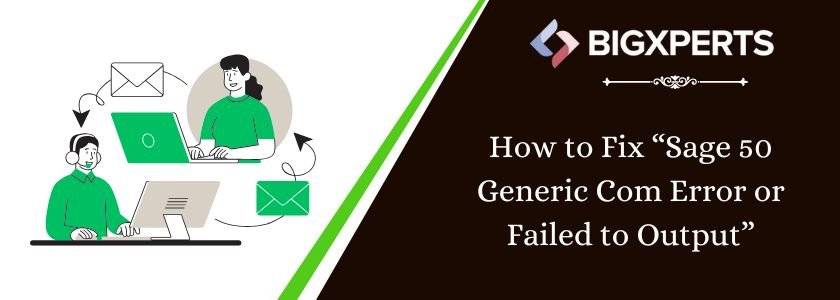
 +1800-892-1352
+1800-892-1352 Chat Now
Chat Now Schedule a Meeting
Schedule a Meeting