Sage 50 accounting software is used by many small business and medium business owners to handle their finances and accounts. Sage 50 also feeds some information into Microsoft Excel. Sometimes an error occurs when you export some documents such as reports, invoices, and statements from Sage 50 to Excel. In this article, we will discuss the causes and solutions to the problem of “Sage 50 Export to Excel not Working”.
How to Fix the ‘Sage 50 Export to Excel Not Working’ Issue?
The ‘Sage 50 export to Excel not working’ Issue is encountered by users when they are sending the data to Excel. This issue occurs along with the following descriptions:
- “You’re not running Sage 50 Accounts as an administrator”
- “There’s an issue with your installation of Microsoft Office”
- “You’re not using a compatible version of Microsoft Excel”
Causes of facing this error are users not using compatible versions of Microsoft Excel, not using Sage 50 Accounts as an admin, or installation errors in Sage 50 or Excel. Here is the step-by-step solution guide to fix the ‘unable to export to Excel from sage 50’ issue. Move on to the next solutions if the prior solutions didn’t resolve the error.
Solution 1: Run Sage 50 Accounts as Administrator
- Right-click on the Sage 50 Accounts shortcut.
- Select Run as administrator from the options in the dropdown.
- Provide admin login credentials such as User ID and Password.
- Click OK.
Solution 2: Ensure Microsoft Office Compatibility
- Click on the Help menu from Sage 50 Accounts software.
- Select About.
- Note the Sage 50 version number from the Program Details tab.
Solution 3: Manually Register Microsoft Excel
- Close Sage 50 Accounts and press the Windows key + R to open the Run dialog. Depending on your Excel version, enter one of the following commands:
- For 32-bit Excel: “C:\Program Files (x86)\Microsoft Office\root\Office16\Excel.exe” /regserver
- For 64-bit Excel: “C:\Program Files\Microsoft Office\root\Office16\Excel.exe” /regserver
- Users must replace Office16 with Office15 in the command if they’re using Excel 2013. To run the command, you must Click OK and then re-register Excel.
Solution 4: Reinstall Microsoft Office
- Go to the Microsoft Store app from the Start menu.
- Click on the Library icon> Apps tab. (Select that instead if you see an All tab)
- Close the filter ‘Show installed products only’ filter present under the Sort and Filter tab. (Skip the step if you have selected all tabs in step 2).
- Locate your Office product, select it, and click the Cloud button to begin downloading the installer.
- Reinstall Office by following the prompts displayed on your screen.
Solution 5: Reinstall Sage 50 Accounts
- Close all open software and download the relevant version of Sage 50 Accounts. For example, the installer file might be named Sage50Accounts_v30.0.171.0.exe.
- Open your Downloads folder (press Ctrl + J in your web browser to locate it) and double-click the downloaded file.
- When prompted, click Yes to allow changes to your device.
- Accept the terms of the License Agreement and click Next.
- Choose the Standard (recommended) installation option and click Yes to begin the installation.
- After installation, Sage will check for any available updates. Click Install and then follow the instructions displayed on your computer screens.
- Click Restart now if asked to restart your computer, or click Close if not.
Solution 6: Use Microsoft Quick Repair
A Quick Repair can fix issues with Microsoft Office programs like Excel without requiring a full reinstall. Here’s how to run the repair:
- Right-click the Start button and select Installed Apps from the menu.
- Locate your Microsoft Office product and click the three dots (ellipsis) next to it. Select Modify.
- Choose the repair option based on your Office installation type:
- Click-to-run: Select Online Repair for a thorough fix or Quick Repair for a faster, less invasive solution.
- MSI-based: In the Change your installation window, select Repair, then click Continue and follow the on-screen instructions.
Related Issue: Fix Sage 50 Excel Macros Not Working
Resolve Sage 50 Failed to Connect to Excel
Here are the possible solutions to fix Sage 50 unable to connect to Excel.
Resolution 1: Run Sage 50 Accounts as an Administrator
- Right-click the Sage 50 Accounts shortcut button.
- Choose Properties then go to the Compatibility tab.
- Select Change settings for all users.
- Mark the option “Run this program as an administrator”.
- Click on Apply, then on OK.
- Run Sage 50 to verify.
Resolution 2: Verify Microsoft Office is compatible and Make sure your Microsoft Office is Up-to-date
- Open Sage 50 Accounts, click the Help button on the menu bar, and then click About.
- Note the MS Excel version number below the Program information.
- Ensure your version of Microsoft Office is compatible with Sage 50 Accounting.
- If you have a device from a manufacturer, check with them for compatibility information and any necessary drivers.
Solution 3: Manual Register Microsoft Excel
- Open Command Prompt: Click the Start button, type “cmd” in the search box, then right-click Command Prompt and select “Run as administrator”.
- Register DLL File: Type the following command in the Command Prompt window and press Enter: “regsvr32.exe /u C:\Program Files\Common Files\Microsoft Shared\OFFICE14\MSO.DLL”. Replace “C:\Program Files\Common Files\Microsoft Shared\OFFICE14\MSO.DLL” with the path to the MSO.DLL file on your device.
- Confirm success: You should receive a message that says “DllUnregisterServer in C:\Program Files\Common Files\Microsoft Shared\OFFICE14\MSO.DLL succeeded”.
- Re-register DLL file: Repeat the above steps, but replace “regsvr32.exe /u” with “regsvr32.exe”.
- Restart Excel: Close Excel and reopen it to ensure the registration changes have taken effect.
Related Issue: Fix Sage.bi.excel functions.xll Don't Match
What are the Prerequisites to Fix the Issue ‘Sage 50 Won’t Export to Excel’?
Before you start resolving this ‘unable to export from Sage 50 to Excel’ Issue, follow the below-mentioned prerequisites:
- Ensure that your version of Microsoft Office is compatible with Sage 50.
- Verify that both Sage 50 and Microsoft Office are up-to-date, as outdated software may cause compatibility issues.
- Review your Excel settings to ensure it’s not blocking file types or imposing security measures that could hinder data import.
- Running Sage 50 as an administrator can help identify any permission-related problems.
- Lastly, check the overall health of your system to rule out any conflicts with the operating system.
When Should You Seek Professional Help for Sage 50 Export to Excel Not Working Issue?
When Sage 50 export to Excel isn’t working despite trying common solutions, it may be time to reach out for professional assistance. Expert help ensures your issue is addressed quickly and efficiently. Professionals can diagnose underlying causes, apply advanced troubleshooting methods, and prevent further disruptions to your workflow. Seeking expert support is the best way to ensure smooth integration between Sage 50 and Excel, avoiding potential data loss or errors.
FAQs
Why am I unable to export Sage 50 reports to Excel?
If you’re unable to export Sage 50 reports to Excel, it could be due to incorrect Trust Center settings in Excel or an incompatible version of Office. Try adjusting the settings in Excel’s Trust Center to allow the export, or ensure your Office version is compatible with Sage 50.
How can I fix the issue of Sage 50 not exporting to Excel due to the file type being blocked?
To fix this, users must open Excel and then click on Trust Center settings. Uncheck the boxes under “File Block Settings” for all relevant file types (such as Excel 2007 workbooks). Save your changes and restart both Excel and Sage 50 to check if the issue is resolved.
What should I do if my Sage 50 report still won’t export to Excel after repairing Office?
After performing a Quick Repair in the Control Panel, ensure that Sage 50 and Excel are running with compatible settings. If the problem persists, verify that your report is properly set up and there are no Excel configuration issues such as incompatible header settings or “Freeze Panes” being enabled.
How can I ensure compatibility between Sage 50 and my version of Excel?
To check compatibility, go to Sage 50’s “Help” section, click “About,” and note your program version. Then, compare it with the version of Microsoft Excel you’re using. You can also use a compatibility checker tool to ensure both applications are working with compatible versions.
If I have an incompatible version of Excel, do I have to install a new version?
Yes, you’ll first have to purchase the compatible version of Excel, and then install it on your system. You’ll also have to uninstall the incompatible version of Excel from your system.
Speak to a Specialist about Your Sage Software
Headache🥺. Huh, Save time & money with Sage Technical Support 24/7 @ +1800-892-1352, we provide assistance to those who face problems while using SAGE Peachtree (Support all U.S. & Canada Editions)
--- Support - We provide solutions for the following Sage (50, 100, 200, Payroll, Peachtree, Cloud, 3X, Impact, HRMS, CRM, ERP, One & Fixed Assets) ---
- Error Support
- Data Import
- Data Conversion
- Payment Solutions
- Upgradation
- Payroll Support
- Data Export
- Software Integration
- Sage Printer Support
- Complete Sage Solutions
- Tax-Related Issues
- Data Damage Recovery
- Installation, Activation Help
- Sage Windows Support
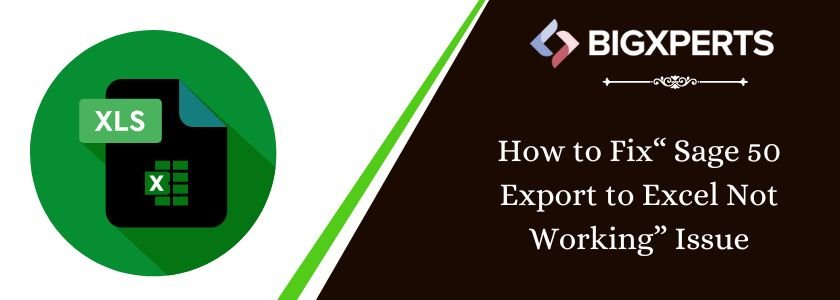
 +1800-892-1352
+1800-892-1352 Chat Now
Chat Now Schedule a Meeting
Schedule a Meeting